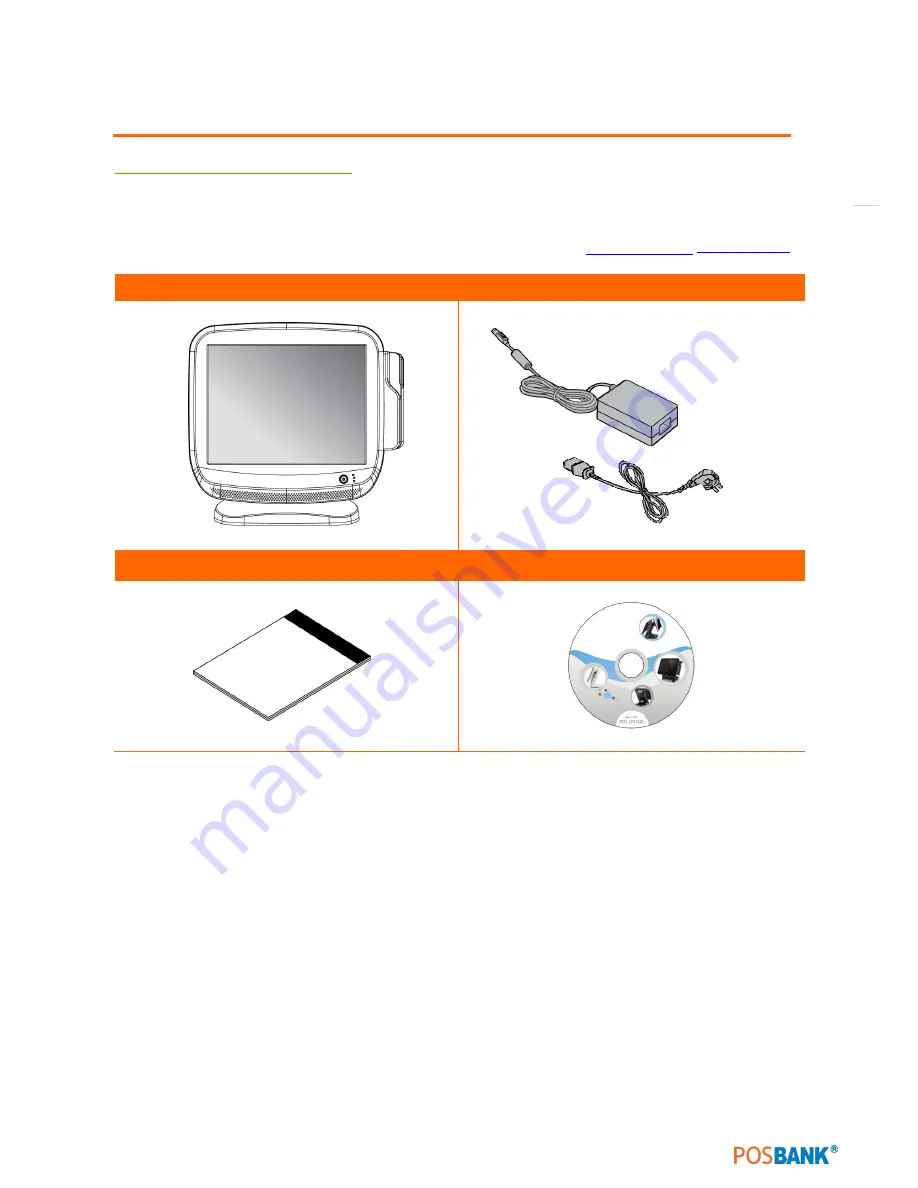
12
1. Product Overview
(1) Inside Your Package
1.
Please check your package and confirm its contents.
2.
The POS terminal main unit, power cable, user manual and driver CD are included in the package. If any
items are missing or damaged, please contact your dealer for assistance.
» All user manuals and drivers are available for download on our website:
www.posbank.com
/
www.easyset.org
AnyShop Eco Main unit
Adapter / Power cord
Installation guide
Drivers CD
Summary of Contents for AnyShop Eco
Page 1: ...Point of sale system AnyShop Eco User s manual PBUM 017E Rev004 130530...
Page 16: ...16 Rear view 1 USB port 2 I O port 3 Customer display CDP optional 4 HDD 5 Stand 3 4 1 1 2 5...
Page 17: ...17 Standard I O port 1 2...
Page 34: ...34 3 Side USB Board Side USB Board Connector Description A To Motherboard USB A...
Page 35: ...35 4 Power Switch Board Power Switch Board Connector Description A Power switch A...
Page 58: ...58 3 13Advanced Chipset Settings North Bridge Configuration South Bridge Configuration...
Page 67: ...67 Main Unit Step 3 Detach main unit from stand Step 4 Main unit is now detached...













































