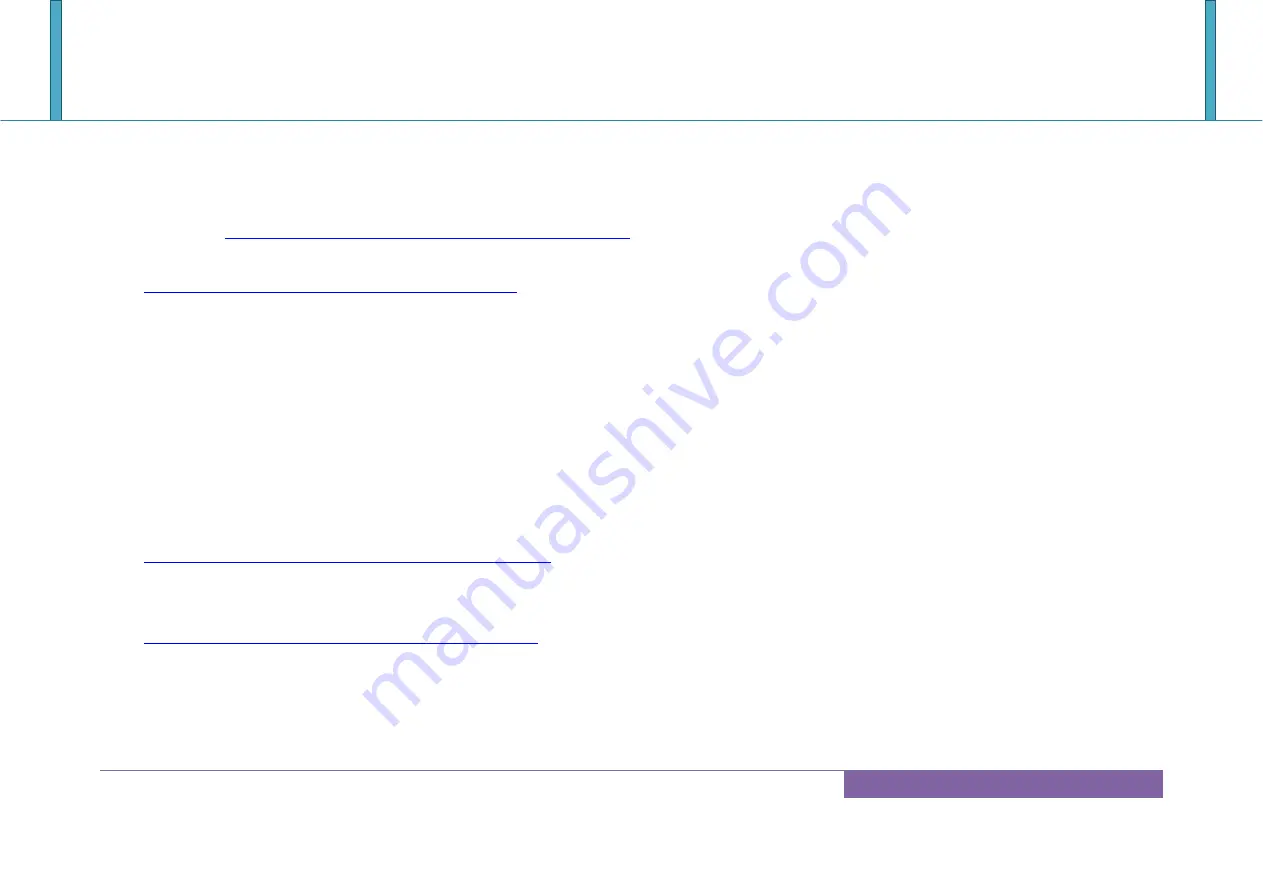
ROBO-8113VG2AR
Copyright © Portwell 2016 ROBO-8113VG2AR User's Guide
93
Question: How to update the BIOS file of ROBO-8113VG2AR?
Answer:
1. Please visit web site of
Portwell download center
as below hyperlink
http://www.portwell.com.tw/support/download_center.php
Registering an account in advance is a must.
(The E-Mail box should be an existing Company email address that you check regularly.)
http://www.portwell.com.tw/member/newmember.php
2. Type in your User name and password and log in the download center.
3. Select
“Search download”
and type the keyword
“ROBO-8113VG2AR”
.
4. Find the
“BIOS “
page and download the ROM file and flash utility.
5. Unzip file to bootable USB flash drive which can boot to dos mode. Then execute the
“update.bat” or “update.efi ”.
It will
start to update BIOS.
NOTE: Once you use “update.efi” to update BIOS, it must be get into the SHELL MODE to update BIOS
6. When you see the
“FPT Operation Passed”
message, which means the BIOS update processes finished. Please cut the AC
power off and
wait for 10 seconds
before powering on.
http://www.portwell.com.tw/support/download_center.php
If you have other additional technical information or request which is not covered in this manual, please fill in the technical request form as below
hyperlink.
http://www.portwell.com.tw/support/problem_report.php
We will do our best to provide a suggestion or solution for you.
Thanks
Question: The steps of windows7 OS installation with USB3.0 driver.
Summary of Contents for ROBO-8113VG2AR
Page 14: ...ROBO 8113VG2AR Copyright Portwell 2016 ROBO 8113VG2AR User s Guide 14...
Page 17: ...ROBO 8113VG2AR Copyright Portwell 2016 ROBO 8113VG2AR User s Guide 17 Block Diagram...
Page 36: ...ROBO 8113VG2AR Copyright Portwell 2016 ROBO 8113VG2AR User s Guide 36...
Page 87: ...ROBO 8113VG2AR Copyright Portwell 2016 ROBO 8113VG2AR User s Guide 87 6 2 5 Save Exit...




































