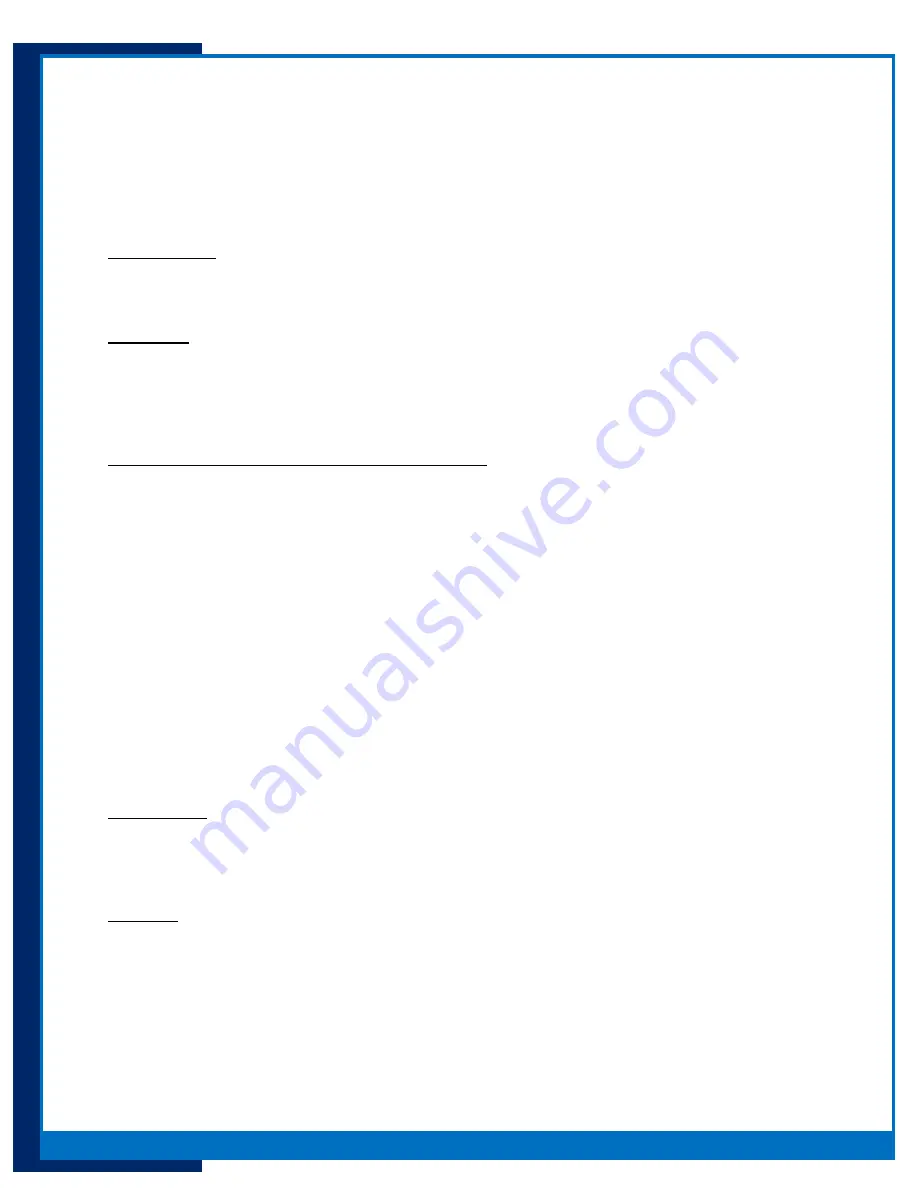
9
Portsmith
, LLC
Version 1.1
daptaport Bluetooth to Ethernet Adapter User Guide
Connection Process
The PSA5BT1E is designed to be a Bluetooth to Ethernet network adapter so therefore all other sources
of network access must be disabled. Turn off WIFI or cellular data sources to ensure the Bluetooth will
be the path for network access.
Requirements:
A PSA5BT1E successfully running on a local network running INSECURE or SECURE mode
Device successfully paired to PSA5BT1E
Procedure:
1.
Ensure that the devices to connect are within 10 feet /(3M) line of sight to the PSA5BT1E
2.
Click settings, Bluetooth
3.
Locate the paired PSA5BT1E and click the icon.
4.
The devices should connect.
Successful connection - LED conditions will indicate:
The top LED will glow depending on the security condition of the PSA5BT1E
The bottom LED will blink Blue for each connection. i.e. 1, 2, 3, 4, or 5 times depending on the
number of devices connected.
The PSA5BT1E has the ability to have 5 concurrent connections.
The PSA5BT1E will reject any connection request if it has 5 connections active.
As long as the connected device remains in proximity of the PSA5BT1E the connection may remain
static until it is severed by the end user either by repeating the process above or by the device
connected leaving the range of Bluetooth radio on the PSA5BT1E.
Locating a PSA5BT1E with Signal Me
Several devices may be installed in proximity of one other and may not be labeled or otherwise noted.
The PortDox Device Manager can assist you in locating a PSA5BT1E by forcing the device to blink its
LED’s so that it may be easier for you to locate it.
Requirements:
A PSA5BT1E successfully running on a local network
A Windows PC running on the same network as the PSA5BT1E
Portsmith PortDox Device Manager utility installed and running on the Windows PC
Procedure
1.
Open PortDox Device Manager on the Windows PC
2.
Click “List” - PortDox Device Manager will search and list PSA5BT1E’s running on the network
3.
A PSA5BT1E will identify itself as “dptaPtBt_XXXXX”
4.
Highlight the PSA5BT1E.
5.
Right click or select “Device / Signal Me”
6.
Click the check box next to “Signal Me with LEDs”
7.
The PSA5BT1E top LED will cycle through red, amber and green.
8.
To cancel Signal Me repeat the procedure and unselect the “Signal Me with LEDs” check box











