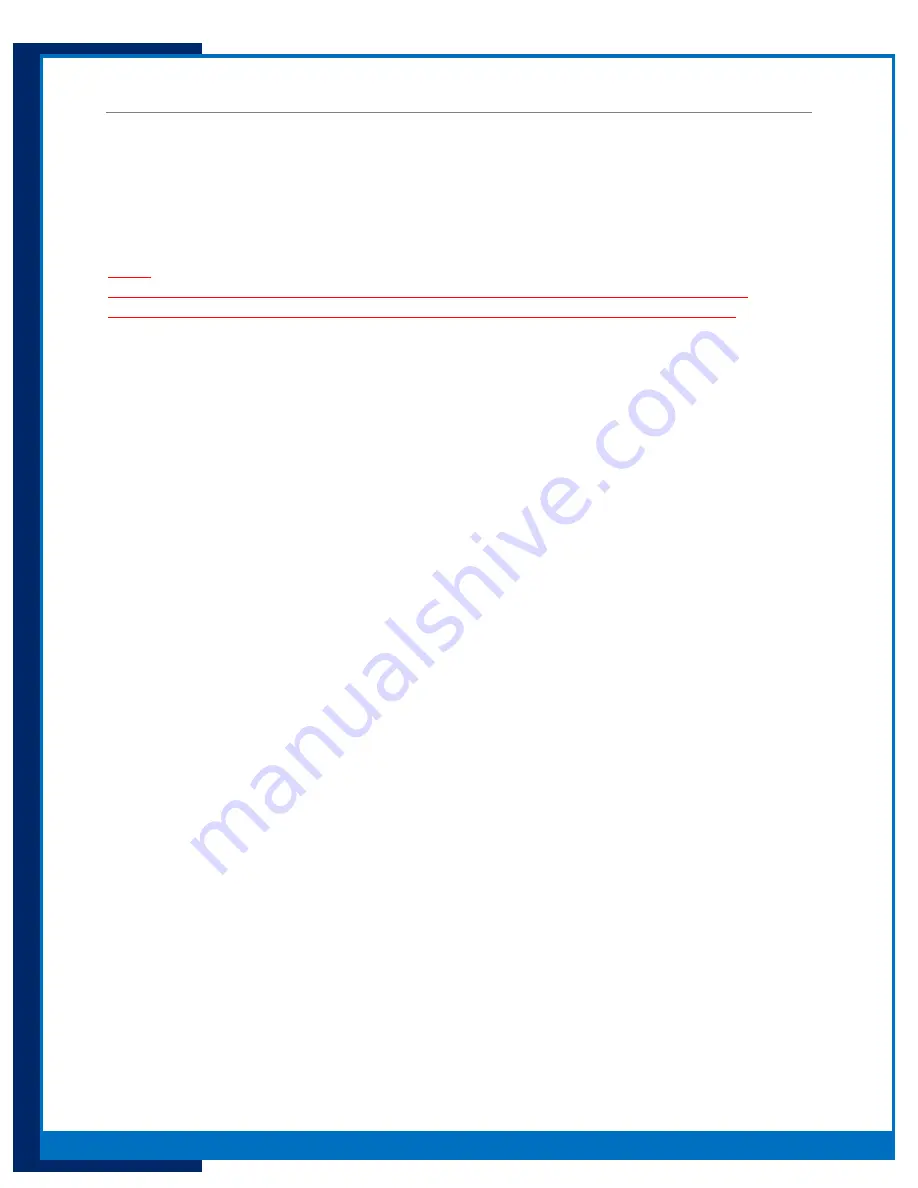
4
Portsmith
, LLC
Version 1.1
daptaport Bluetooth to Ethernet Adapter User Guide
Introduction
About the PSA5BT1E Bluetooth to Ethernet Adapter
The Portsmith daptaPort Bluetooth to Ethernet Adapter (PSA5BT1E) is a sophisticated embedded system
specifically designed as a Bluetooth to Ethernet network access point. The typical use case is an Android
hand-held terminal, hand-held or tablet requiring network access other than via its built in WIFI
function, or where wired Ethernet is not possible but required.
NOTE:
PSA5BT1E Factory setting is INSECURE mode: - USE CAUTION WHEN INSTALLING because any
compatible Bluetooth PAN device will have the ability to pair and connect to the PSA5BT1E.
The PSA5BT1E is shipped in INSECURE mode, i.e. without a PIN programmed at the factory. The end
user installing may deploy the PSA5BT1E in INSECURE or SECURE mode depending on requirements.
The procedure for programming the PIN code to SECURE the device is outlined in the manual.
Box Contents
PSA5BT1E Bluetooth to Ethernet Adapter
Installed Bluetooth USB radio dongle
9’ Cat 5 Ethernet cable
5vdc 2.5A power supply with multi-country AC blade kit (Use this supply only. Use of a non-
qualified supply may damage the adapter)











