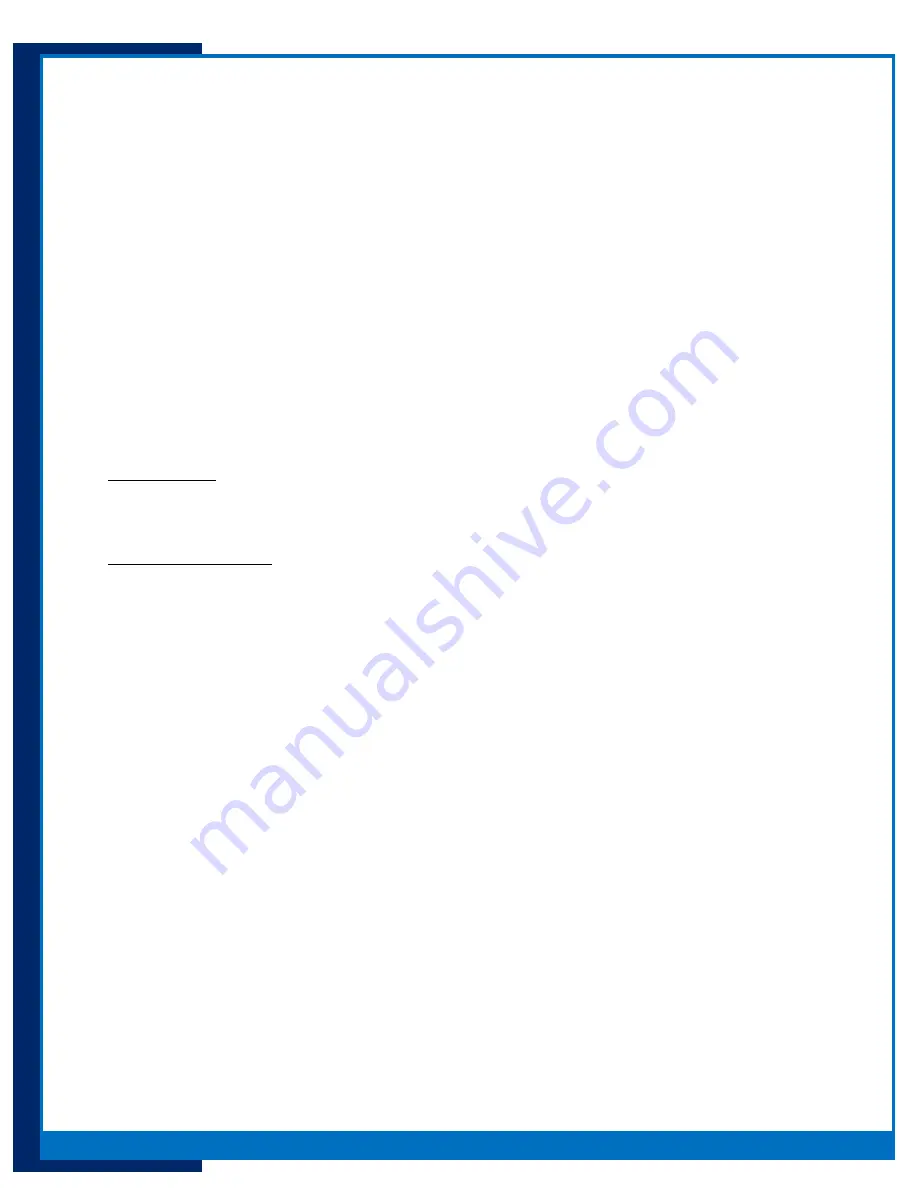
8
Portsmith
, LLC
Version 1.1
daptaport Bluetooth to Ethernet Adapter User Guide
Pairing Devices to PSA5BT1E
The PSA5BT1E will allow as many pairings as you require. Depending on your device you may pair it to
multiple PSA5BT1Es
Pairing does not mean that the devices are connected. These are two different operations.
Pairing means the handheld device is ALLOWED to communicate with a PSA5BT1E and the PSA5BT1E
will accept a request to connect from the handheld.
Connected means the device is connected and able to communicate via a PSA5BT1E.
This is a general guideline depending on your hand-held or tablet. The use case for pairing is prescribed
by your operating system. The PSA5BT1E is compatible with most Android 4+ and Windows 8.1 devices.
The device being paired must be in proximity of the adapter. Ensure that you are within at least 10 feet
of proximity to the adapter.
Requirements:
A PSA5BT1E successfully running on a local network running INSECURE or SECURE
Device to pair - Android or Window 8.1
Procedure for Android
1.
Click settings
2.
Ensure that Bluetooth is enabled
3.
Scan for available devices
4.
A PSA5BT1E will identify itself as “dptaPtBt_xxxxxx” (xxxxx is an alphanumeric sequence signifying
the serial number of the adapter)
5.
Select the PSA5BT1E you wish to pair to
6.
If the PSA5BT1E is INSECURE no PIN will be asked for
7.
If the PSA5BT1E is secure Android will ask for the PIN assigned to the adapter in the set PIN section.
8.
If successful Android will show that the PSA5BT1E and hand-held are paired
9.
Ensure the “Internet access” box is selected
For Windows 8.1
1.
Click PC settings, PC and devices, Bluetooth
2.
Turn Bluetooth on if it is not already running
3.
Windows will search for devices
4.
Click the ‘dptaPtBt_XXXXXX’ you wish to pair to
5.
Depending on the PIN security state of your PSA5BT1E you may leave the PIN box blank if
INSECURE or enter the PIN if SECURE











