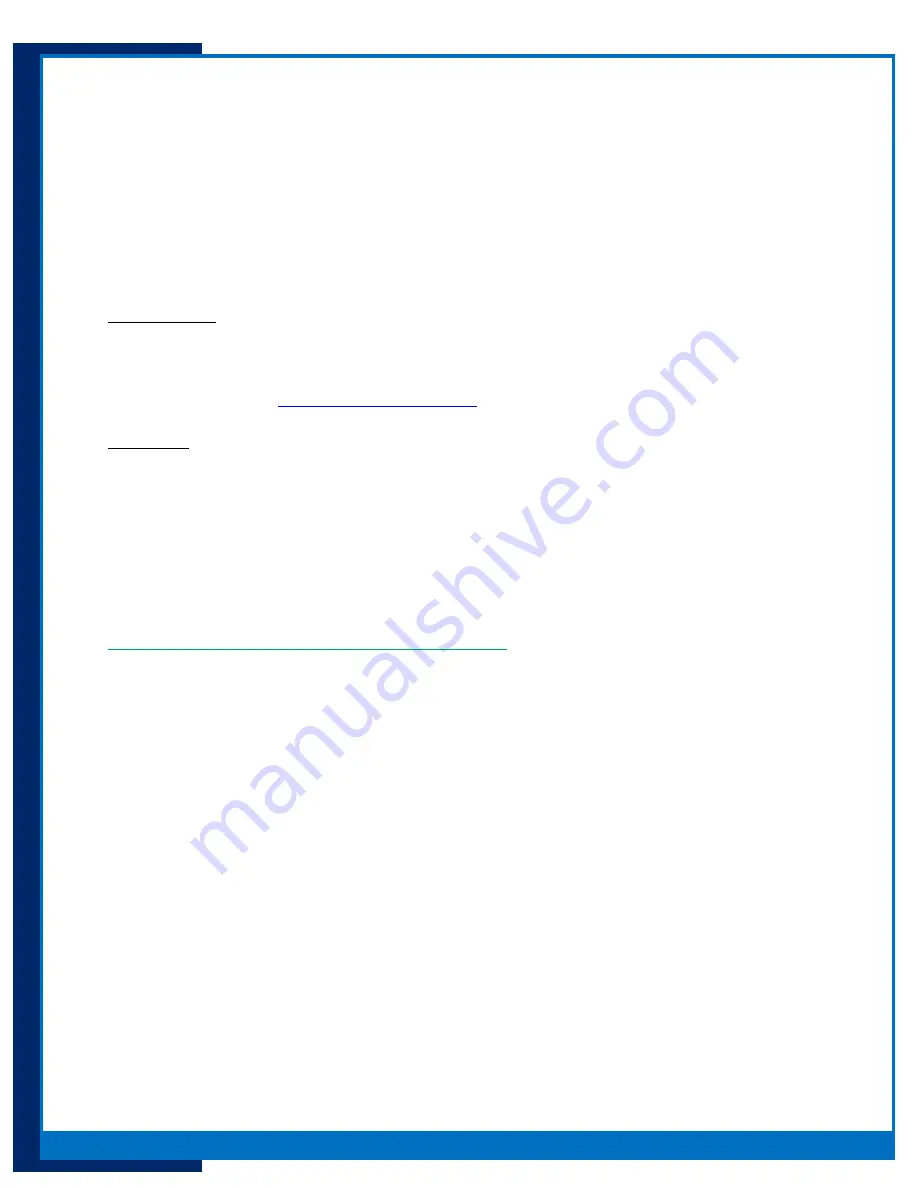
7
Portsmith
, LLC
Version 1.1
daptaport Bluetooth to Ethernet Adapter User Guide
Set Pin
After successfully programing the PSA5BT1E with a PIN the device with be in SECURE mode. Device will
operate without a PIN, but the use of a PIN is strongly advised.
It is possible to reset the PSA5BT1E PIN code subsequently using the Portsmith PortDox Device Manager
utility (see below). Depending on your security requirements you may want to secure the PC used to
program the PIN code or restrict access to it so that the PSA5BT1E PIN cannot be altered.
Requirements:
A PSA5BT1E successfully running on a local network
A Windows PC running on the same network as the PSA5BT1E
Portsmith PortDox Device Manager utility installed and running on the Windows PC
o
Download at
www.portsmith.com/portdox
Procedure:
1.
Open PortDox Device Manager on the Windows PC
2.
Click “List” - PortDox Device Manager will search and list PSA5BT1E’s running on the network
3.
A PSA5BT1E will identify itself as “dptaPtBt_XXXXX”
4.
Highlight the PSA5BT1E.
5.
Right click or select “Device / Configure”
6.
Enter a PIN code between 4 to 15 numerals in the “Bluetooth Passkey” dialog box and click “Save”
7.
Write down or remember the PIN code
8.
You may reprogram the PIN by repeating this procedure.
Successful PIN programming - LED conditions will indicate:
PSA5BT1E was programmed with a PIN
The adapter is ready to PAIR or connect
o
Top LED will glow green indicating the PSA5BT1E is programmed with a PIN and is SECURE
o
Bottom LED will glow blue indicating the PSA5BT1E is ready for a connection











