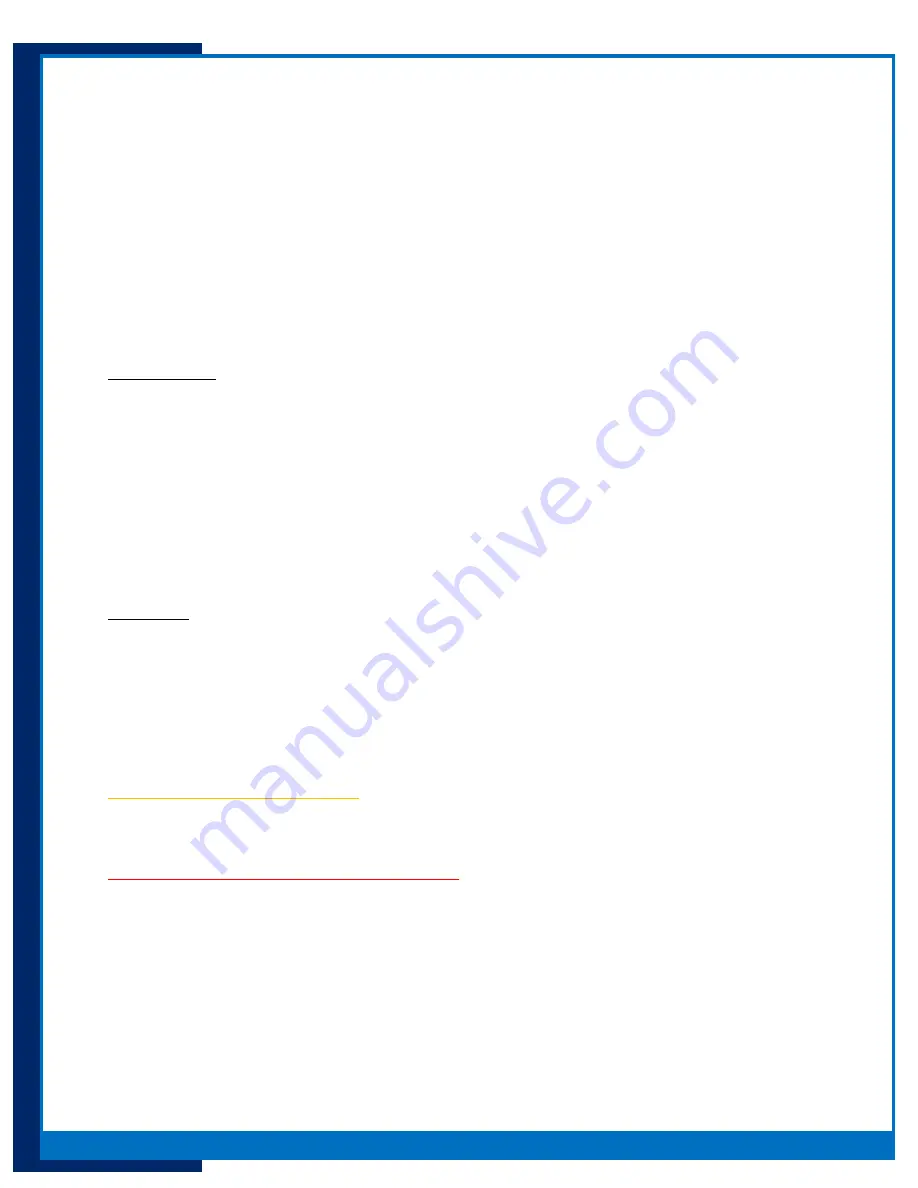
6
Portsmith
, LLC
Version 1.1
daptaport Bluetooth to Ethernet Adapter User Guide
New Installation/Startup
From the factory the PSA5BT1E will start up (boot) and will be in INSECURE mode: any compatible
Bluetooth device will have the ability to pair and connect to the device without the need for entering a
PIN.
Bluetooth to Ethernet function with be operational and will accept a pairing request and subsequent
connection attempt. Since devices do not require a PIN in this mode, it is referred to as INSECURE as
any device could request to pair and connect, gaining access to the network .
Note: If the PSA5BT1E has been previously set up with PIN and is rebooted or restarted it will retain its
programmed PIN.
Requirements:
PSA5BT1E kit
o
PSA5BT1E Adapter.
(The installed BT radio dongle is hard coded to the adapter and removing or replacing
will render the PSA5BT1E inoperable.)
o
5vdc 2.5A power supply.
(Use only this provided 5VDC power supply.)
o
Ethernet cable
Network / local area network with DHCP router *
Standard 10/100 Ethernet connection
AC power source
*It is possible to use a static IP address. See page 10.
Procedure:
1.
Ensure the PSA5BT1E is cabled to the local area network
a.
Plug Ethernet cable into PSA5BT1E
b.
Plug Ethernet cable from the PSA5BT1E into the available standard 10/100 Ethernet
connection
2.
Connect the DC power supply to the AC power source and the PSA5BT1E
3.
The PSA5BT1E will startup
4.
During the boot sequence the top LED PSA5BT1E will blink red indicating the adapter is starting up.
Successful startup / LED conditions:
Top LED will glow amber solid indicating the system is INSECURE and no PIN is assigned
Bottom LED will glow blue indicating Bluetooth is ready to connect
Unsuccessful startup - error state / LED conditions:
RJ45 Ethernet connector LED’s will not glow indicating PSA5BT1E was not assigned an IP address
from the local network router.
Top LED will glow red indicating an error in the system.
Bottom LED will be off
If the TOP LED shows solid red, check the Ethernet cable is securely connected. If still not successful,
power down the PSA5BT1E and try connecting to a different Ethernet network port.











