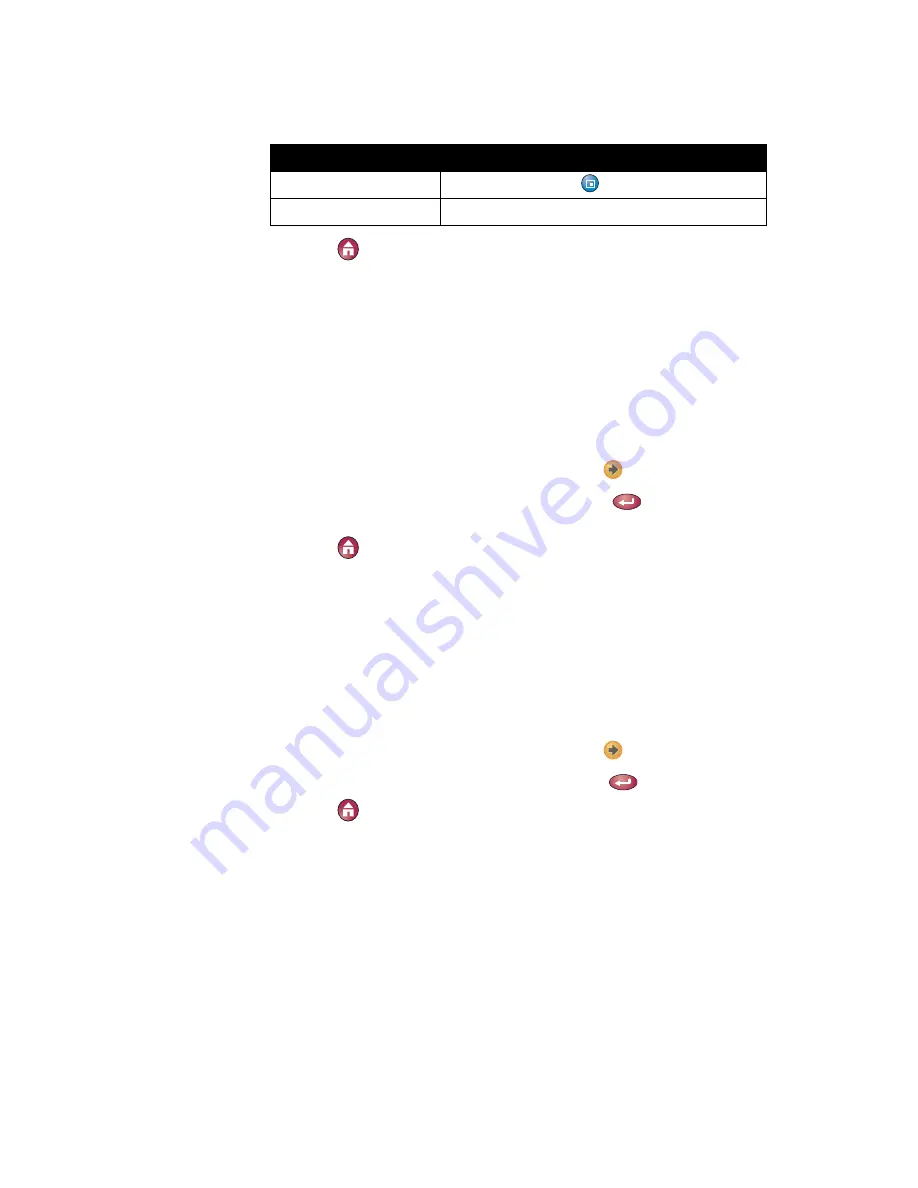
Customizing Your Workspace
© Polycom, Inc.
21
4.
Press
Home
to save your change and return to the Place a Call screen.
Displaying the Far Site’s Name When the Call Connects
With this option, you can specify whether to display the far site’s name when the
call connects and how long to leave the name on the screen. You can also choose
not to display the far site name.
To specify when to display the name of the far site:
1.
Go to
System > User Settings
and then select
to see more settings.
2.
Select the
Far Site Display Time
box and press
to display the far site’s
name during the entire call, for a specified time, or not at all.
3.
Press
Home
to save your change and return to the Place a Call screen.
Hearing Audio Confirmation When You Dial
You can set up the system to speak each digit as you enter it on the Place a Call
screen.
To enable audio confirmation:
1.
Go to
System > User Settings
and then select
to see more settings.
2.
Select
Keypad Audio Confirmation
and press
to check the box.
3.
Press
Home
to save your change and return to the Place a Call screen.
Adjusting for Strong Room Lighting
You can use the backlight control to adjust the brightness of the video that the main
camera sends to the VSX system. Brightness controls adjust the camera's iris to take
in less light. In most situations, you do not need to use the Backlight Compensation
setting. However, adjusting brightness can be helpful when the room arrangement
results in strong light coming from behind the people in the picture.
Off
Only when you press
PIP.
Remote
When you pick up the remote.
Choose this setting...
To show the PIP...


















