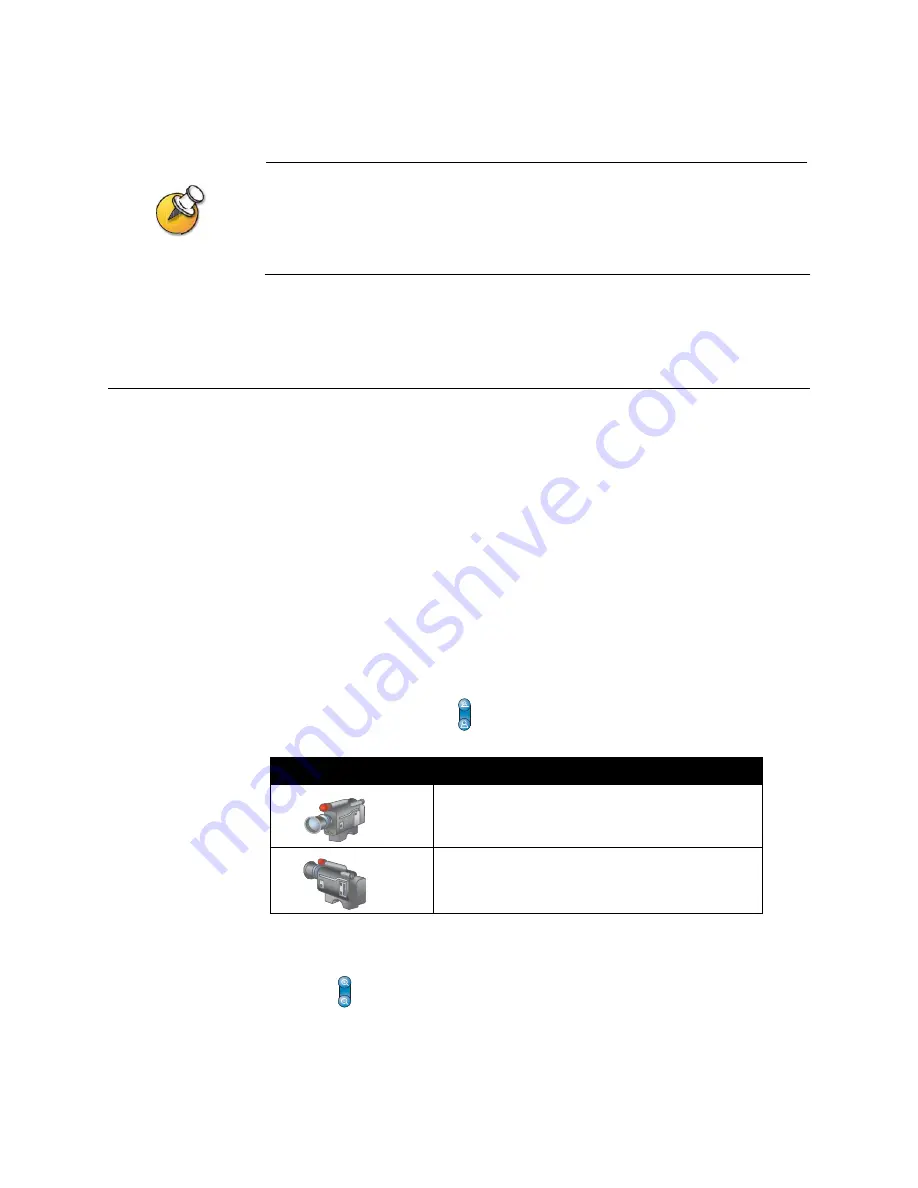
Controlling What You See
© Polycom, Inc.
7
When you call an IP system through a gateway that requires an extension (E.164 address),
enter the extension in the dialing field whenever possible. By doing so, you will be given the
option of saving both the number and the extension in the Directory when the call ends. If
you enter the extension after the gateway connects, then you can save only the gateway
number when the call ends.
Controlling What You See
Adjusting your cameras lets you show conference participants what you want
them to see. You can adjust cameras before the meeting starts or while the meeting
is in progress.
Aiming the Camera
You use the remote control to adjust the main camera, as well as any auxiliary
camera that supports pan, tilt, and zoom movement. If the far site is configured to
allow it, you can also adjust the far-site camera. You cannot use the remote to
control near-site or far-site content sources such as document cameras, laptops, or
VCRs.
To aim a near-site or far-site camera:
1.
If you are in a call, press
Near
or
Far
to choose a camera to control. The icon
on the screen indicates which site’s camera is selected:
2.
Press the arrow buttons to move the camera up, down, to the left, or to the
right.
3.
Press
Zoom
to zoom out or in.
If you see this icon...
This video source is selected...
Near-site source
Far-site source


























