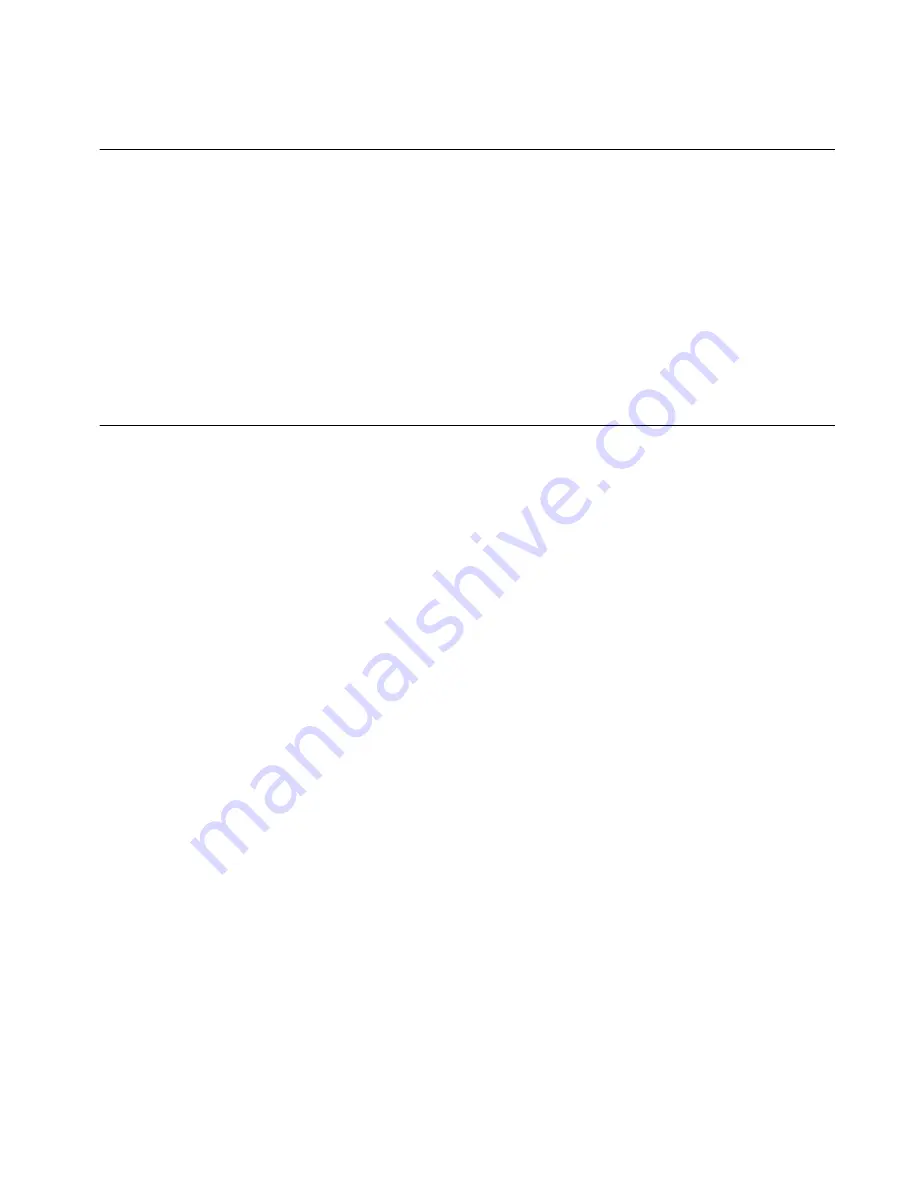
Chapter 9
Remote Management
©
Polycom, Inc.
57
ViewStation H.323 User’s Guide
Controlling a System
The interactive on-screen remote control can be accessed by clicking on the
Remote Control icon on the left side of the System Diagnostics web page.
By clicking the on-screen buttons, you can control most of the functions of
a ViewStation. See the
Getting Started
section of this document for
information about the buttons on the remote control.
Note
To use the on-screen remote control, you must be using Internet Explorer 4.0 or 5.0
as your web browser.
Sending a Message to a ViewStation
From the System Diagnostics web page, you can click on the Send Message
icon on the left side of the page to send a message to a ViewStation. When
the Send a Message web page appears, type in your message and click on
the Send Message button. A yellow notepad with your message appears for
approximately 15 seconds on the ViewStation. Only the near site can see
your message.
Summary of Contents for ViewStation H.323
Page 1: ...ViewStation H 323 User s Guide VS4000 User s Guide August 2000 Edition 3725 10424 001A ...
Page 2: ......
Page 6: ......
Page 10: ...ViewStation H 323 User s Guide x www polycom com ...
Page 46: ...Chapter 4 Camera and Sound ViewStation H 323 User s Guide 36 www polycom com ...
Page 56: ...Chapter 7 Connecting a PC ViewStation H 323 User s Guide 46 www polycom com ...
Page 70: ...Chapter 9 Remote Management ViewStation H 323 User s Guide 60 www polycom com ...
Page 76: ...Chapter 10 System Diagnostics ViewStation H 323 User s Guide 66 www polycom com ...
Page 96: ...Chapter 11 System Administration ViewStation H 323 User s Guide 86 www polycom com ...






























