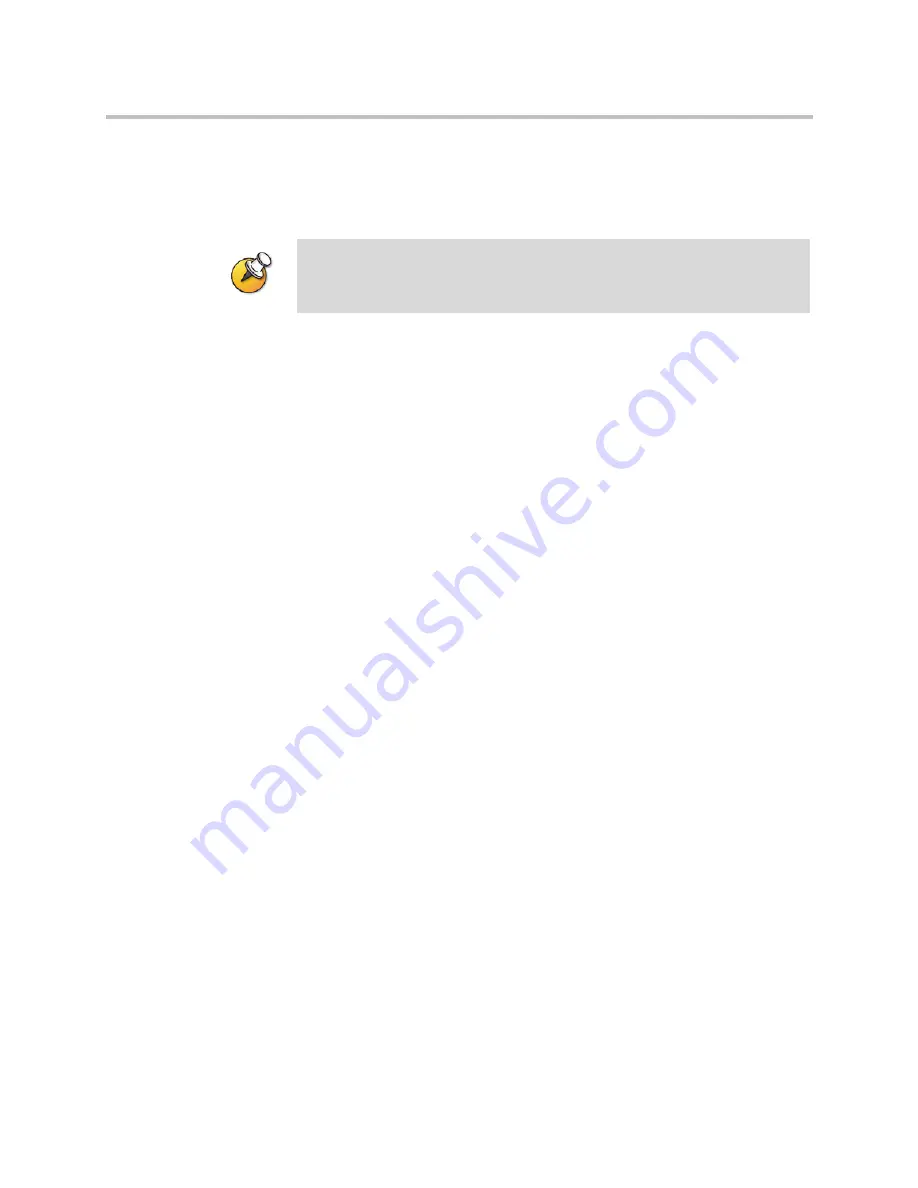
Managing Content in VMC 1000
Polycom, Inc.
23
3
Click the folder link to open a particular folder and display its contents.
4
Click
Edit
icon for the
Resource Bin
item you wish to edit.
A page displays showing the stored properties for the item.
Deleting Resource Bin Items
To delete Resource Bin items:
1
Click
Media Management
.
2
Click
Resource Bin
.
3
The
Resource Bin
displays showing the Root Folder contents.
4
Click the folder link to open a particular folder and display its contents.
5
Check the checkbox to the left of the item name for any items you wish to
delete.
6
Click the
Delete
button.
You are asked to confirm the deletion.
7
Click
OK
to delete the items or click
Cancel
to return to the default
Resource Bin
view.
Searching the Resource Bin
The Resource Bin search allows you to find resources based on keywords and
a variety of attributes. A simplified version of Resource Bin search is available
from the Resource Bin page. This simplified search allows you to search by
resource name only.
To use the simplified search:
1
Click
Media Management
.
2
Click
Resource Bin
.
3
Enter your keyword in the text box to right of the words
Search Names.
NOTE: You cannot edit recorded RSS 2000 calls.
Summary of Contents for Video Media Center VMC 1000
Page 1: ...Video Media Center VMC 1000 User Guide Version 1 0 3 ...
Page 6: ...Video Media Center VMC 1000 User Guide vi Polycom Inc Setting Page Print Margins 57 ...
Page 10: ...Video Media Center VMC 1000 User Guide x Polycom Inc ...
Page 20: ...Video Media Center VMC 1000 User Guide 10 Polycom Inc ...
Page 26: ...Video Media Center VMC 1000 User Guide 16 Polycom Inc ...
Page 62: ...Video Media Center VMC 1000 User Guide 52 Polycom Inc ...
Page 68: ...Video Media Center VMC 1000 User Guide 58 Polycom Inc ...
















































