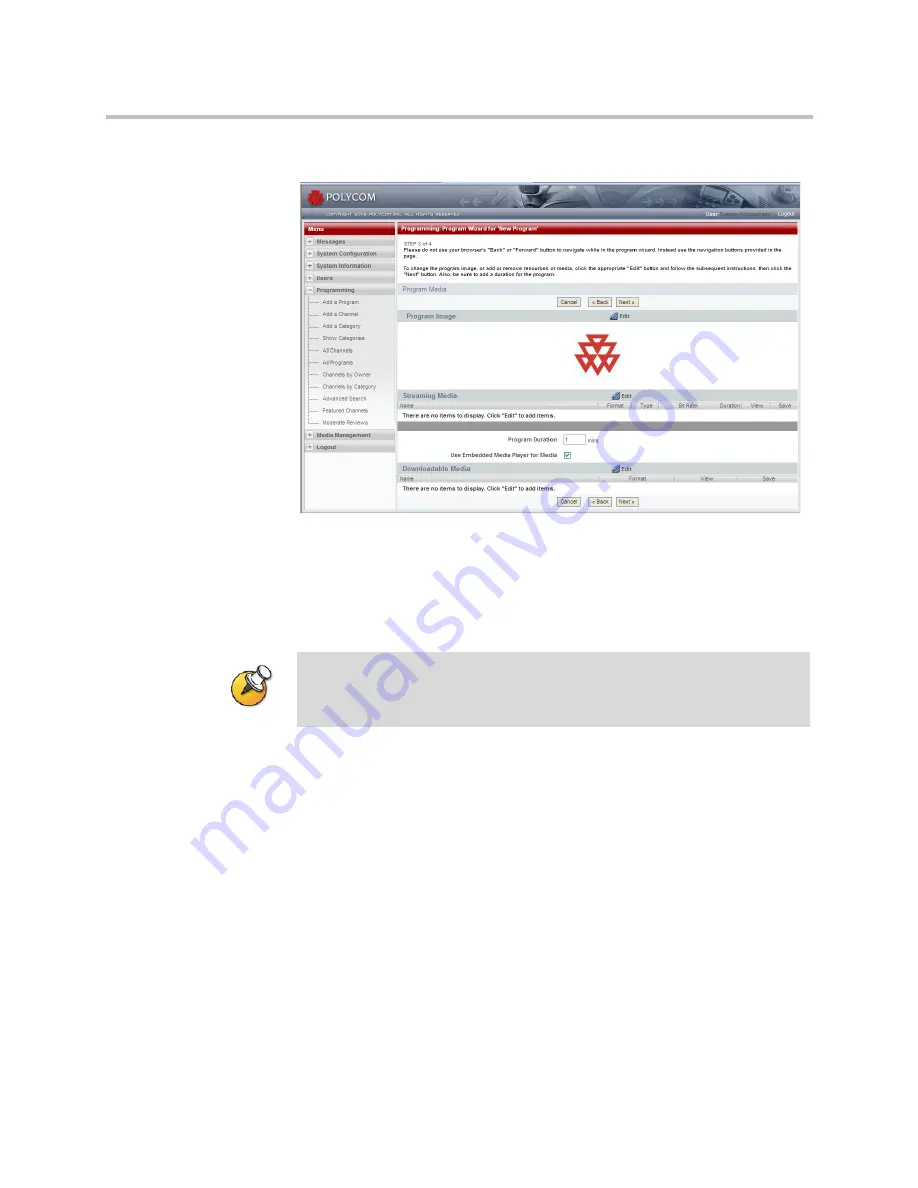
Video Media Center - VMC 1000 User Guide
34
Polycom, Inc.
Adding Program Media
To add program media:
1
From the
Program Media
page, click the
Edit
icon in the
Program Image
section to add a program image (thumbnail) to display on the Viewer
Portal.
The
Resource Bin
page appears.
2
From the
Resource Bin
page, click the checkbox next to the thumbnail
you want to use from the
Resource Bin
listing.
The
Program Media
page appears. If you do not select a thumbnail, the
system uses the default thumbnail set by your Site Administrator
(typically a company logo).
3
Click the
Edit
icon in the
Streaming Media
section to associate streaming
media with this program.
The
Resource Bin
page appears. The Resource Bin filters media items to
show only the appropriate streaming item types that you can add to the
program type.
4
Once in the
Resource Bin
, click the checkboxes next to the items you
want to add from the media folders.
NOTE
: You can only upload a thumbnail if you have purchased the Upload External
Content feature.
Summary of Contents for Video Media Center VMC 1000
Page 1: ...Video Media Center VMC 1000 User Guide Version 1 0 3 ...
Page 6: ...Video Media Center VMC 1000 User Guide vi Polycom Inc Setting Page Print Margins 57 ...
Page 10: ...Video Media Center VMC 1000 User Guide x Polycom Inc ...
Page 20: ...Video Media Center VMC 1000 User Guide 10 Polycom Inc ...
Page 26: ...Video Media Center VMC 1000 User Guide 16 Polycom Inc ...
Page 62: ...Video Media Center VMC 1000 User Guide 52 Polycom Inc ...
Page 68: ...Video Media Center VMC 1000 User Guide 58 Polycom Inc ...
















































