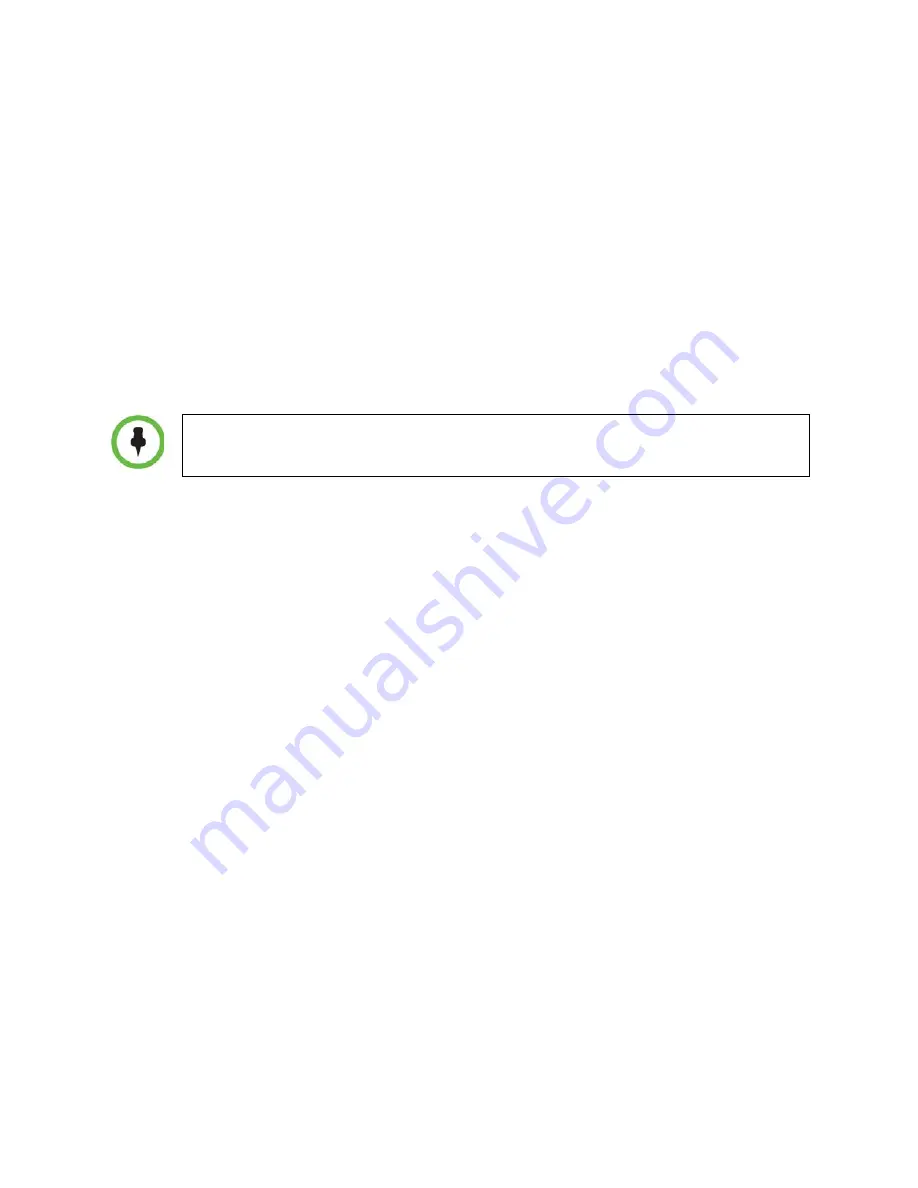
Using Telephony Applications
April, 2011 | 1725-36720-001_RevB
37
Press the
OK
key.
5
Depending on your selection, do one of the following:
o
If you selected Always, enter the forwarding number.
o
If you selected No Answer, then enter a forwarding number and then select
Forward
After
Rings
, and enter how many rings should be played before forwarding the call (one ring is about
6 seconds). A value of 2 is recommended.
o
If you selected Busy, enter a forwarding number for calls that come in when you’re in another
call.
You can also enter a forwarding URL or IP address. For more information on using a URL or
IP address, see
How to Make Calls
.
6
Press the
Enable
soft key to confirm call forwarding.
7
Press
Home
to return to the Home screen.
To Disable Call-Forwarding:
1
From the Home screen, navigate to Settings > Feature Settings > Forward. If your handset is set up
with a single line, go to step X. If you have call forwarding set up for multiple lines, go to step 2.
2
If you have multiple lines, select
Line
. The Line Select screen displays.
3
Highlight the line you wish to set up with call forwarding, and press
OK
, as shown below.
4
If you’ve selected a line, or if your handset is set up with a single line, the Forwarding Type Select
screen displays, allowing you to select the forwarding type you want. Highlight the forwarding
type that’s enabled and press the
Disable
soft key.
5
Press
Home
to return to the Home screen.
Enabling and Disabling Do Not Disturb (DND)
Do Not Disturb (DND) is an optional feature that your system administrator sets up. Your system may
not support it. For more information, contact your system administrator.
By default, the DND feature, when set up, applies to all lines on your handset (you can’t apply DND to
just one line). The system administrator can enable your handset to apply DND on a line-by-line basis.
This section explains how to enable and disable the DND feature for all lines and for single lines. For
more information, contact your system administrator.
Summary of Contents for SpectraLink 8440
Page 2: ......
Page 4: ......
Page 10: ......
Page 15: ...April 2011 1725 36720 001_RevB 5 Back View Left Side View...
Page 102: ...Polycom SpectraLink 8400 Series Wireless Handset 92 April 2011 1725 36720 001_RevB...
Page 103: ...Using Settings Menu April 2011 1725 36720 001_RevB 93...
Page 104: ...Polycom SpectraLink 8400 Series Wireless Handset 94 April 2011 1725 36720 001_RevB...
Page 105: ...Using Settings Menu April 2011 1725 36720 001_RevB 95...






























