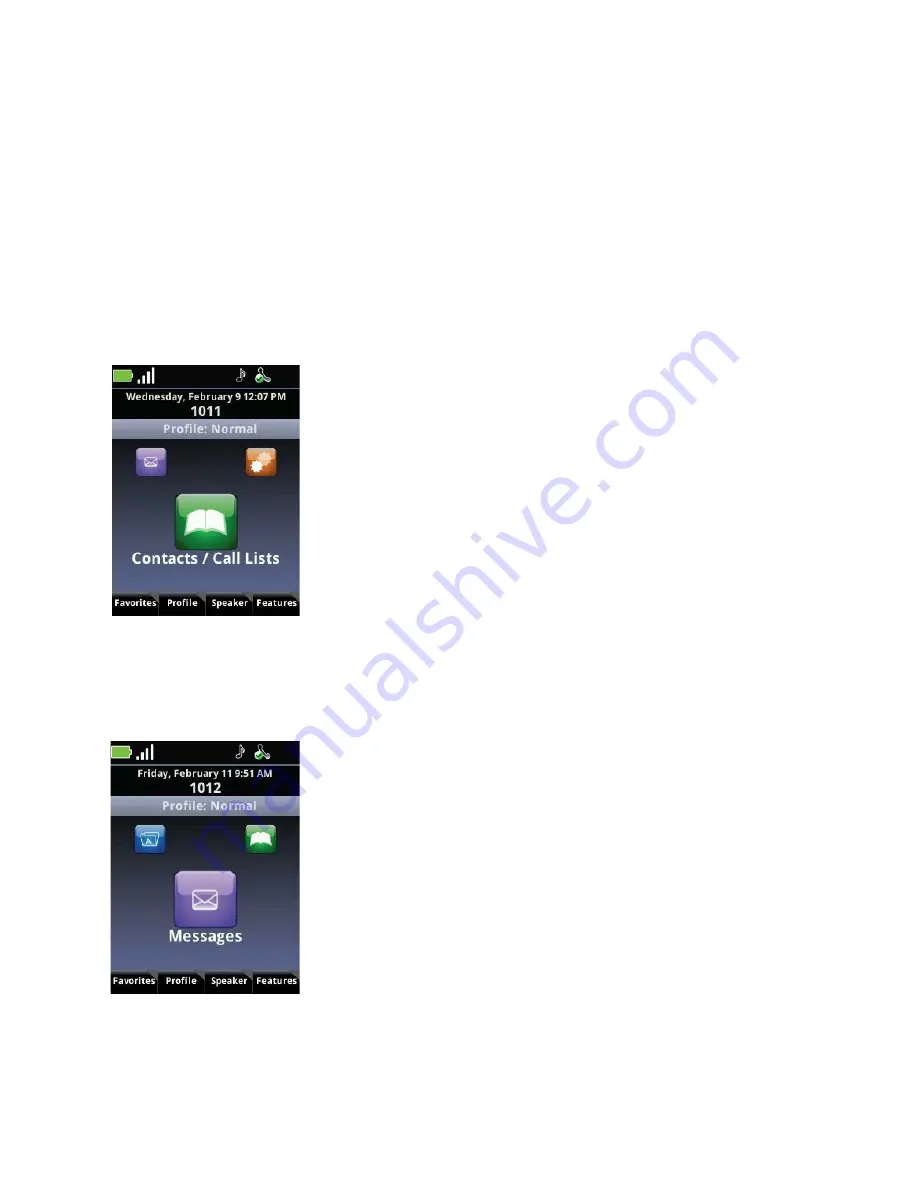
Polycom SpectraLink 8400 Series Wireless Handset
14
April, 2011 | 1725-36720-001_RevB
Home Screen Icons
This section explains the four home screen icons.
Contacts / Call Lists
The Contacts/Call Lists icon is the default icon for the Home screen. It opens the Contacts Directory and
Call Lists. See
Chapter 6
:
How to Use the Contact Directory
and
Using Call Lists
for more information.
Messages
When a facility activates voicemail and instant messaging, the calls and messages are stored in the
Messages icon. See
Accessing Voicemail
and
Chapter 7
:
Instant Messaging
for more information.
Summary of Contents for SpectraLink 8440
Page 2: ......
Page 4: ......
Page 10: ......
Page 15: ...April 2011 1725 36720 001_RevB 5 Back View Left Side View...
Page 102: ...Polycom SpectraLink 8400 Series Wireless Handset 92 April 2011 1725 36720 001_RevB...
Page 103: ...Using Settings Menu April 2011 1725 36720 001_RevB 93...
Page 104: ...Polycom SpectraLink 8400 Series Wireless Handset 94 April 2011 1725 36720 001_RevB...
Page 105: ...Using Settings Menu April 2011 1725 36720 001_RevB 95...






























