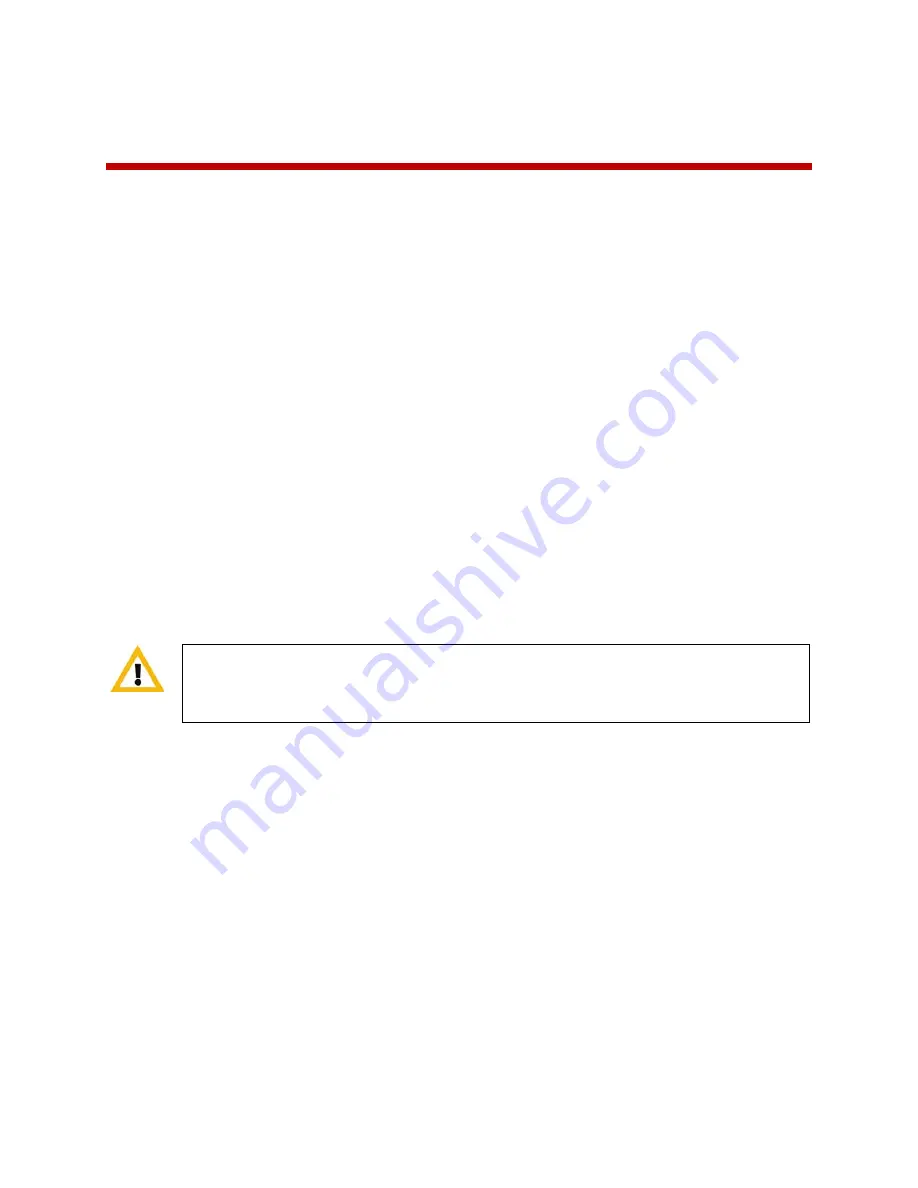
April, 2011 | 1725-36720-001_RevB
7
Chapter 2: Before Using Your Handset
When you first receive your handset, you need to fully charge the Battery Pack. You may also need to
familiarize yourself with turning the handset on and off, and learn about the various audio options
available to you. Additionally, your facility may have security standards that require you to enter your
unique credentials, such as a domain name, user name, and password, so that the handset will correctly
register with your system. This chapter covers all of these subjects.
Charging the Battery Pack for the First Use
Take a moment to learn how to charge your phone properly. It is critical to fully charge the Battery Pack
before the first use of the handset in order to maximize the Battery Pack's storage capacity and lifespan.
The Battery Pack is fully charged when the Battery Pack icon becomes solid green. See
Chapter 12
:
Charging Your Handset
.
Powering Up and Powering Down Your Phone
Once the Battery Pack is fully charged, y
ou use the red End key to power up and power down the phone.
Press and hold the
End
key for about two seconds to turn on and turn off the handset.
Do not remove the Battery Pack to power off the handset, as you will lose personal data. If
you need to replace the Battery Pack, log off or power off the handset and then remove
the Battery Pack.
Using the Headsets and Speakerphone
Whenever the Speaker soft key displays, you have access to different audio options. When you press the
Speaker soft key, the following list of options displays:
•
Speaker
The handset features a speaker in the back of the handset that turns the handset into a
speakerphone. You can direct audio through this speaker by pressing the Speaker option. Use the
volume keys on the left side of the handset to adjust the volume.
•
Receiver
The receiver speaker is the default speaker you hear when you hold the handset to
your ear. It is located at the top of the handset above the display. If another option is in use,
return to the receiver by selecting the Receiver option from the Speaker soft key menu.
Summary of Contents for SpectraLink 8440
Page 2: ......
Page 4: ......
Page 10: ......
Page 15: ...April 2011 1725 36720 001_RevB 5 Back View Left Side View...
Page 102: ...Polycom SpectraLink 8400 Series Wireless Handset 92 April 2011 1725 36720 001_RevB...
Page 103: ...Using Settings Menu April 2011 1725 36720 001_RevB 93...
Page 104: ...Polycom SpectraLink 8400 Series Wireless Handset 94 April 2011 1725 36720 001_RevB...
Page 105: ...Using Settings Menu April 2011 1725 36720 001_RevB 95...






























