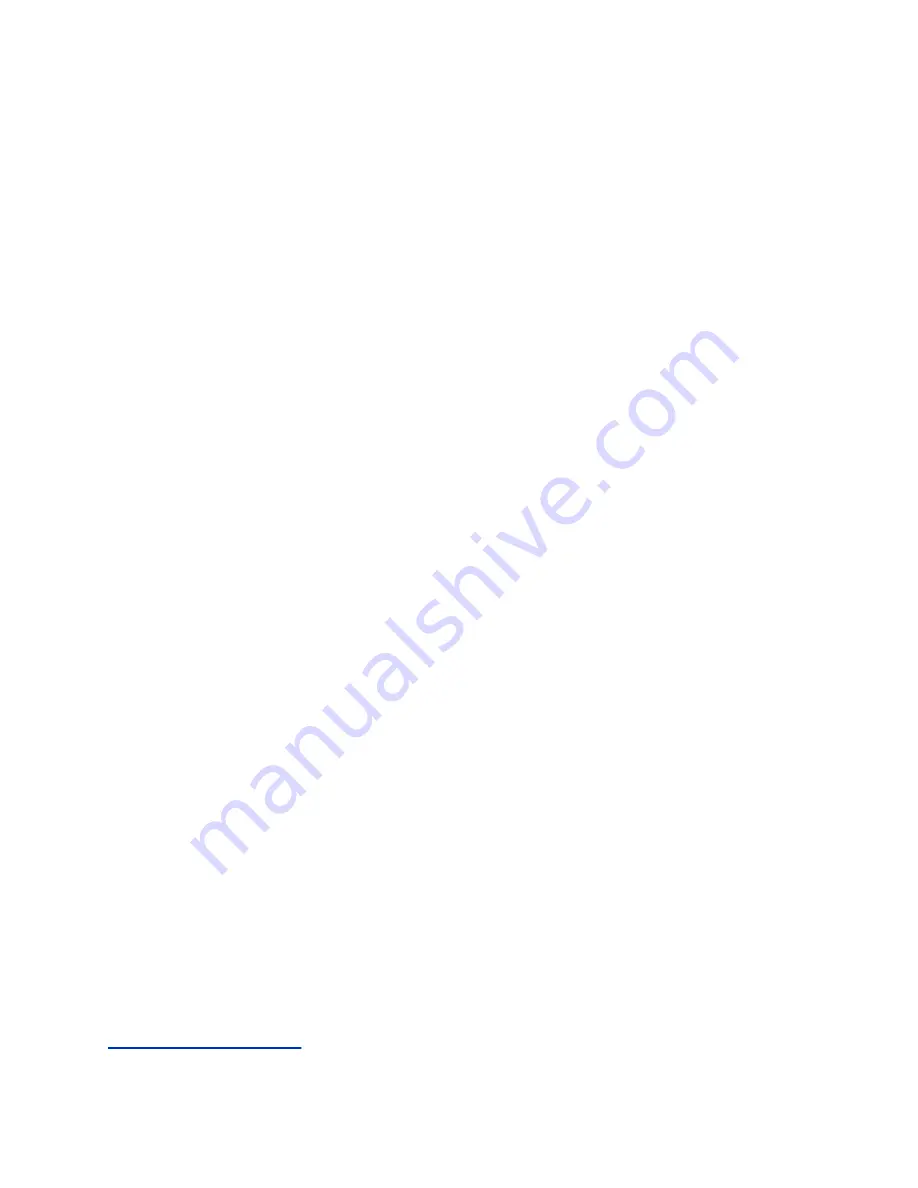
Connect a Bluetooth Device
You can connect a Bluetooth-capable mobile phone or tablet to a RealPresence Trio system, if your
system administrator has enabled Bluetooth on the system.
The system can remember up to 10 previously paired devices. You cannot connect to a Bluetooth device
when you are in a call.
Procedure
1.
On your device, turn on Bluetooth and select the name of the system in available devices.
Connect a Bluetooth Device Using Near Field Communication
You can connect RealPresence Trio 8800 to a Bluetooth-capable mobile phone or tablet using Near Field
Communication (NFC).
Connecting the mobile phone or tablet to the system with Bluetooth using NFC enables you to play the
audio from calls or media, such as music or videos, on the system.
The RealPresence Trio 8500 system does not support pairing with Bluetooth devices using NFC.
Procedure
1.
Enable NFC on your device.
2.
Tap and hold your device for two seconds above the NFC symbol on the left side of the system.
3.
Confirm that your device is paired and connected to the system.
Play Audio from a Bluetooth Device
You can use a RealPresence Trio system as a Bluetooth speaker for music or videos played on your
mobile phone or tablet.
Procedure
1.
Connect your mobile phone or tablet with the system.
2.
On your mobile phone or tablet, choose the music or video you want to hear.
3.
Make sure that
RealPresence Trio
is set as your audio device.
The audio plays through the system's speakers.
Connecting a Device using a USB Cable
You connect your computer, mobile phone, or tablet directly to a RealPresence Trio system using a USB
cable that connects to the micro USB port on the system. When you connect your device to the system,
you can use it as a microphone for calls and as a speaker for audio calls or media played on your device.
When you connect a Microsoft
®
Windows
®
computer to the system, you can control the volume of audio
and video calls from the computer or on the RealPresence Trio system. While connected, the call volume
is synchronized on both devices.
Related Links
on page 8
Connecting Bluetooth and USB Devices
Polycom, Inc.
57






























