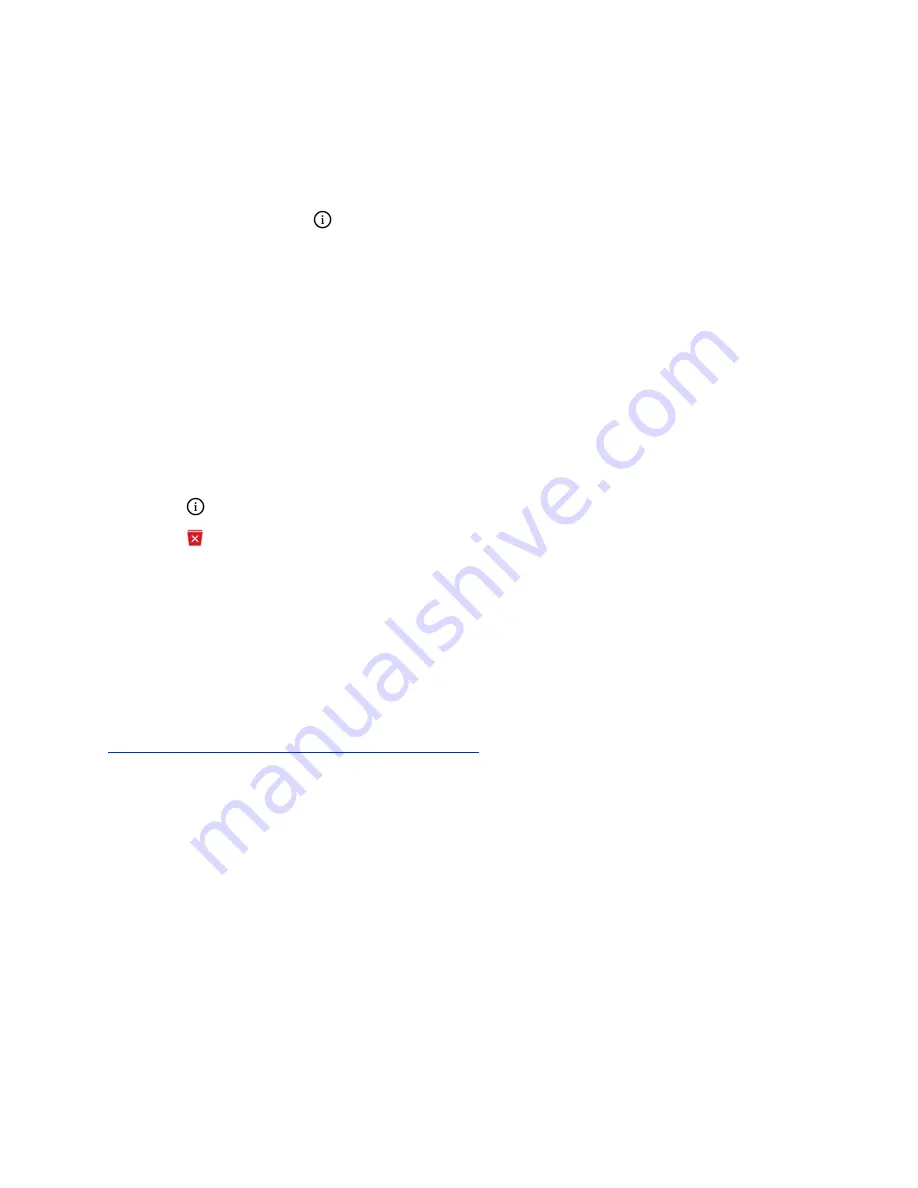
Save a Recent Contact
You can save a recent contact to the Contact Directory.
Procedure
1.
Next to a call entry, tap
.
2.
On the Call Details screen, tap
Save
.
3.
If needed, edit the contact's information.
4.
Tap
Save
.
Delete a Recent Call Entry
You can delete any call entry from the Recent Calls list.
If you delete or move call entries on the system, if enabled, the changes are made on the system only. If
you delete call entries in the Skype for Business client, the changes are made on the system and in the
Skype for Business client.
Procedure
1.
Tap
next to a call entry.
2.
Tap
Delete Call
.
Local Directory
You can add and save contacts in the system's Local Directory, if allowed access by your system
administrator.
Your system administrator can set the Local Directory as read-only or require a password for access to
the directory. Contact your system administrator for assistance accessing or updating the Local Directory.
Related Links
Add Corporate Directory Contacts to the Local Directory
on page 52
Search for a Local Directory Contact
In the Local Directory, you can enter a search criteria to find your desired contact.
Procedure
1.
Navigate to
Contacts
>
Local Directory
.
2.
In the Search field, enter your contact’s name.
Results matching your search display automatically.
Call Lists and Directories
Polycom, Inc.
49






























