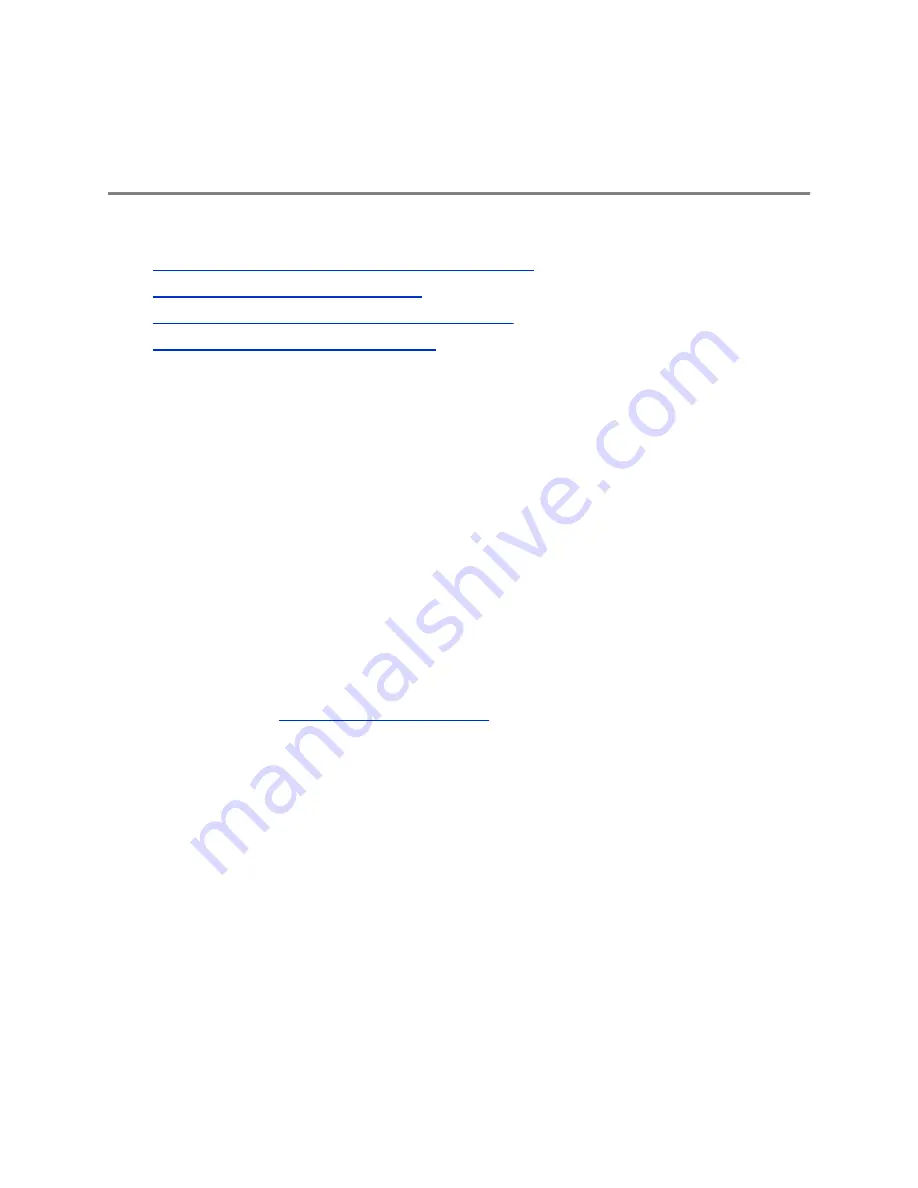
Sharing Content on RealPresence Trio
8800
Topics:
•
Sharing Content with RealPresence Desktop or Mobile
•
Sharing Content from an Apple Device
•
Sharing Content from a Windows or Android Device
•
Sharing Content with Content IP
When a RealPresence Trio is connected to a TV monitor and paired with the RealPresence Trio
8800, you can share content with in-room meeting participants and during audio or video calls. You can
use the following applications to share content:
• Polycom
®
RealPresence
®
Desktop
• Polycom
®
RealPresence
®
Mobile
• Polycom
®
Content IP
™
• Microsoft
®
Lync
®
2013
• Apple
®
AirPlay
®
• Google Miracast
®
You cannot share content on RealPresence Trio 8500 systems.
Sharing Content with RealPresence Desktop or Mobile
To share content during a call, you can use RealPresence Desktop on your laptop or RealPresence
Mobile on your tablet. If you do not have either application, you can download RealPresence Desktop
onto your laptop from the
page or download RealPresence Mobile from
your tablet's application store.
Using RealPresence Desktop on your laptop, you can choose to share your monitor or share an open
application.
Using RealPresence Mobile on your tablet, you can choose to share content from local documents,
photos, a website, or Dropbox. You can also choose to share annotations you make on the Whiteboard or
Blackboard application within RealPresence Mobile.
Sharing Content from an Apple Device
If your system administrator has enabled the Screen Mirroring feature on RealPresence Trio 8800, you
can share content locally from your Apple
®
AirPlay
®
-certified device during in-room meetings. Note that
you can share content using AirPlay during calls, but the content will not display for far-end call
participants.
In order to share content from your Apple device using AirPlay, your device must be on the same network
as the RealPresence Trio system.
Polycom, Inc.
40
















































