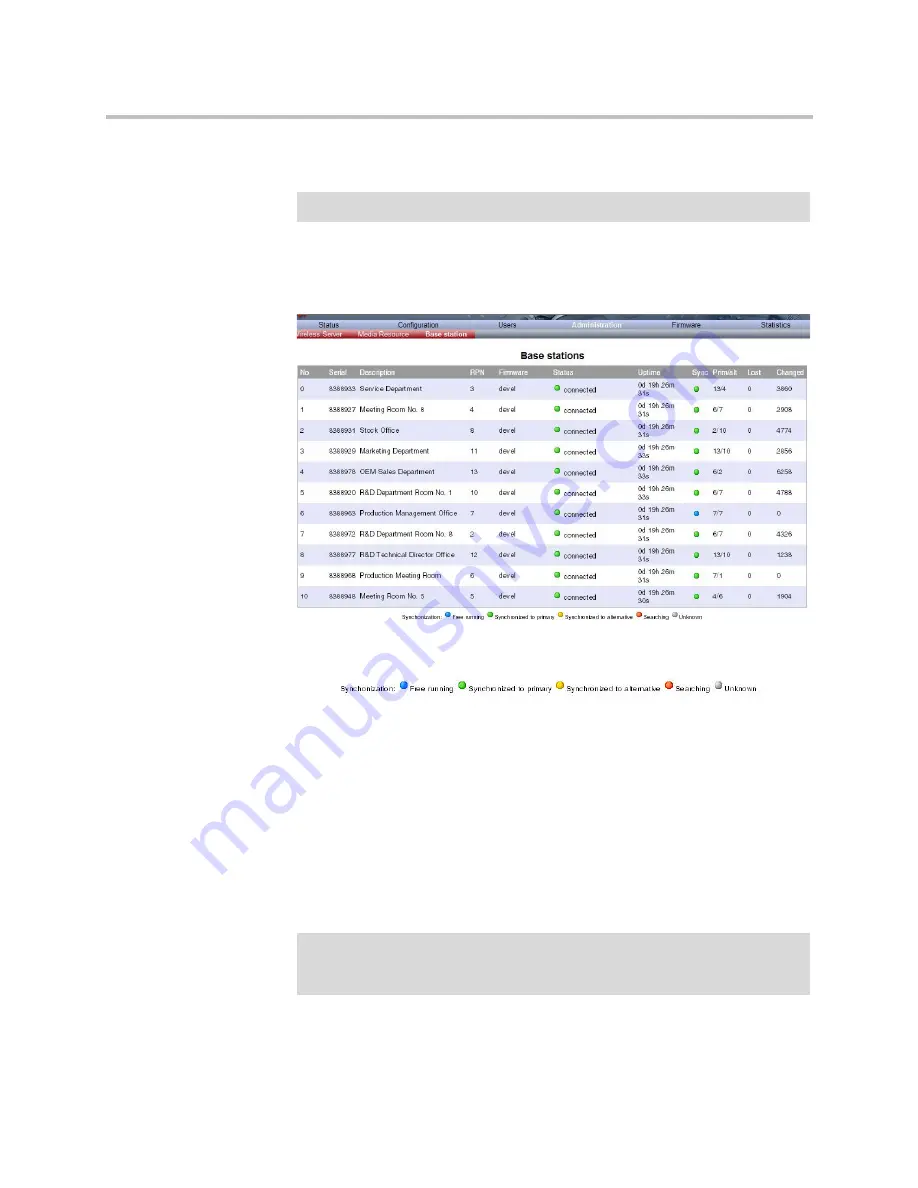
System Management
15–27
Checking Sync State
1
Click
Administration
, and then click
Base Station
.
Figure 15-40
Adm. Page WS: Administration/Base station (WS) page
Figure 15-41
Sync States of Base Station - Colour Description
2
Check the sync state of the base stations:
—
If marked with blue: Free running (Sync Master)
—
If marked with green: Synchronized to primary (Primary Sync Master)
—
If marked with yellow: Synchronized to alternative (Alternative Sync
Master)
—
If marked with red: Searching (not in sync with any radio unit)
—
If marked with grey: Unknown (not connected - base station removed
from installation
)
Note
Ensure that you have opened the Administration Page of the KWS6000.
Note
When double-clicking on a base station in the list, you can check the the
RSSI values of the base stations it is synchronizing on (Primary
sync/Secondary (Alternative) sync).
Summary of Contents for KIRK KWS6000
Page 1: ...Polycom KIRK Wireless Server 6000 Installation and Configuration Guide 14168000 Version 2 1 ...
Page 10: ...KIRK Wireless Server 6000 Installation and Configuration Guide 18 ...
Page 28: ...KIRK Wireless Server 6000 Installation and Configuration Guide 2 12 ...
Page 46: ...KIRK Wireless Server 6000 Installation and Configuration Guide 4 8 ...
Page 106: ...KIRK Wireless Server 6000 Installation and Configuration Guide 10 16 ...
Page 126: ...KIRK Wireless Server 6000 Installation and Configuration Guide 12 12 ...
Page 138: ...KIRK Wireless Server 6000 Installation and Configuration Guide 13 12 ...
Page 182: ...KIRK Wireless Server 6000 Installation and Configuration Guide 15 30 ...
Page 186: ...KIRK Wireless Server 6000 Installation and Configuration Guide 16 4 ...
Page 198: ...KIRK Wireless Server 6000 Installation and Configuration Guide 18 2 ...
Page 204: ...KIRK Wireless Server 6000 Installation and Configuration Guide 12 ...






























