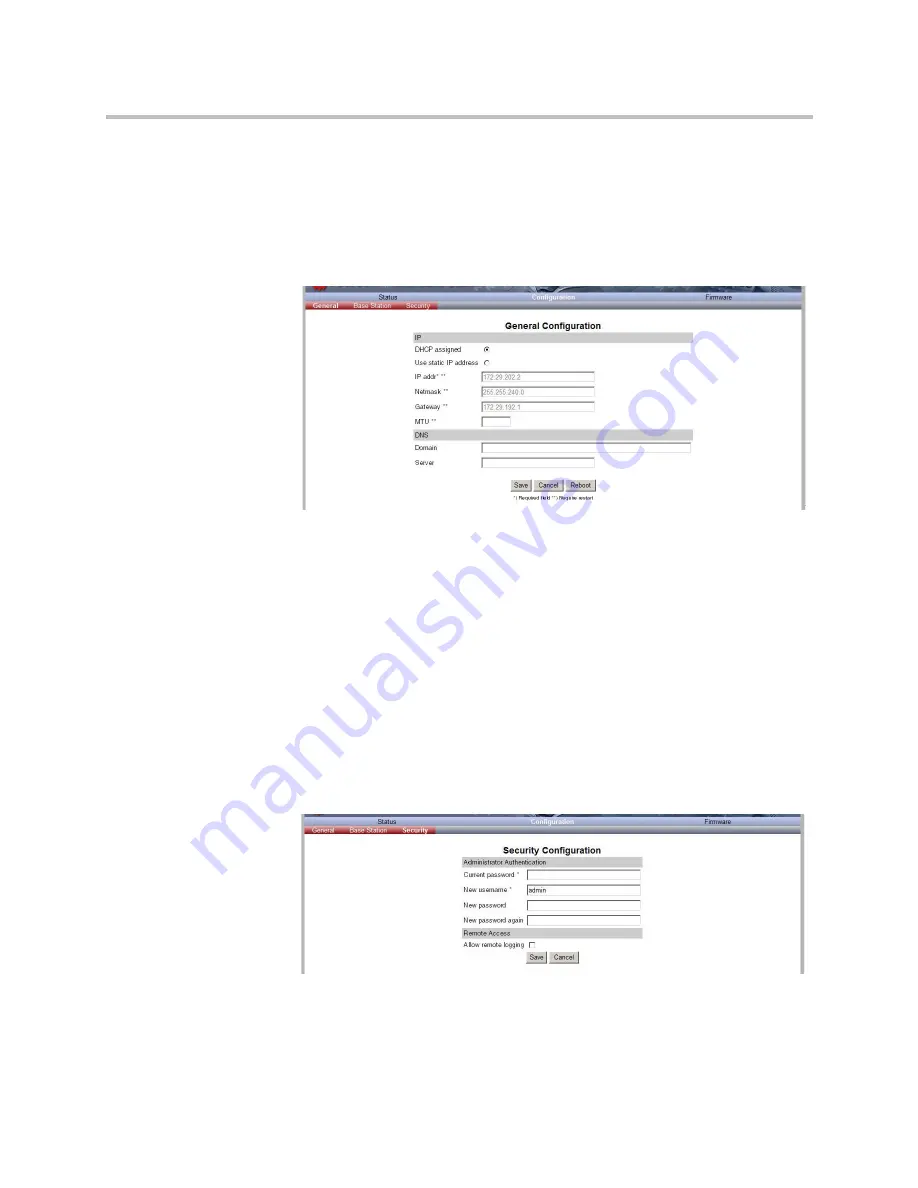
Configuring KIRK Base Station
12–7
General Configuration
On the
General Configuration
page you define DNS settings for the base
station.
1
Click
Configuration
, and then click
General
.
Figure 12-6
Adm. Page Base Station: Configuration/General page
2
Click
DHCP assigned
.
3
In the
MTU
field (Maximum Translation Unit), type the size of the largest
packet, that your network protocol can transmit (optional).
4
In the
Domain
field, type the domain name of the system (optional).
5
In the
Server
field (under
DNS -
Domain Name System
)
, type the IP
address of the domain name (optional).
Security Configuration
It is possible to change the password for the unit.
1
Click
Configuration
, and then click
Security
(optional).
Figure 12-7
Adm. Page Base Station: Configuration/Security page
2
In the
Current password
field, type the current password.
3
In the
New username
field, type a new username.
Summary of Contents for KIRK KWS6000
Page 1: ...Polycom KIRK Wireless Server 6000 Installation and Configuration Guide 14168000 Version 2 1 ...
Page 10: ...KIRK Wireless Server 6000 Installation and Configuration Guide 18 ...
Page 28: ...KIRK Wireless Server 6000 Installation and Configuration Guide 2 12 ...
Page 46: ...KIRK Wireless Server 6000 Installation and Configuration Guide 4 8 ...
Page 106: ...KIRK Wireless Server 6000 Installation and Configuration Guide 10 16 ...
Page 126: ...KIRK Wireless Server 6000 Installation and Configuration Guide 12 12 ...
Page 138: ...KIRK Wireless Server 6000 Installation and Configuration Guide 13 12 ...
Page 182: ...KIRK Wireless Server 6000 Installation and Configuration Guide 15 30 ...
Page 186: ...KIRK Wireless Server 6000 Installation and Configuration Guide 16 4 ...
Page 198: ...KIRK Wireless Server 6000 Installation and Configuration Guide 18 2 ...
Page 204: ...KIRK Wireless Server 6000 Installation and Configuration Guide 12 ...






























