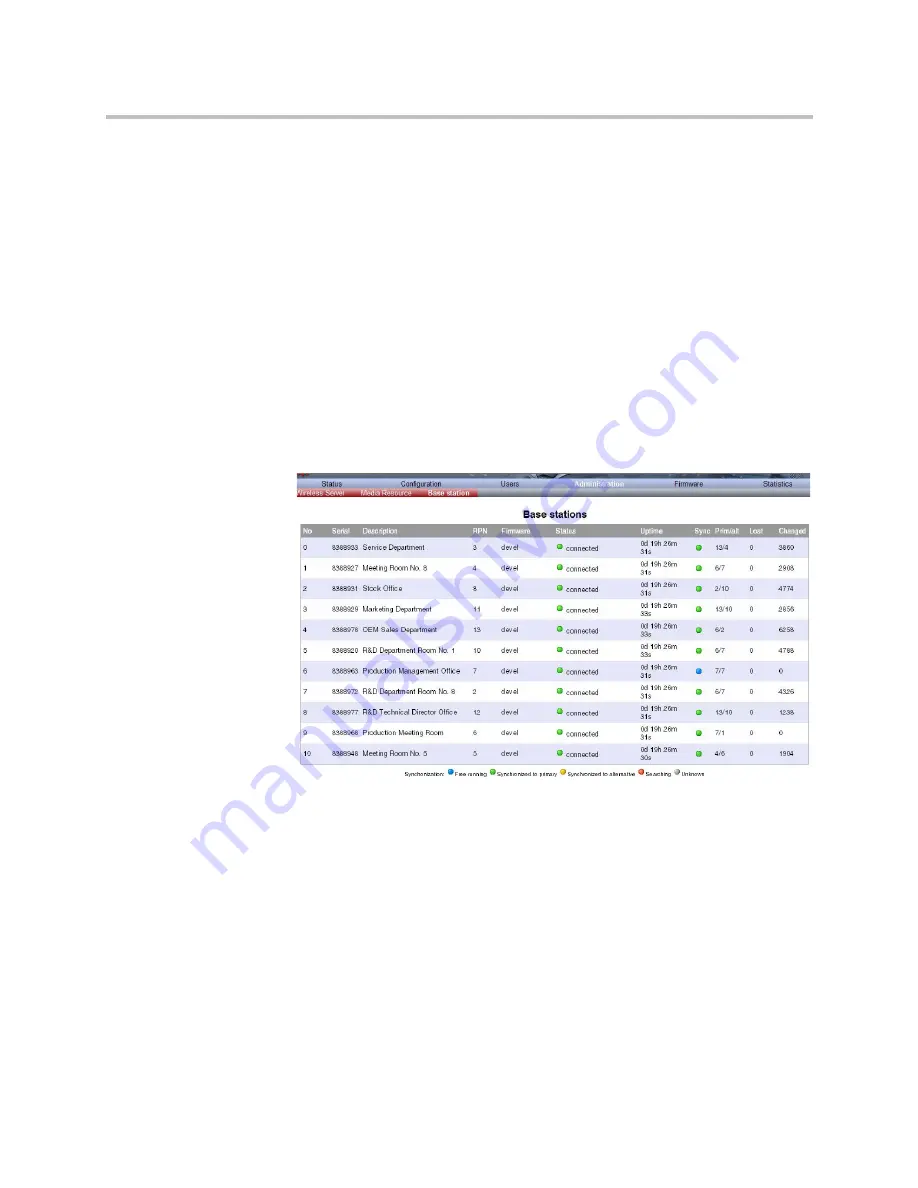
KIRK Wireless Server 6000 Installation and Configuration Guide
12–8
4
In the
New password
field, type a password.
5
In the
New password again
, type the password again.
6
Click
Allow remote logging
if it should be possible to log on to the
system remotely (Useful in case of troubleshooting).
7
Click
Save
.
Sync. Ways Configuration
It is necessary to define the synchronization ways of the base station.
1
To define the sync. ways of the base station, open the Administration
Page for the KWS6000.
2
Click
Administration
, and then click
Base Station
.
Figure 12-8
Adm. Page WS:Administration/Base station page
3
Double-click on the relevant base station in the list.
Summary of Contents for KIRK KWS6000
Page 1: ...Polycom KIRK Wireless Server 6000 Installation and Configuration Guide 14168000 Version 2 1 ...
Page 10: ...KIRK Wireless Server 6000 Installation and Configuration Guide 18 ...
Page 28: ...KIRK Wireless Server 6000 Installation and Configuration Guide 2 12 ...
Page 46: ...KIRK Wireless Server 6000 Installation and Configuration Guide 4 8 ...
Page 106: ...KIRK Wireless Server 6000 Installation and Configuration Guide 10 16 ...
Page 126: ...KIRK Wireless Server 6000 Installation and Configuration Guide 12 12 ...
Page 138: ...KIRK Wireless Server 6000 Installation and Configuration Guide 13 12 ...
Page 182: ...KIRK Wireless Server 6000 Installation and Configuration Guide 15 30 ...
Page 186: ...KIRK Wireless Server 6000 Installation and Configuration Guide 16 4 ...
Page 198: ...KIRK Wireless Server 6000 Installation and Configuration Guide 18 2 ...
Page 204: ...KIRK Wireless Server 6000 Installation and Configuration Guide 12 ...






























