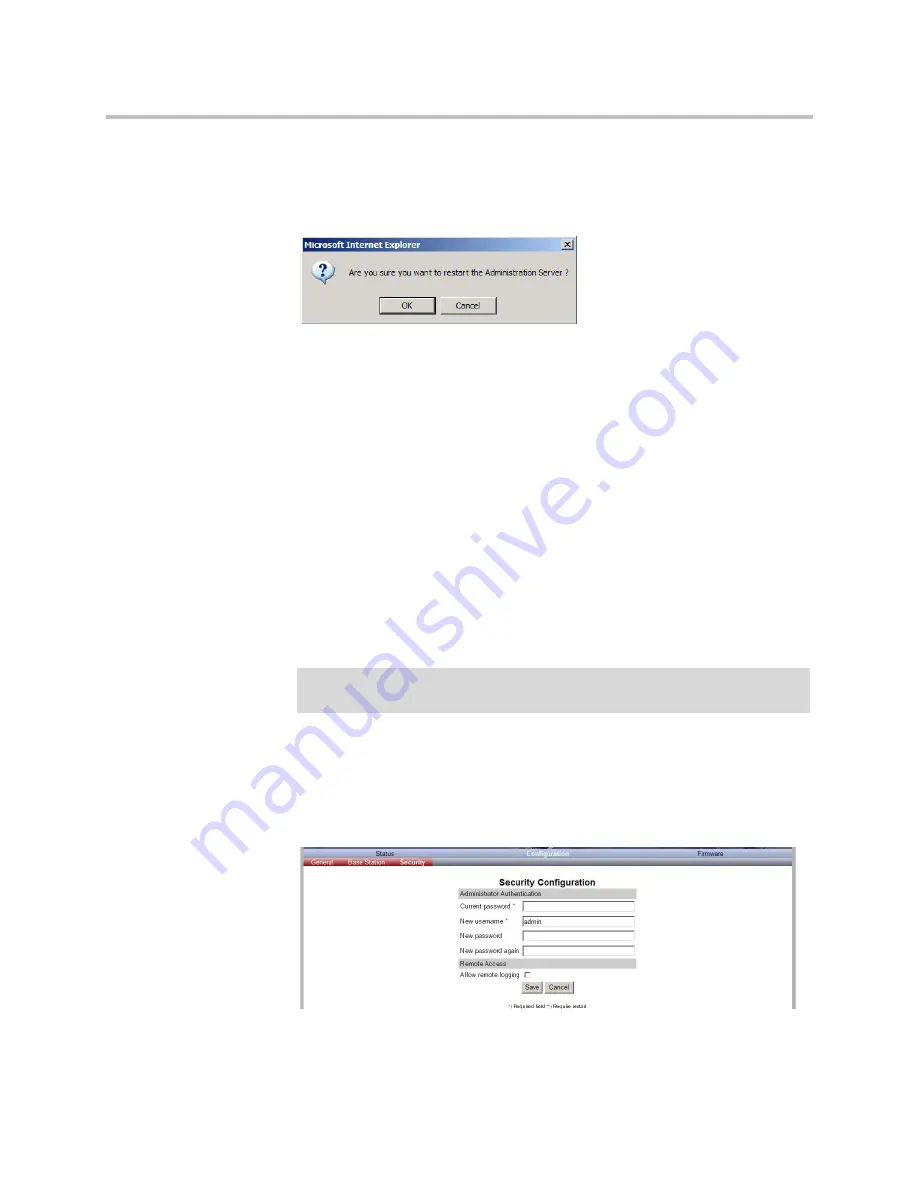
System Management
15–17
2
After
Administration Uptime
click
Soft restart
.
A warning box appears.
Figure 15-27
Warning box
3
Click
OK
.
KIRK Media Resource
This section includes information about:
•
“Changing System User Name and Password”
on page 15-17
•
“Reading System Information”
on page 15-18
•
“Reading Statistics”
on page 15-21
•
“Updating the KIRK Media Resource Firmware”
on page 15-21
Changing System User Name and Password
From the Administration Page it is possible to change the user name and
password for the system.
1
Click
Configuration
, and then click
Security
.
Figure 15-28
Adm. Page Media Resource: Configuration/Security page
2
In the
Current password
field, type the current password.
Note
Ensure that you have opened the Administration Page of the media
resource.
Summary of Contents for KIRK KWS6000
Page 1: ...Polycom KIRK Wireless Server 6000 Installation and Configuration Guide 14168000 Version 2 1 ...
Page 10: ...KIRK Wireless Server 6000 Installation and Configuration Guide 18 ...
Page 28: ...KIRK Wireless Server 6000 Installation and Configuration Guide 2 12 ...
Page 46: ...KIRK Wireless Server 6000 Installation and Configuration Guide 4 8 ...
Page 106: ...KIRK Wireless Server 6000 Installation and Configuration Guide 10 16 ...
Page 126: ...KIRK Wireless Server 6000 Installation and Configuration Guide 12 12 ...
Page 138: ...KIRK Wireless Server 6000 Installation and Configuration Guide 13 12 ...
Page 182: ...KIRK Wireless Server 6000 Installation and Configuration Guide 15 30 ...
Page 186: ...KIRK Wireless Server 6000 Installation and Configuration Guide 16 4 ...
Page 198: ...KIRK Wireless Server 6000 Installation and Configuration Guide 18 2 ...
Page 204: ...KIRK Wireless Server 6000 Installation and Configuration Guide 12 ...






























