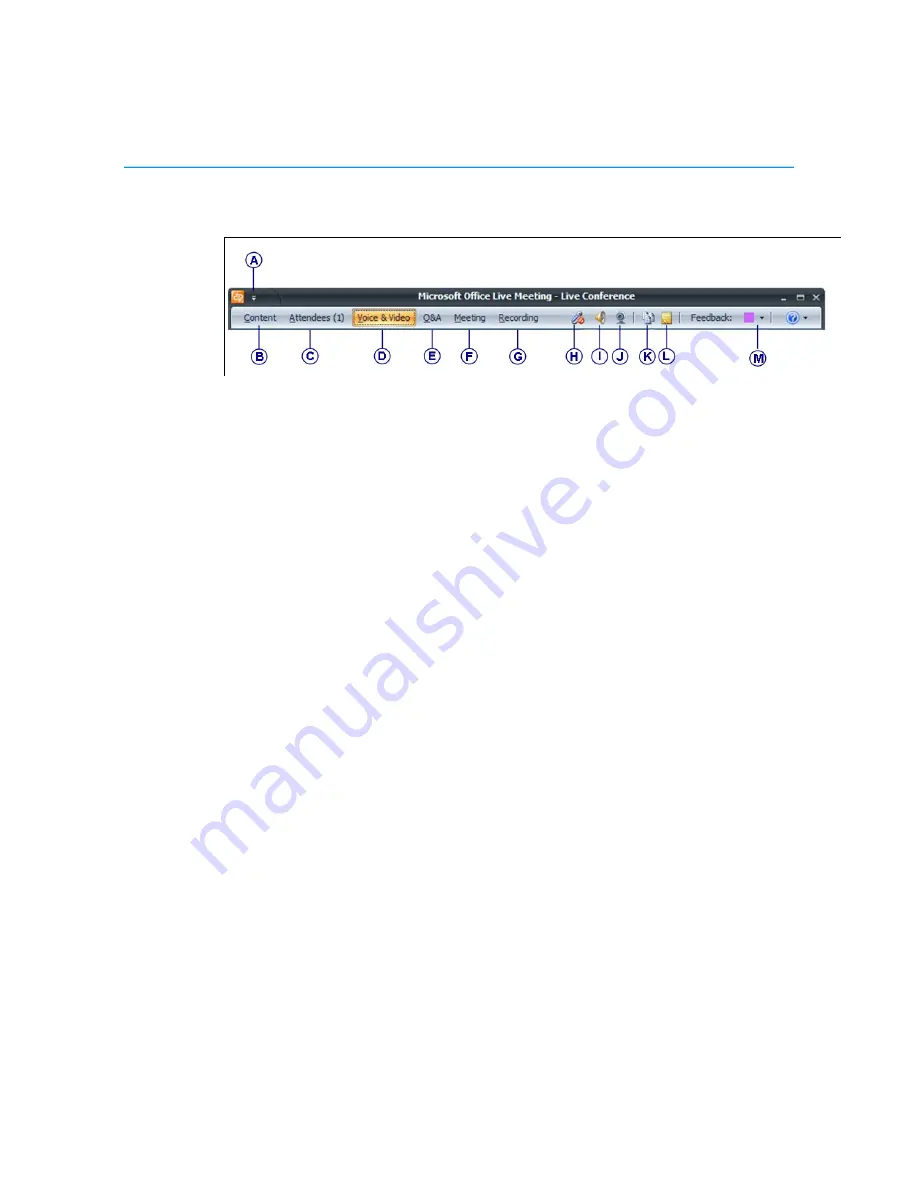
Polycom CX5000 System User’s Guide
27
A Menu button. You can configure your account information and set your contact card options.
B Content menu. Presenters can share documents, applications, or their desktop with attendees.
C Attendees menu.
You can view the list of attendees or the seating chart. Presenters can invite
other attendees, mute the other attendees, or set attendee permissions.
D Voice & Video menu. You can start and stop your audio and video, mute your speakers or
microphone, or adjust the volume of your speakers or microphone.
E Q&A pane. You can type questions for the presenter and presenters can type answers.
F Meeting pane. Shows meeting details, including meeting ID and entry code.
G Recording menu. Presenters can start, pause, or stop a recording of the meeting, including audio.
H Microphone mute icon. Click to mute or unmute your microphone. You must use the on-device
microphone mute button.
I
Speaker mute icon. Click to mute or unmute your speakers. You must use the on-device speaker
mute button.
J
Web Camera icon. Click to start or stop your video.
K Handouts pane. You can download handouts that the presenter has added to the meeting.
L
Shared Notes pane. You can create and save notes that all attendees can see.
M Feedback menu. You can change your feedback status, for example, to signal to the presenter to
slow down.
The menu items in the meeting client are moveable panes. You can click a menu item, and
then drag the title bar anywhere on your screen.












































