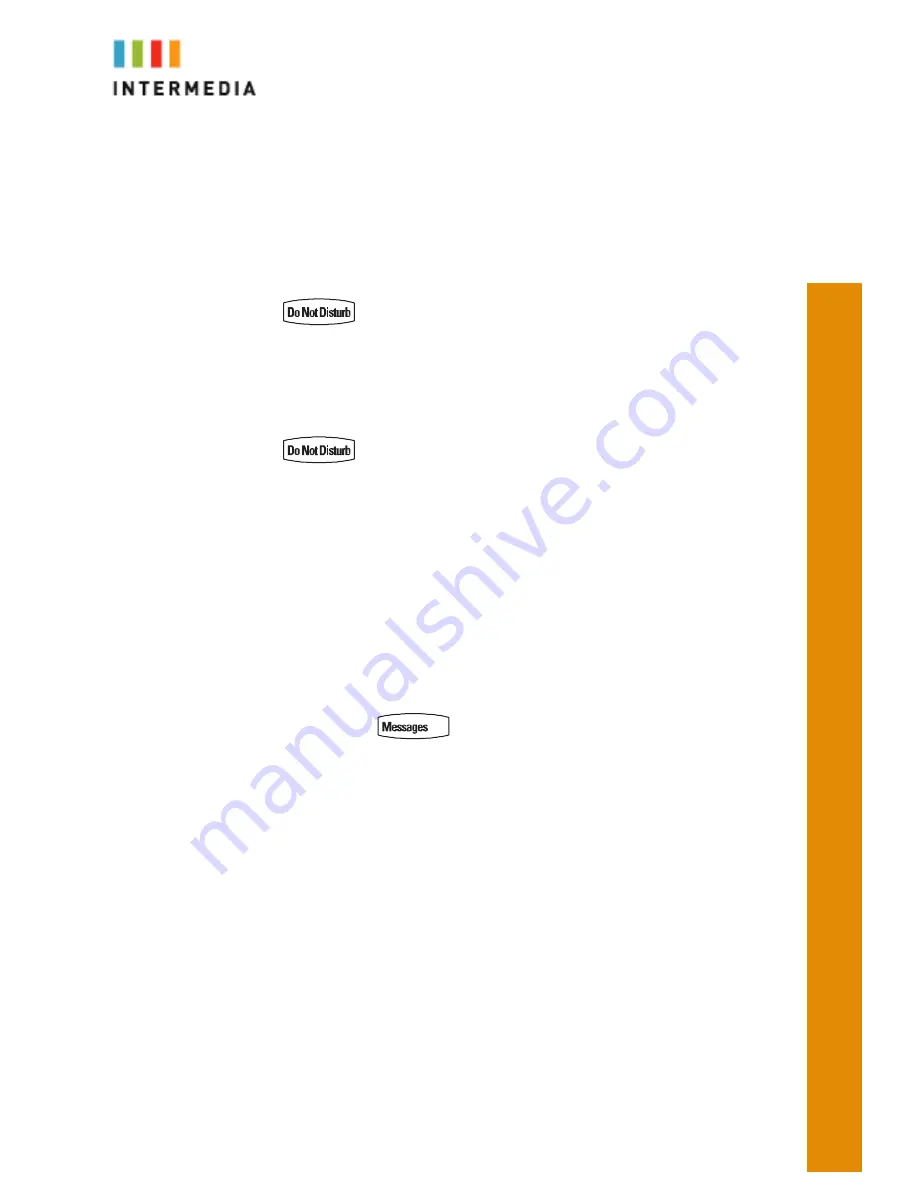
8
4.
The idle display returns and the regular icon appears within the Call Key.
Do Not Disturb
A Desk Phone can be set to Do Not Disturb (DND). When a phone is set to DND,
any internal or external call will immediately route to that phone’s voicemail box
without ringing the phone.
Set DND
1.
Press
.
2.
A flashing icon and text on the graphic display indicate that Do Not Disturb is
enabled
Cancel DND
1.
Press
again
2.
DND will be disabled
Voicemail
Each phone has a built-in voicemail box. If a call to your phone is not answered or
your phone is busy, the voicemail box will take a message and alert you through
the message-waiting lamp at the top of the phone and optionally via email to your
cell phone or computer. Messages may be retrieved through your Desk Phone,
your Personal Portal or from any phone.
Retrieving Messages from Your Desk Phone
1.
Press the messages
key
2.
Press the Connect soft key
3.
Enter your PIN when prompted (it is 0000 by default)
4.
You will be alerted to the number of new and listened to messages
5.
After each voice message, options for saving, deleting or forwarding the
message will be offered. Follow the voice prompts











