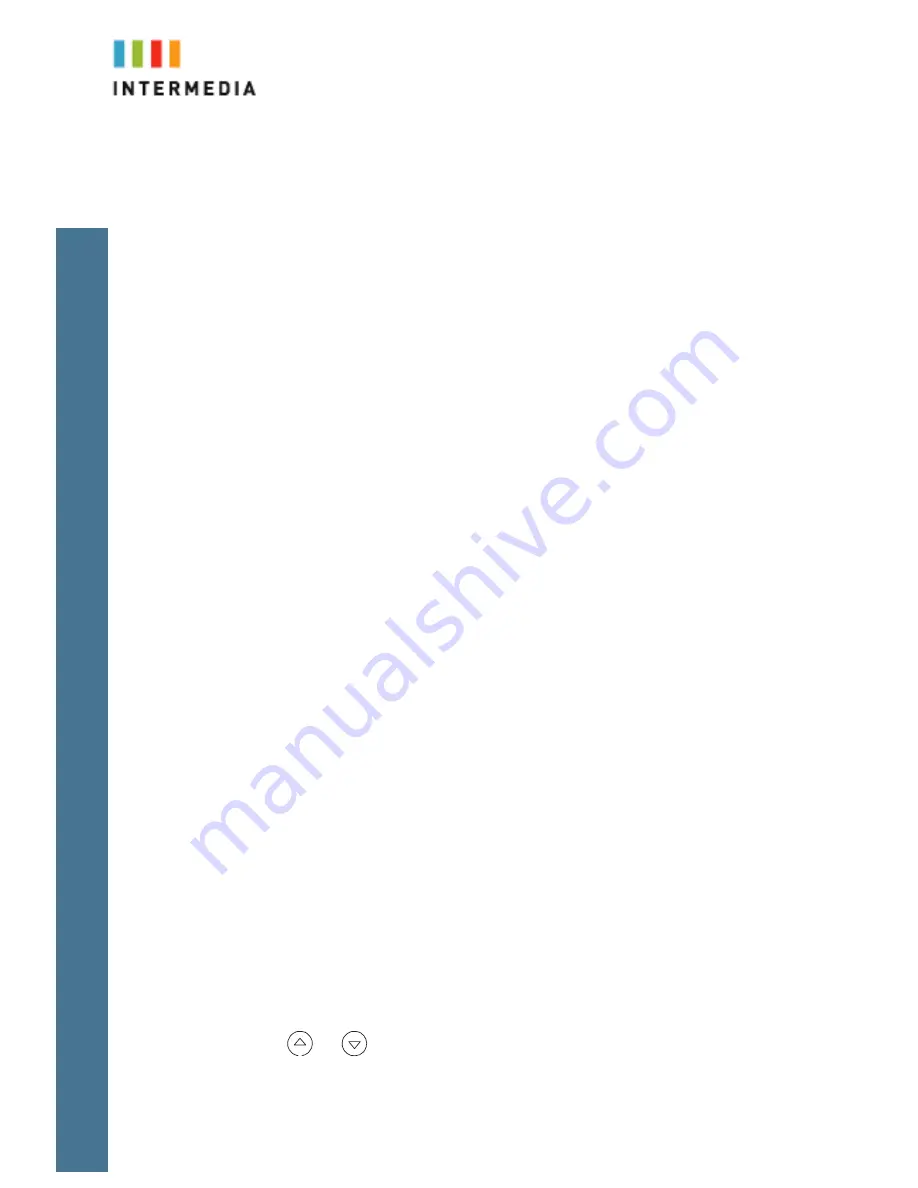
7
3.
The phone will respond with a voice prompt such as “Call Parked on
9001”. The caller will hear hold music.
4.
To pick up the parked call, anyone on any phone may dial the park number
(9001 in this example) to be connected with the caller.
Paging (Intercom)
To page to all phones
Paging allows you to speak to a group or all phones at the same time through the
speaker phone. Paging is used to make announcements such as “Jim, you have a
visitor in the lobby” or to let people know about a parked call such as “Susan, you
have a call waiting on park 2”. Paging will only notify phones not in use or not set
to DND. The Admin Portal is used to create Paging Groups so only specific
phones can hear a page.
5.
Either pick up the handset or uses the speaker phone
6.
Dial the paging group number or 9100 to page all phones
7.
WAIT UNTIL YOU HEAR THE TONE
8.
Make your announcement which will be heard on all phones in the paging
group (except phones set to DND or phones in use)
9.
Hang up the phone when finished
Answering a Page
1.
Either pick up the handset or uses the speaker phone
2.
Press the “Answer” soft key on the phone display
3.
Talk directly back to the person who initiated the page
Rejecting a Page
1.
To ignore a page, press the “Reject” button
Forwarding All Incoming Calls
Any call to your phone will be forwarded to the phone number or
extension number you choose.
1.
From the idle display, press the Forward soft key.
2.
“Always” will be highlighted so press the Select soft key
3.
Enter a number to forward all future incoming calls to.
4.
Select the Enable soft key to confirm call forwarding.
A moving arrow appears on the Call Key to confirm call forwarding is enabled.
Cancel Forward All Calls
1.
From the idle display, press the Forward soft key.
2.
Using
and
, select the forwarding type you want to change and then
press the Select soft key.
3.
Press the Disable soft key.











