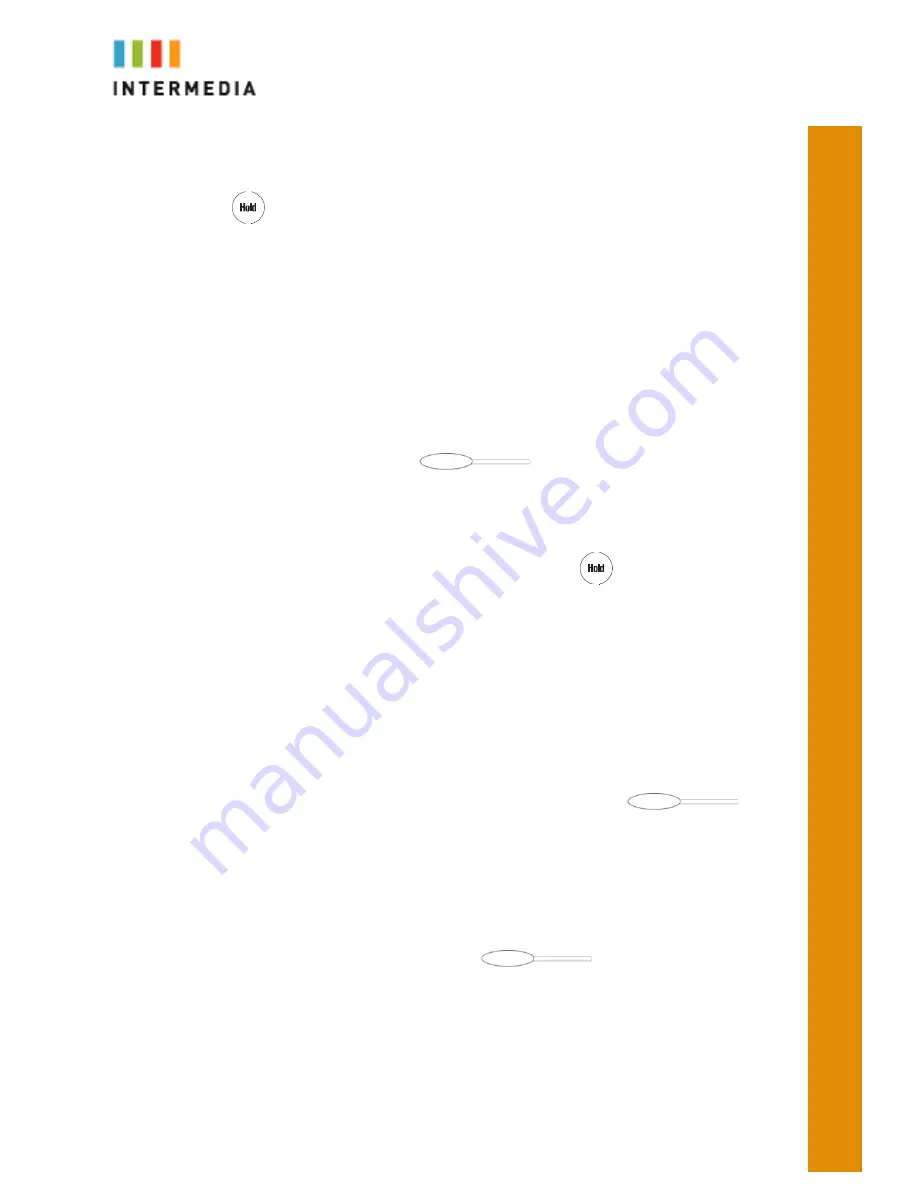
4
music/message.
Retrieving a Call on Hold
Press
again or the Resume soft key to retrieve the call.
Answering a Second through Sixth Call
Depending on your phone model and the number of lines you have purchased, you
can take up to 4 or 6 calls on your phone. If you are on a call and another call
comes in to your phone you will hear a tone from the phone and the next available
Call Key will flash green. There are two ways to answer the second call:
Method 1
1.
Place the first call on hold AND at simultaneously answer the second call
by pressing the Call Key
associated with the incoming
call.
Method 2
1.
Place the first call on hold by using the hold key
or use the hold soft
key below the display
2.
Press the Answer soft key
Placing a second call
While on a call, you may place that call on hold and make a second call. There are
two ways to place another call:
Method 1
1.
Place the first call on hold AND simultaneously receive dial tone to make
the second call by pressing the next available Call Key
.
2.
Dial the 10-digit phone number or 3-digit extension number
3.
Press the Send softkey
4.
Once you have done this, the Call Key will display your call.
Method 2
1.
Press the Hold button or Hold softkey. This will place your caller on hold
2.
Press the next available Call Key
3.
Dial the phone number or 3-digit extension number. You will be connected
to that party
4.
You may switch between calls by using the Call Keys and using the resume
soft key to connect to that call
Call Transfer











