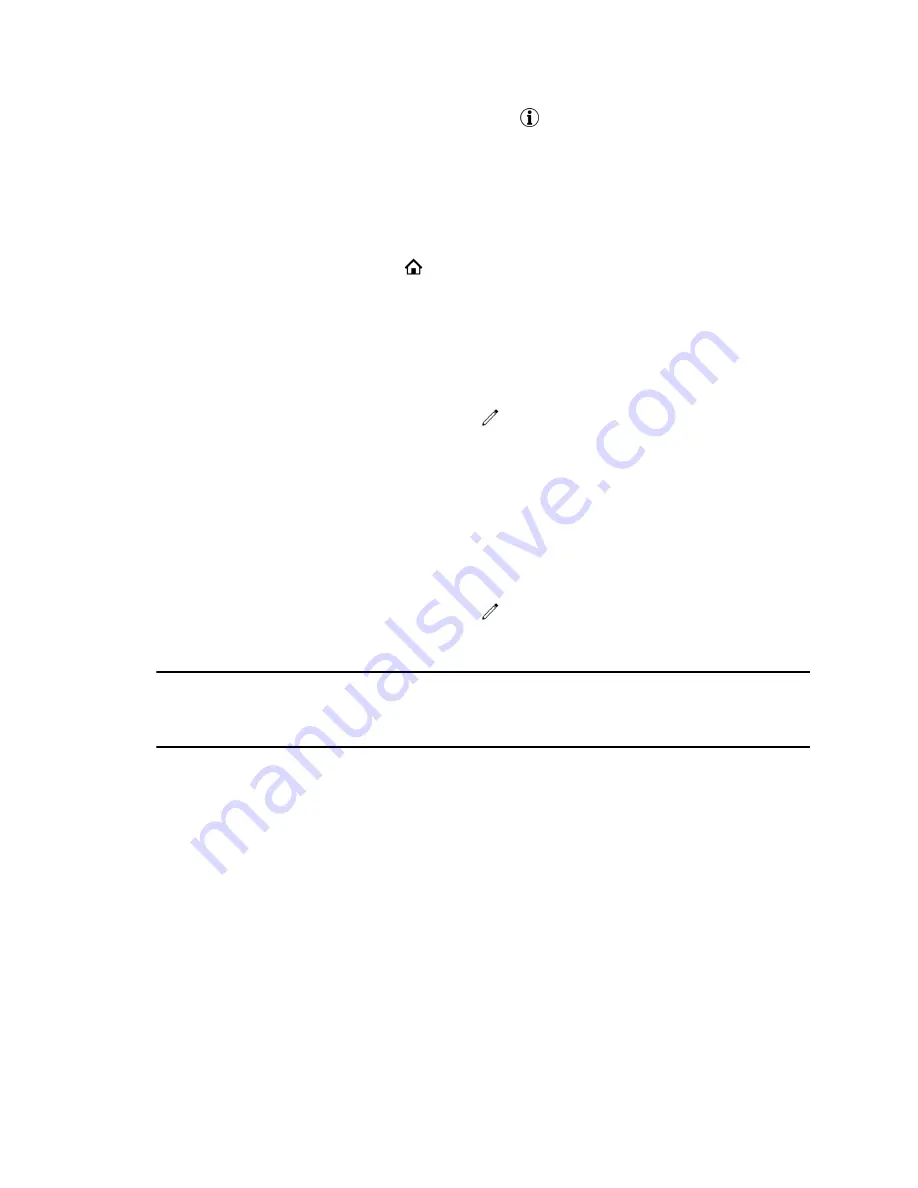
2.
Next to the contact’s name, select the information icon
.
3.
View the contact’s information including their job title, email, contact number.
View Favorites from the Lines Screen
You can view a list of favorites on the Lines screen.
Procedure
»
From the
Home
screen, press Home
.
Reorder Favorites
You can change the order in which your favorites display on the Home or Lines screen.
Procedure
1.
From your
Contact Directory
, select a contact.
2.
On the
Contact Information
screen, select
Edit
.
3.
From the
Edit Contact
screen, select
Favorite Index
and enter a new favorite index number.
4.
Select
Save
.
Delete Favorites
You can delete favorites to make room for new favorites.
Procedure
1.
In the
Contact Directory
, select a contact.
2.
On the
Contact Information
screen, select
Edit
.
3.
From the
Edit Contact
screen, select
Favorite Index
, and delete the favorite index number.
4.
Select
Save
.
Tip:
To quickly delete a contact, on the Lines screen, press and hold the favorite until the
Contact Information screen is displayed. Select
Delete
. The contact remains in your
directory, but is no longer a favorite.
Using Buddy Lists
A Buddy list is a list of users whose status or presence you can monitor.
Users can update their presence setting to a status such as “Be right back”, “Out to lunch”, or “Busy”, and
you can view their status in real time from your Buddy list. You can also view your buddies' status from
the Lines and Home screens, if your buddy is a favorite.
Add Contacts to Your Buddy List
If you want to monitor contacts' status, add them to your Buddy list.
You add people to your Buddy list from your Contact Directory, so you must first add them to your Contact
Directory before adding them to your Buddy list.
Procedure
1.
In the
Contact Directory
, select a contact.
Call Lists and Directories
66






























