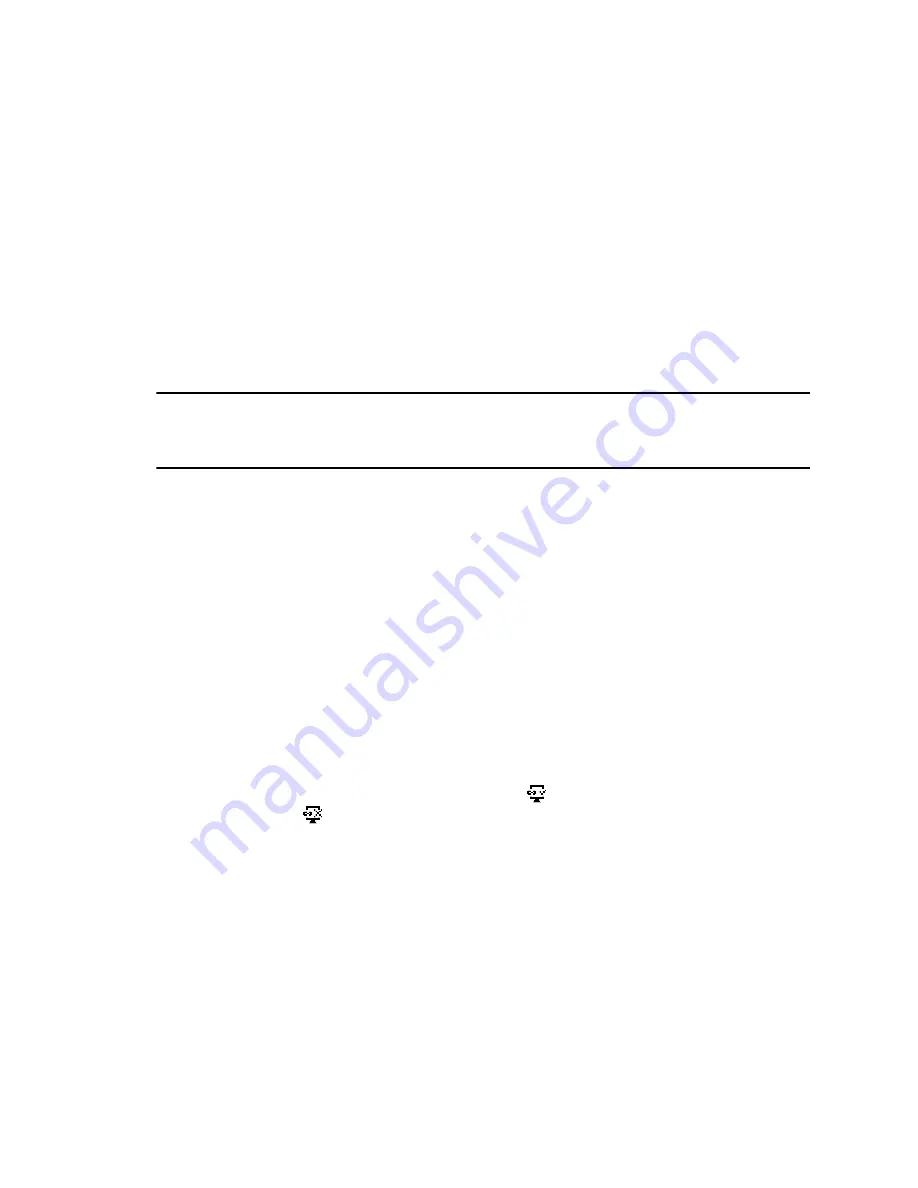
Postpone Software Updates
Instead of updating your software immediately, you can choose to postpone the update for a later time.
You can choose to postpone the software update from 15 minutes up to six hours. You can postpone the
software update up to three times. After the third time, the notification is displayed without the Postpone
option.
If you do not update the phone's software after the postpone time, a notification with a countdown is
displayed and the phone automatically reboots and updates the software when the countdown ends.
Procedure
1.
When prompted to update your software, select
Postpone
.
2.
Select one of the time options.
The notification is removed from the phone screen and is displayed again during the remaining
five minutes of the postpone time selected.
Note:
If you postpone a software update and the time period you chose ends while you're on an
active call, a software update notification with a countdown is displayed after the call ends.
After the countdown ends, the phone reboots and updates the software.
Exit the Software Update Notification
When the software update notification displays, you also have the option to exit the notification without
choosing to update or postpone the software.
Procedure
»
When prompted to update your software, select
Exit
.
When you exit the notification, the
SWUpdate
soft key displays on the Lines screen.
CSTA Lines
When your administrator configures your Polycom phone to use user agent Computer Supported
Telecommunications Applications (uaCSTA) with a CSTA server, you can remotely control the phone and
access phone services using a computer telephony integration (CTI) application on your computer.
If your administrator registers a CSTA line, you will see an icon
and a default label
CSTA
. If the CSTA
line is not registered, an icon
shows that the line is unregistered.
No call actions are available to you on a CSTA line. When you select a CSTA line, a message displays
stating that no action is available.
Maintaining Your Phone
128



















