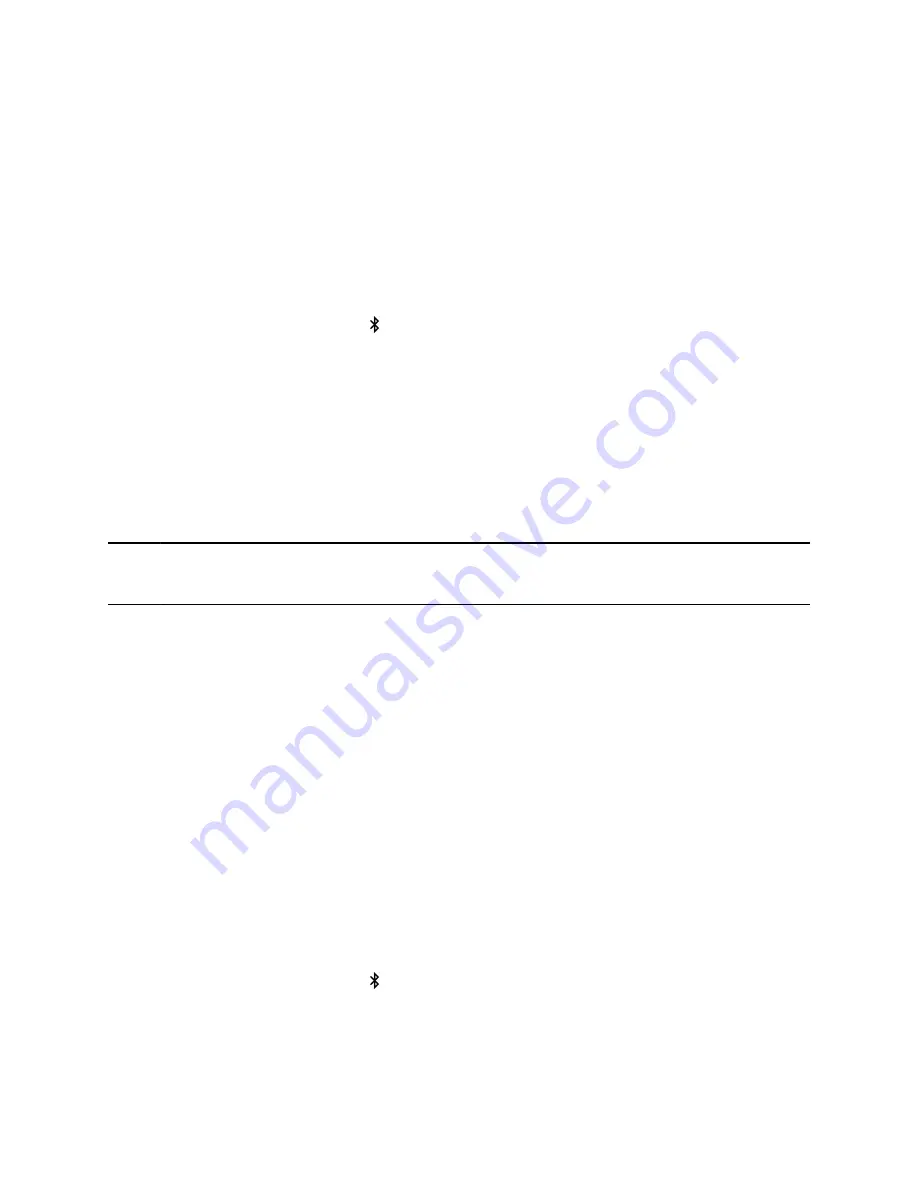
Pair and Connect a Smartphone to Your Phone
You can use your CCX phone to control smartphone calls and for audio playback.
You can pair up to two smartphones to your CCX phone. However, you can only connect and use one
smartphone at a time for call control and audio playback.
Procedure
1.
Choose from:
• Go to
Settings
>
Basic
>
Bluetooth
.
• Go to
Menu
>
Bluetooth
.
• Select the Bluetooth icon
.
2.
Select
Manage BT Devices
.
3.
Select
Pair new device
.
The list of available devices populates.
4.
Select your smartphone from the list.
5.
Verify that the Bluetooth pairing code matches on your phone and your smartphone.
6.
Select
Pair
on both your smartphone and your CCX phone.
Your phone and smartphone pair and connect.
Managing Calls with Your Smartphone
Note:
While you can answer, reject, and end smartphone calls using your CCX phone, you can’t place
smartphone calls from your CCX phone.
When you pair and connect your smartphone with your CCX phone, you can perform the following tasks:
• Use the CCX to handle calls, including muting the microphone and adjusting the call volume.
Volume control isn’t specific only to the active calls but to any audio played on the CCX phone.
• Answer an incoming call.
• Reject an incoming call.
• End an active call from your phone or a connected smartphone.
Disconnect or Unpair a Connected Bluetooth Device
Disconnect a Bluetooth device from the phone or unpair the device so it’s no longer in the Bluetooth
menu.
Procedure
1.
Choose from:
▪ Go to
Settings
>
Basic
>
Bluetooth
.
▪ Go to
Menu
>
Bluetooth
.
▪ Select the Bluetooth icon
.
2.
Select
Manage BT Devices
.
3.
Select your connected device from the
Connected Devices
screen and select
Disconnect
or
Forget
.
Connecting Bluetooth and USB Devices
101






























