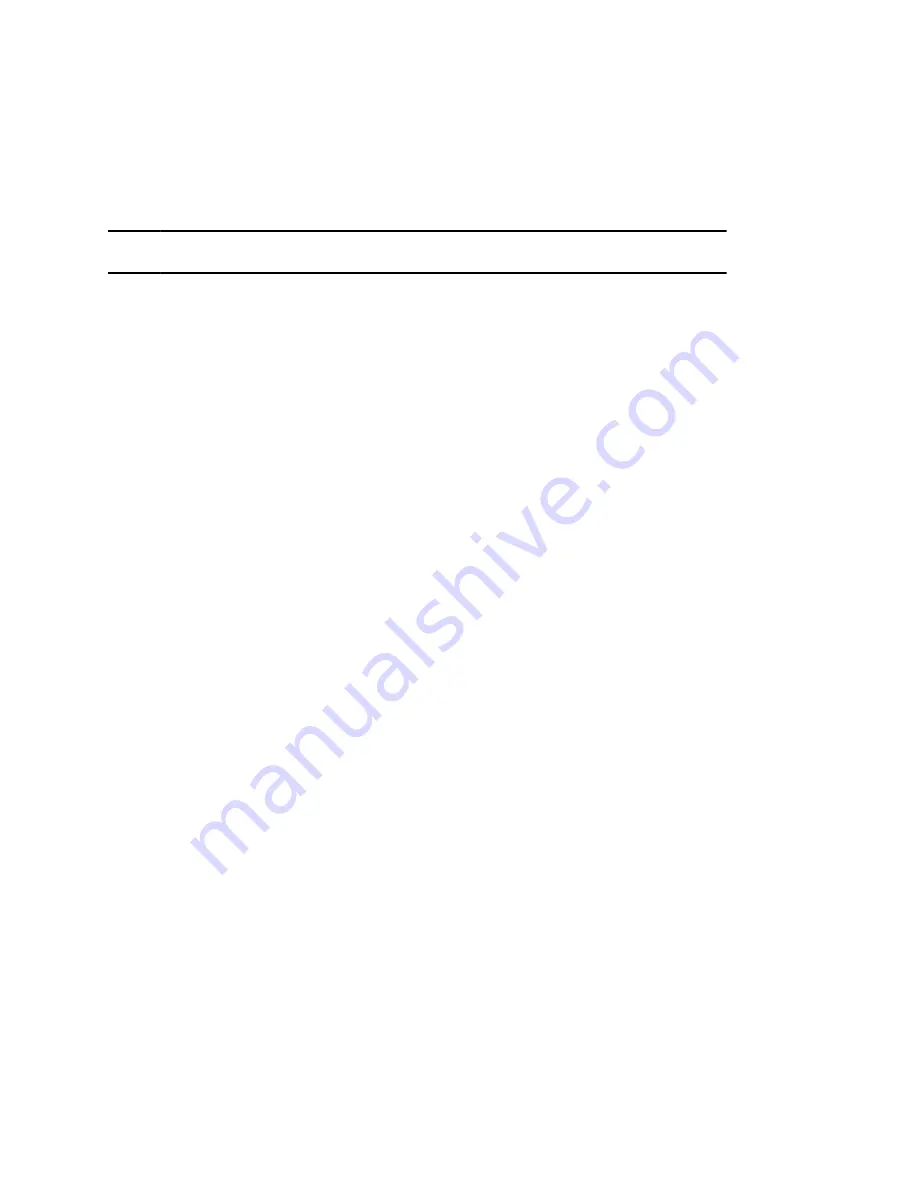
Your personal profile is no longer accessible, and the phone displays the default host profile.
Log In to a Guest Automatic Call Distribution Phone
Log in to your Automatic Call Distribution (ACD) account after you log in as a guest on a host phone.
Your system administrator enables Flexible Seating with the ACD on your phone.
Note:
When you log in to a host phone as a guest user, the Use Host softkey isn’t available.
If your system administrator enables Hoteling, you don’t need to log in as a guest before you log in to
your ACD account.
On a guest ACD phone, answer incoming calls from call center customers, update your presence status,
view incoming call center information, and transfer calls.
Procedure
»
Do one of the following:
• If you see the
Agent Sign In
screen, sign in.
• If you don’t see the
Agent Sign In
screen, press the
ASignIn
softkey or go to
Settings
>
Features
>
Agent Sign In
>
Sign In
.
Log Out of a Guest ACD Phone
After you use a phone, make sure you log out to prevent access to your personal settings.
Procedure
»
Select the
ASignOut
soft key or navigate to
Settings
>
Features
>
Agent Sign In
>
Sign Out
.
The phone displays the default guest profile.
Sign In Using Your BroadSoft UC-One Credentials
You can enter your BroadSoft UC-One credentials on your phone and view your line registered with the
BroadWorks server.
Your system administrator provides your BroadSoft UC-One credentials.
Procedure
1.
Go to
Settings
>
Basic
>
UC-One Credentials
.
2.
Enter the
Server Address
.
3.
Enter your user name.
4.
Enter your password.
Locking Your Phone
Your system administrator provides you with a user password that you can use to unlock the phone.
Locking your phone prevents unauthorized people from placing or answering calls. It also prevents
anyone from viewing or modifying phone information, such as your directory, call lists, or favorites.
When you lock your phone, you can do the following:
Logging In to and Locking Your Phone
29






























