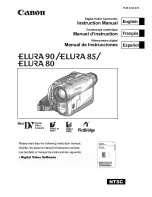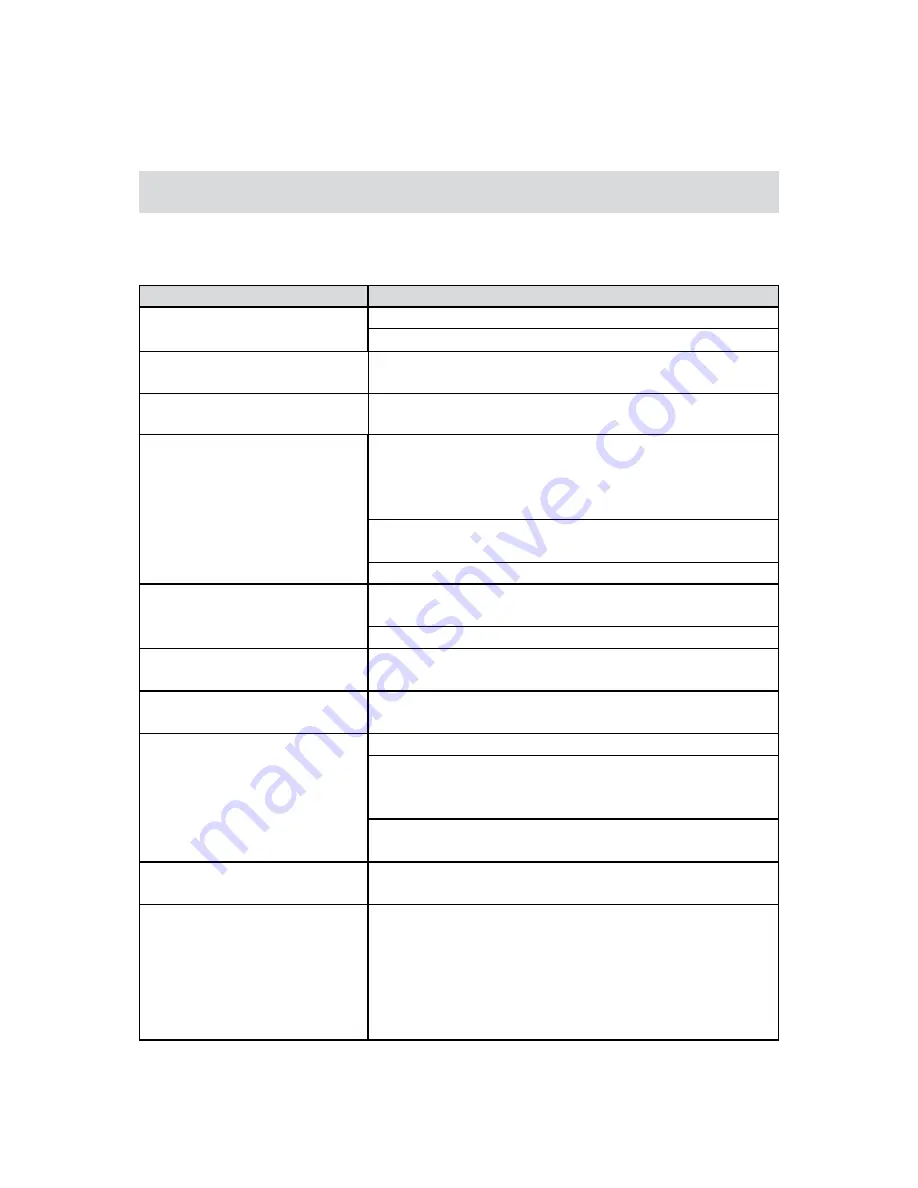
45
EN
Section 11
Troubleshooting
Troubleshooting
If the camera fails to function as expected, check the list of the common problems below.
Problem/Situation
Remediation/Solution
Cannot turn on the camera. The
power turns off suddenly.
Power is off. Press the [Power Button] to turn on.
•
Battery pack is weak or depleted. Recharge the battery pack.
•
Camera cannot be turned on
after plugging power adapter.
Please make sure that you use the supplied power adapter
•
and connect it to the power outlet correctly.
WiFi icon does not appear after
pressing WiFi button.
Battery pack is low. Recharge the battery pack.
•
The files on the memory card do
not display smoothly when the
LCD shows the “!” marking.
“!” means the micro SD card is low speed or contains
•
corrupted files. To solve this, format the microSD card using
the camera instead of a computer. (Please refer to the detailed
Format instruction in Section 5).
The card has some problems and can not be recognized.
•
Change the card with another one.
Or please change the micro SD card to a high speed one.
•
Cannot take video/photo.
Memory is full. Delete some unnecessary videos/photos or
•
insert a new micro SD card.
Power is off. Press the [Power Button] to turn on.
•
The camera is frozen.
Please remove the battery/unplug the adapter. Then, insert
•
the battery/plug the adapter and turn on the camera again.
The date imprinted on the photo
is incorrect
Set the date and time in the [Setting] menu.
•
Why do some of my indoor
photos look blurry and dark?
Poor lighting. Take photo in better lighting.
•
The camera extends photo exposure time under low light/
•
indoor condition. Keep the camera (and the target subject)
steady for several seconds when taking photos.
Place the camera on a flat and steady surface, or use a
•
tripod when take photo.
The color of the video/photo is
not natural.
Select the proper white balance option to match the light
•
source.
When the camera is connected
to the PC via USB cable, many
Autoplay windows may pop out.
They indicate the disks of the
camera.
“DV” indicates the internal memory of the camera.
•
“Removable Disk” indicates the external memory (memory
•
card installed in the camera).
“WiVideo” indicates the bundled program. If you want
•
to install this program, please double-click on it to start
installation automatically.