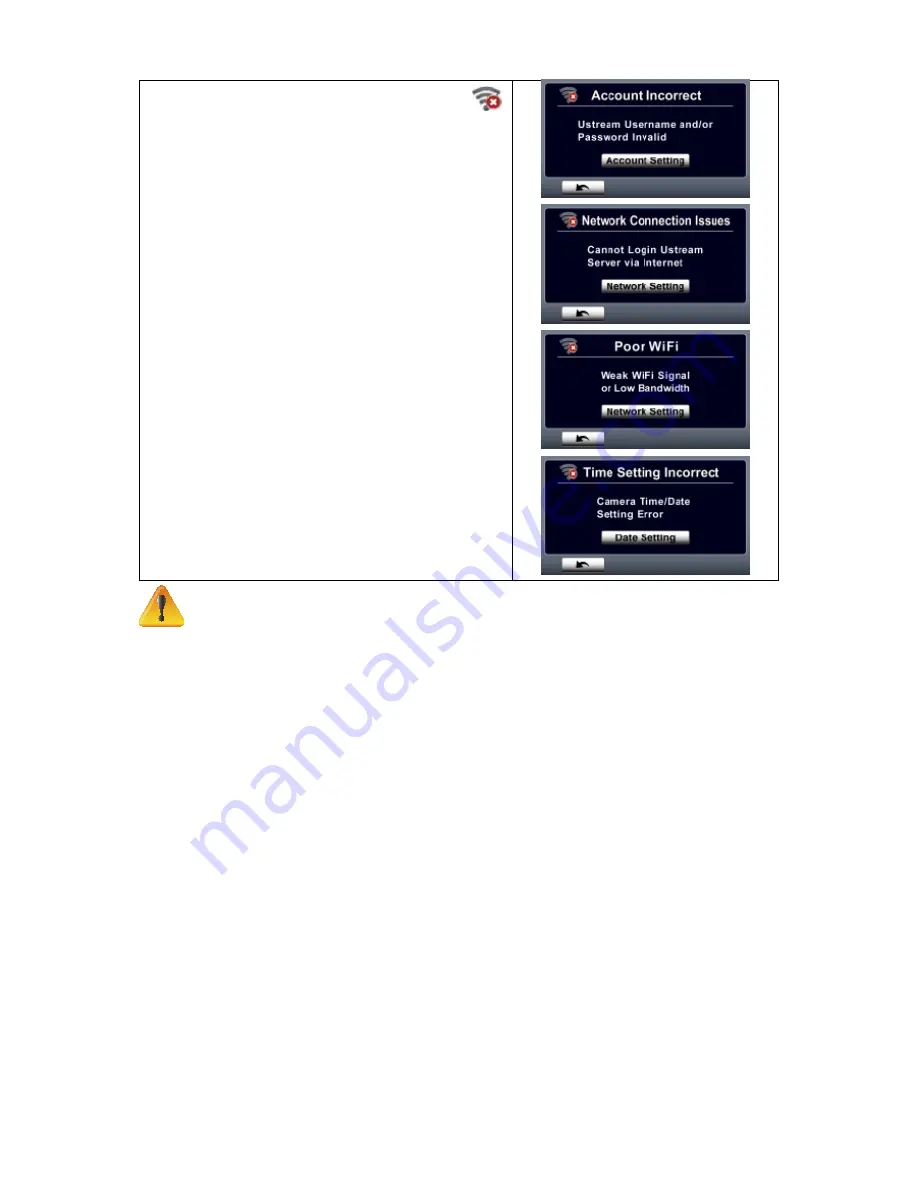
35
EN
The screen shown the icon [Connecting Failed] (
13.
)
indicates the camera does not connect to the network
correctly.
Note
The possible reasons for “Connecting Failed” could be (1) wrong password ; (2) you are not
•
in the wireless network area of the AP. (3) the camera does not support the type of encryption
used on the AP. This model only supports WEP/WPA/WPA2 personal type of encryption, but
not up to enterprise level (4)your network requires PPPoE account/password information.
This camera only supports the AP(SSID) named in English/number/symbols (ASCII
•
characters).
You can only enter text in English, regardless of the OSD language.
•
Some AP routers do not allow you to connect to the network (e.g. firewall).
•
You may be charged by the network service provider.
•
Please stay away from any electronic equipment since the radio frequency signals may
•
interfere connecting.
When streaming on Ustream, the record/ zoom functions are disabled.
•
The camera cannot connect to the network while it is connected to an HDTV via the cable, or
•
vice versa.
It may take time to scan and connect to the AP/network or to upload. The stream speed is
•
affected by the Internet connection speed or other factors.
Please be sure the battery is fully charged before connecting to the network. It may take time
•
to upload.
If you do not have an account, please sign up on the website first.
•
The social website update is the subject to change without notice. (e.g. password validation,
•
create a channel) Please visit the website first to update your account setting.
Ustream may not be allowed to access in certain regions or networks.
•
Please avoid transferring the confidential files and setting your personal account information on
•
the open networks or in public areas . The data transferred via WiFi could be leaked.
















































