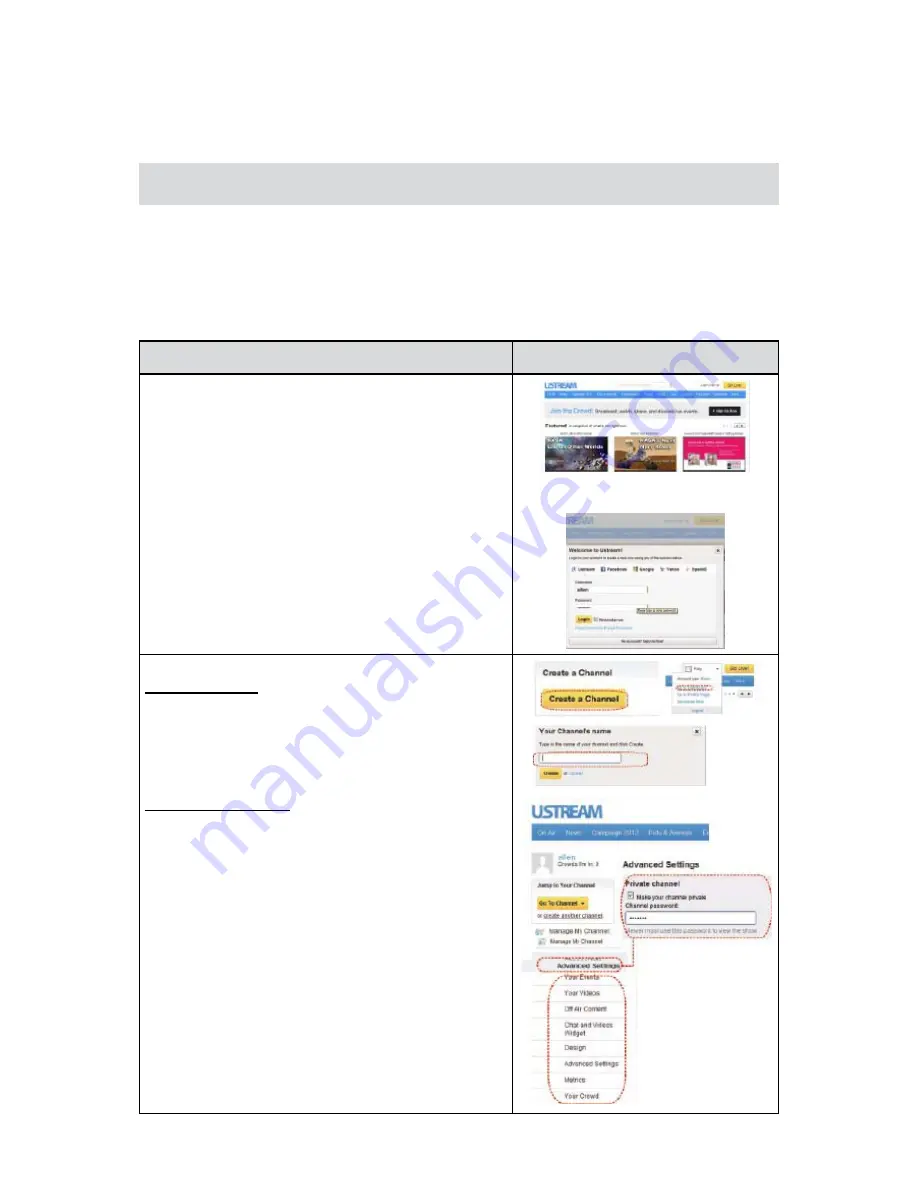
32
EN
Section 6
WiFi to Cloud-Ustream
Start to use Ustream
Ustream enables you to free broadcast the live video of your camera. People can watch your broadcasting
on their iPhone, iPad, iPod touch, Android phones/tablets, or PC on Ustream website/ APP anytime,
anywhere.
First, you need to pre-register an account at Ustream website
(www.ustream.com).
(If you already have an account, please skip.)
Operation
Screen
Go to
1.
http://www.ustream.com/
.
Click on [Login/Sign Up ], and follow the instruction
2.
step by step to create your username and password.
The website will create a default channel for you to
3.
start broadcasting.
More you can do:
Create a channel
Click on [Create a Channel]. Follow the instruction to
1.
create your channel.
Or go to [Dashboard], and select [Manage My
2.
Channel].
Manage your channel
Edit or check your channel information in [Manage
1.
My Channel] section. (Default is a public channel)
Select the category.
2.
Change the channel name.
3.
Or you can make your channel to be private in
4.
[Advanced Settings].






























