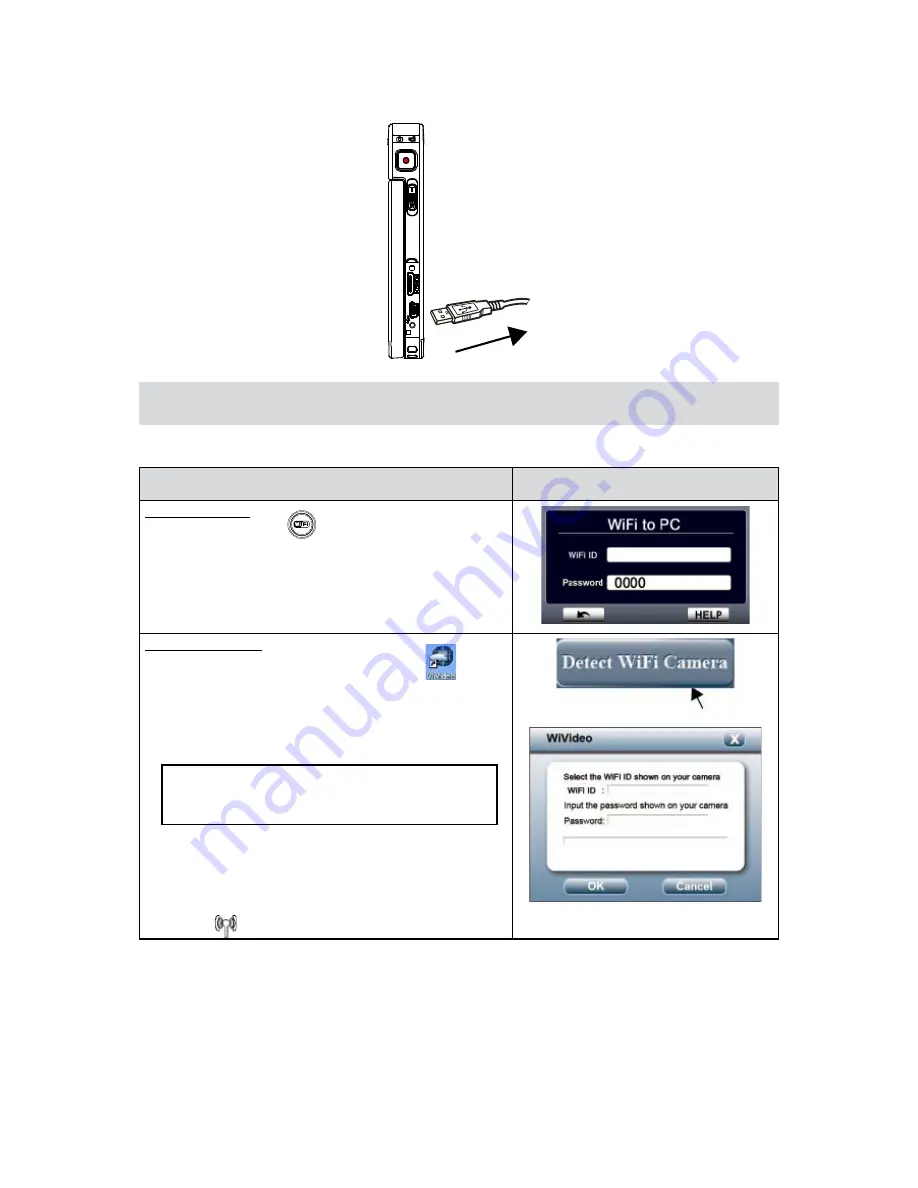
38
EN
When the installation is completed, you can unplug the USB cable.
6.
Using WiVideo via WiFi Connection
Operation
Screen
On your camera:
Press WiFi Button
1.
to show the WiFi ID and
password.
(The default password is 0000. WiFi ID and password can
be edited on camera Setting menu.)
On your computer:
Double click on the [WiVideo] shortcut
2.
on the
desktop. (make sure the [WiVideo] application is installed
in your computer.)
Click [Detect WiFi Camera] button to search for your
3.
camera.
*One task window may pop out to ask you to select
your camera when there are two or more WiFi
cameras in the same wireless network range.
Select the WiFi ID and input the Password shown on
4.
your camera for the WiVideo task window. Then, click
[OK].
Once the connection is
5.
established, the signal of WiFi
to PC
will show on the top of the screen.



























