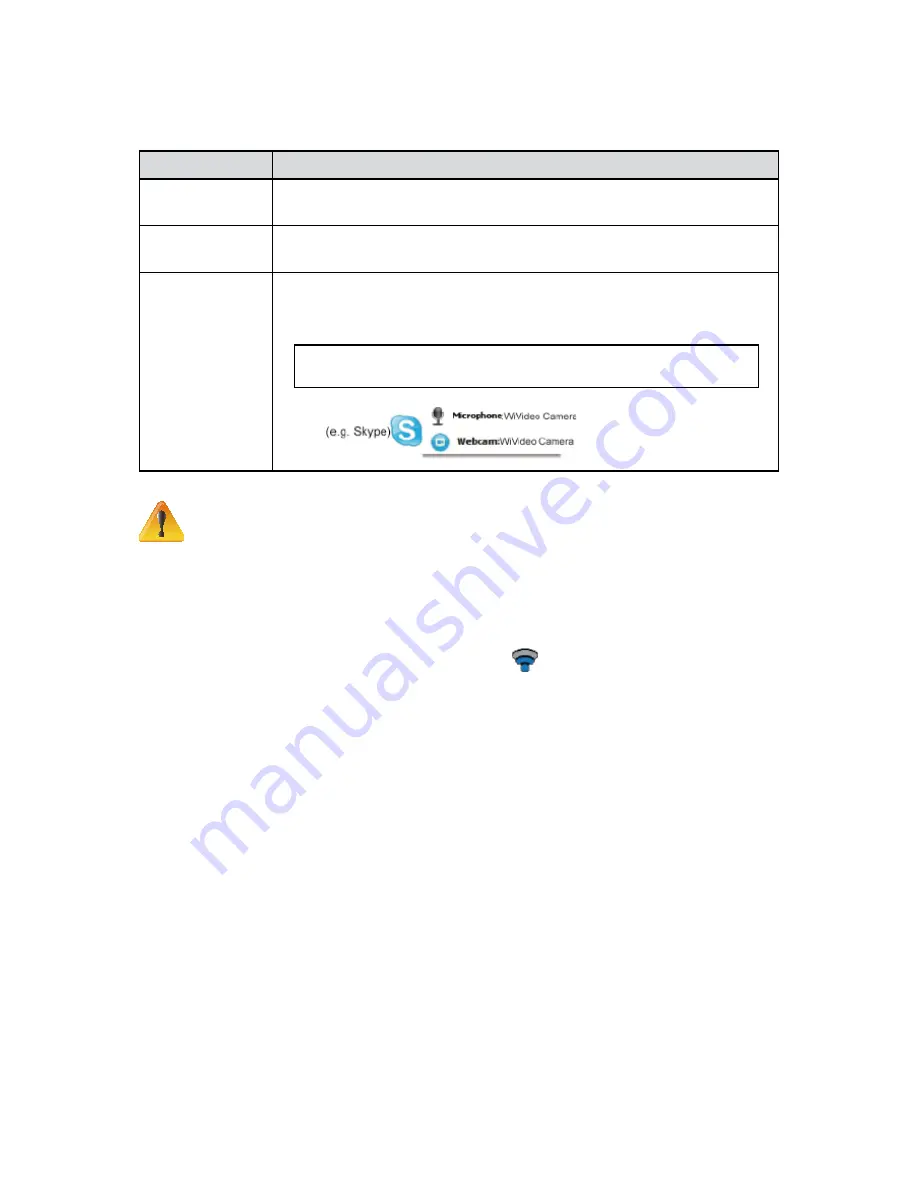
39
EN
The WiVideo application serves 3 options while connecting via WiFi:
Function
Description
TRANSFER
You can remote access the videos and photos stored in your camera.
You can transfer or delete the files on your computer.
LIVE VIDEO
Watch live streaming from your camera on your computer.
The video resolution can be selected.
VIDEO CHAT
Use your camera as a wireless webcam for online video chatting
(You have to select this device as your webcam on the camera/audio setting
first.)*
*You have to select [WiVideo Camera] as your webcam/microphone for
the online video chatting.
Note
For the WiFi connectivity working correctly, make sure the bundled WiVideo (for Windows
•
®
based systems only) is installed and the wireless LAN module of your computer is activated.
Make sure your computer connects with your access point (AP) correctly and your camera is
•
in the same range of the WLAN.
For the much more stable video streaming when using LIVE VIDEO or VIDEO CHAT, please
•
make sure the WiFi signal strength shows 2 bars
(
)
or above on the camera
.
To boost the WiFi signal strength, you can move the camera closer to your computer.
•
If the camera is far from your computer or the AP device, it may take longer to connect to the
•
network. ( The signal and the radio frequency may be interfered.)
To prevent the camera from turning off accidentally, please be sure the battery is fully
•
charged.












































