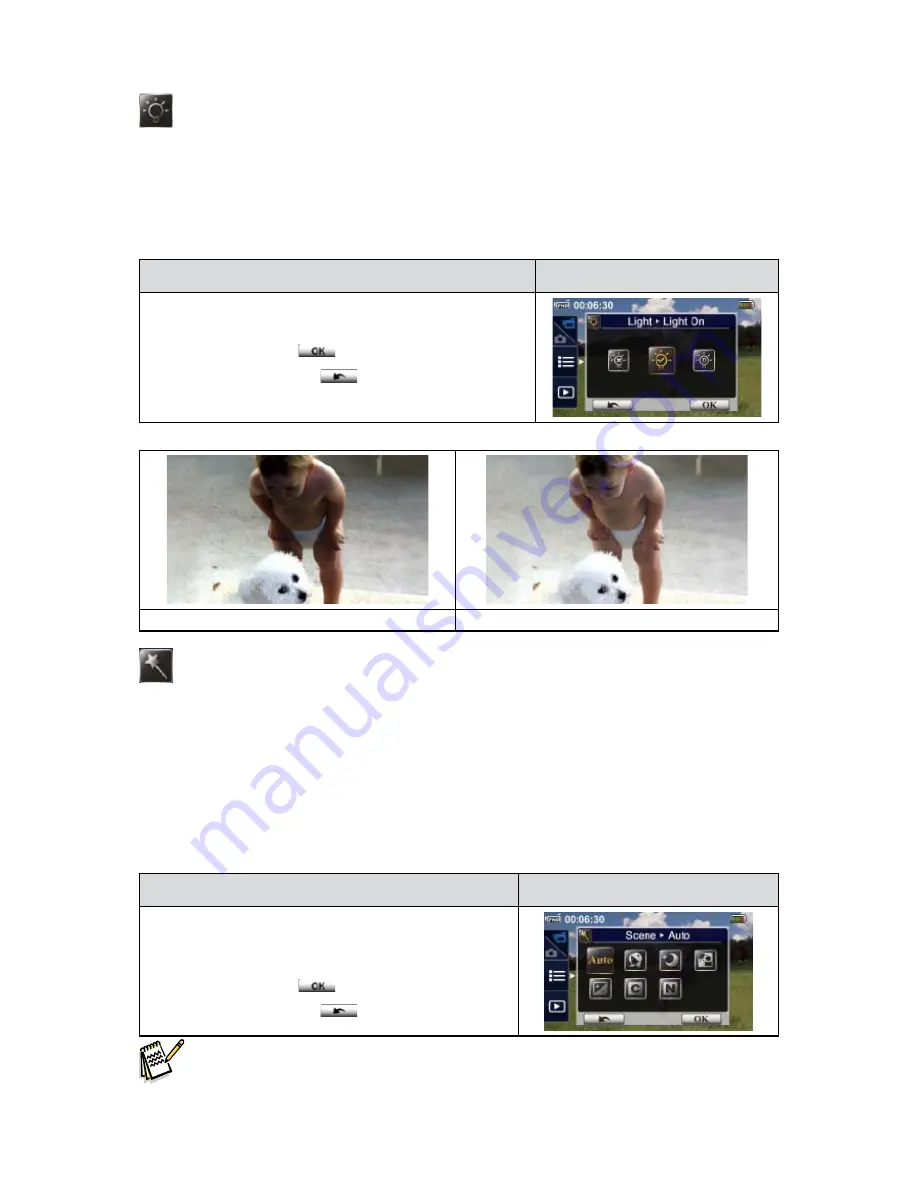
17
EN
Light
Three light settings are available.
Light OFF
•
:
The light is turned off.
Light ON
•
:
The light will be turned on and keep providing light.
Digital Light
•
:
To extend the dynamic range for backlight and high contrast sense so that the objects
will be brighter and clearer.
Operation
Display Screen
In the Video menu,
1.
touch the [Light] icon on the screen.
Touch to select the desired option.
2.
Touch the OK icon (
3.
) to validate the setting.
Touch the Return icon
4. (
) to return.
Without Digital Light
Digital Light ON
Scene
You can select the mode according to the scene condition.
Auto:
•
Shoot without any special effect on the image.
Skin:
•
Shoot with an effect that makes skin tones more natural.
Night:
•
Use Night Mode for night scenes or low light conditions.
Backlight:
•
You can take shots when the bright light is behind the subject.
Black/White:
•
The image is converted to black-and-white.
Classic:
•
The image is converted to a sepia look.
Negative:
•
The image is converted as the negative of the normal.
Operation
Display Screen
In the Video menu, touch the [Scene] icon on the
1.
screen.
Touch to select the desired option.
2.
Touch the OK icon (
3.
) to validate the setting.
Touch the Return icon
4. (
) to return.
Note
To avoid blurry image, place the camera on a flat, steady surface, or use a tripod in the Night
•
Mode.
















































