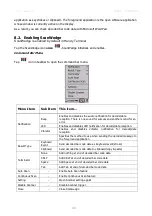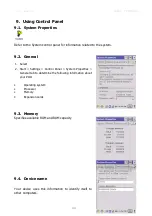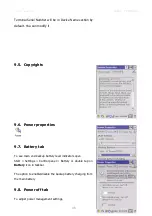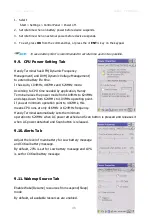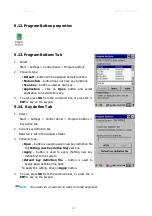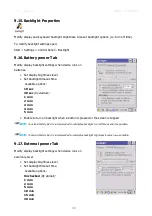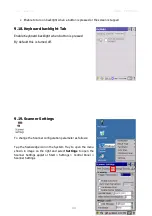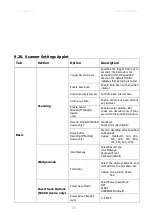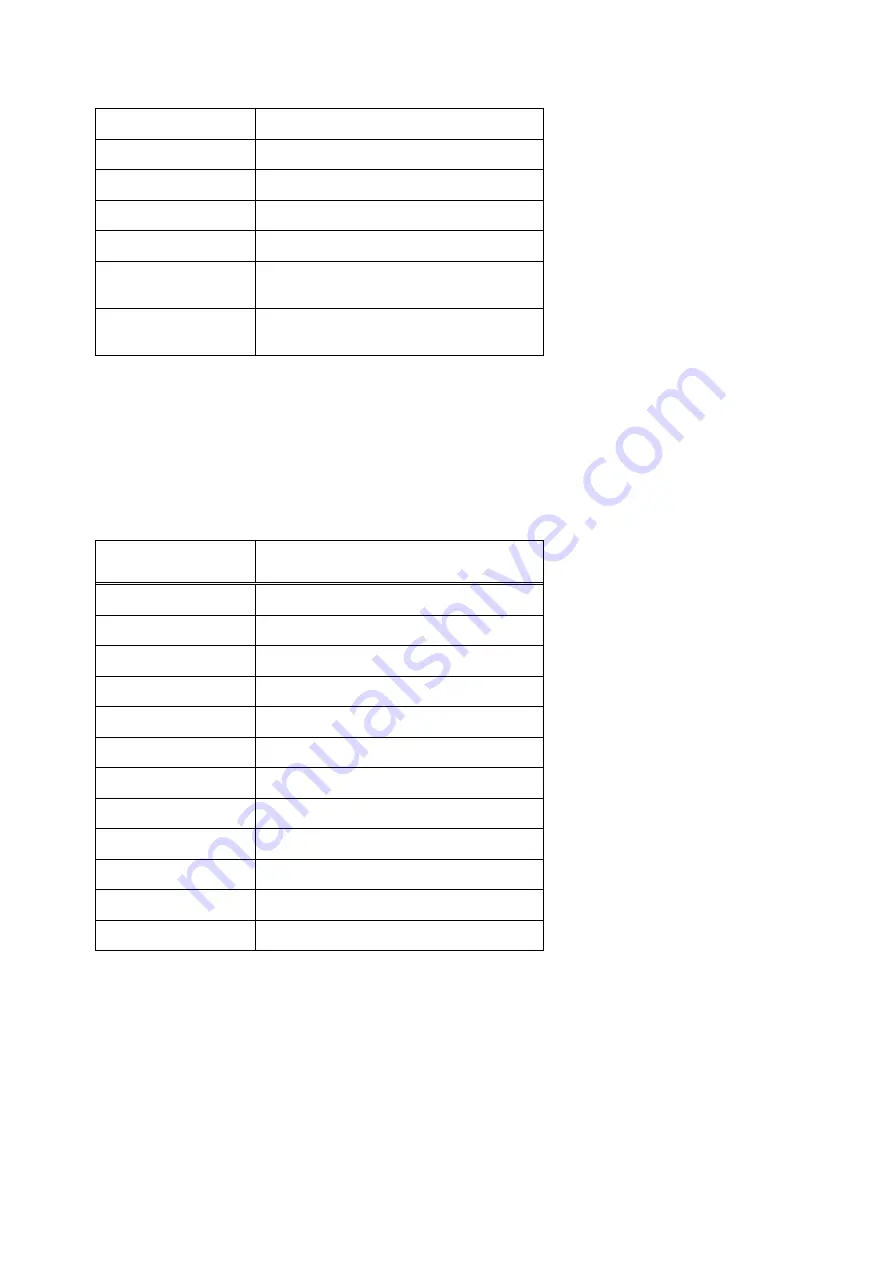
User manual HANDY TERMINAL
35
BLUE + 5
Increase screen brightness
BLUE + 6
Increase volume
BLUE + 8
Decrease screen brightness
BLUE + 9
Decrease volume
BLUE + 0
Delete
BLUE + SP
Align the screen
(Press ESC to exit)
BLUE + Start
Enter suspend mode
The keypad is color-coded in blue to indicate these key combinations.
☞
☞
☞
☞
NOTE:
The color-coded indicators are located
upper
each key.
5.7.
RED Key Combinations
RED key modifies the next key pressed to type specific characters.
Key Combination
Function
RED + 1
!
RED + 2
@
RED + 3
#
RED + 4
$
RED + 5
%
RED + 6
^
RED + 7
&
RED + 8
(
RED + 9
)
RED + .
- (minus)
RED + 0
*
RED + SP
+ (plus)
The keypad is color-coded in yellow to indicate these key combinations.
☞
☞
☞
☞
NOTE:
The color-coded indicators are located
upper
each key.
5.8.
Program Buttons
Buttons can be programmed to execute different functions using the Program Button program in the
Control Panel. The following buttons on the HANDY TERMINAL are programmed for the listed
function. Press and hold BLUE key and press the appropriate function key to execute the indicated
function.
Summary of Contents for HT-K10-SC
Page 1: ......
Page 66: ...User manual HANDY TERMINAL 65...