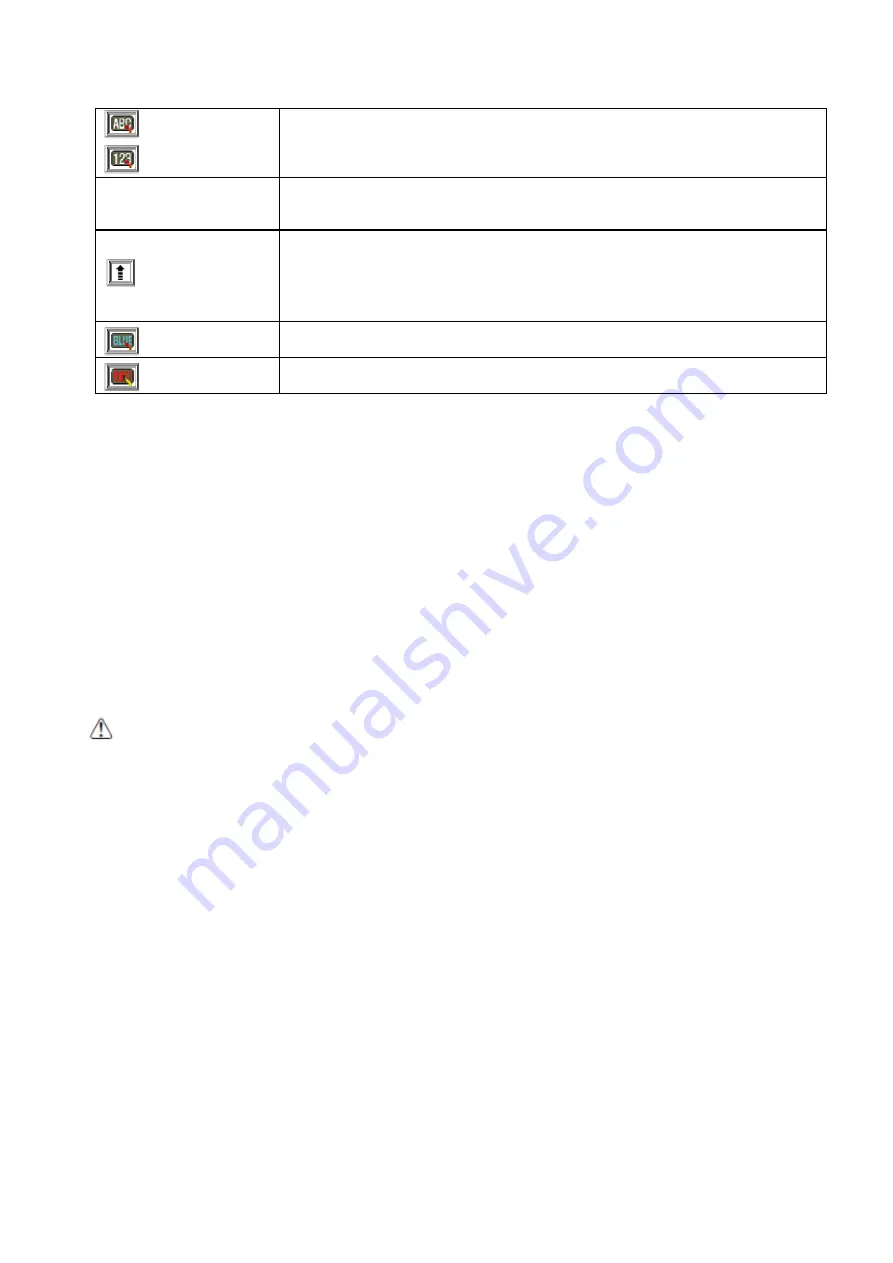
User manual HANDY TERMINAL
16
modes.
Icon
Meaning
The up arrow allows you to turn the Wireless LAN and Bluetooth connection on
or off. It also allows you to toggle between the Keypad and Transcriber. When
Keypad
is selected, a keypad is displayed so you can tap text and number
keys.
Transcriber
recognizes handwriting and symbols entered using the
stylus.
Indicates Blue mode.
Indicates Red mode.
3.8.
Using the Stylus
The terminal comes with a stylus included in a loop on the hand strap. Use this stylus (or your
finger) to select or enter information on the touch screen. The stylus functions as a mouse;
generally, a tap is the same as a click.
Tap
Tap the touch screen once or double tap to open menu items and select options.
Drag
Hold the stylus on the screen and drag across the screen to select text and images.
Tap & hold
Tap and hold the stylus on an item and a pop-up menu appears. On the pop-up menu, tap
the action of the task you want to perform.
WARNING:
Use of objects, such as paper clips, pencils, or ink pens on the touch screen can damage the input
panel and may cause damage not covered by the warranty.
3.9.
Selecting Program
Tap
Start -> Programs
. To open a program, tap the icon on the menu.
3.10.
Pop-Up Menus
You can quickly choose an action for an item using the pop-up menus.
1. Tap and hold the stylus on the item name. The pop-up menu appears.
2. Lift the stylus and tap the action you want to perform.
The contents of pop-up menus change according to the program you are using.
3.11.
Using Windows Explorer
Use Windows Explorer to navigate through the files on your system. On the desktop, double tap the
My Device
icon and Windows Explorer opens to the root level.
Summary of Contents for HT-K10-SC
Page 1: ......
Page 66: ...User manual HANDY TERMINAL 65...






























