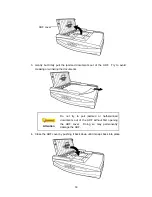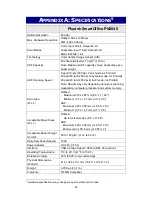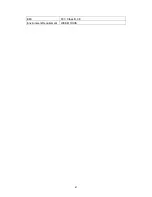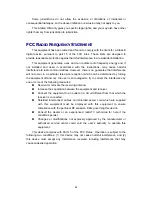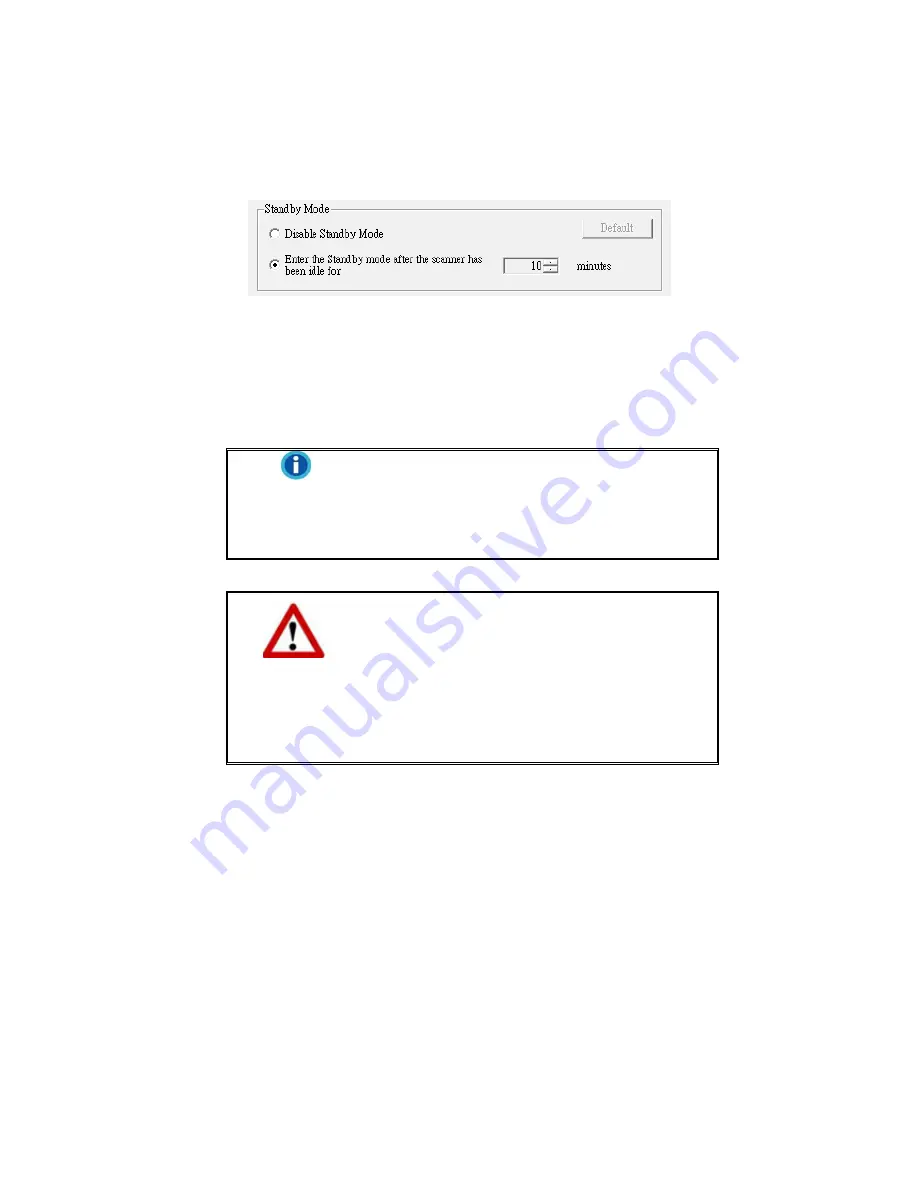
1. From the Windows
START
menu, point to
All Programs
>
Your Scanner
Model Name
, and then click
Scanner Utility
.
2. In
the
Standby Mode
section of the Scanner Utility window that opens, click the
button of your option:
a. To disable the Standby Mode: Click the button before
Disable Standby
Mode
.
b. To automatically enter the Standby Mode: Click the button before
Enter
the Standby mode after the scanner has been idle for ... minutes
and
then click the up or down arrows to set a default time for the scanner to
automatically enter the Standby Mode.
Information
The scanner will enter the standby mode (sleep
mode)
after it is idle for 10 minutes.
Simply press
any scanner button on the scanner panel and the
scanner will return back to the normal status.
3. Click
on
OK
button to save settings and exit.
Warning
To completely shut down the scanner, press
the power switch on the side of the scanner.
If the scanner will not be used for a long
period of time, shut down the scanner and
then disconnect the power cable from the
power outlet.
Alternatively you may click
Default
to restore the default settings. You may press
any scanner button to wake up the scanner from power saving.
37
Summary of Contents for SmartOffice PN2040
Page 1: ...Installation Usage Maintenance ...
Page 4: ...CONTACTING PLUSTEK 45 ...
Page 16: ...12 ...
Page 45: ...EMI FCC Class B CE Environment Requirement WEEE ROHS 41 ...