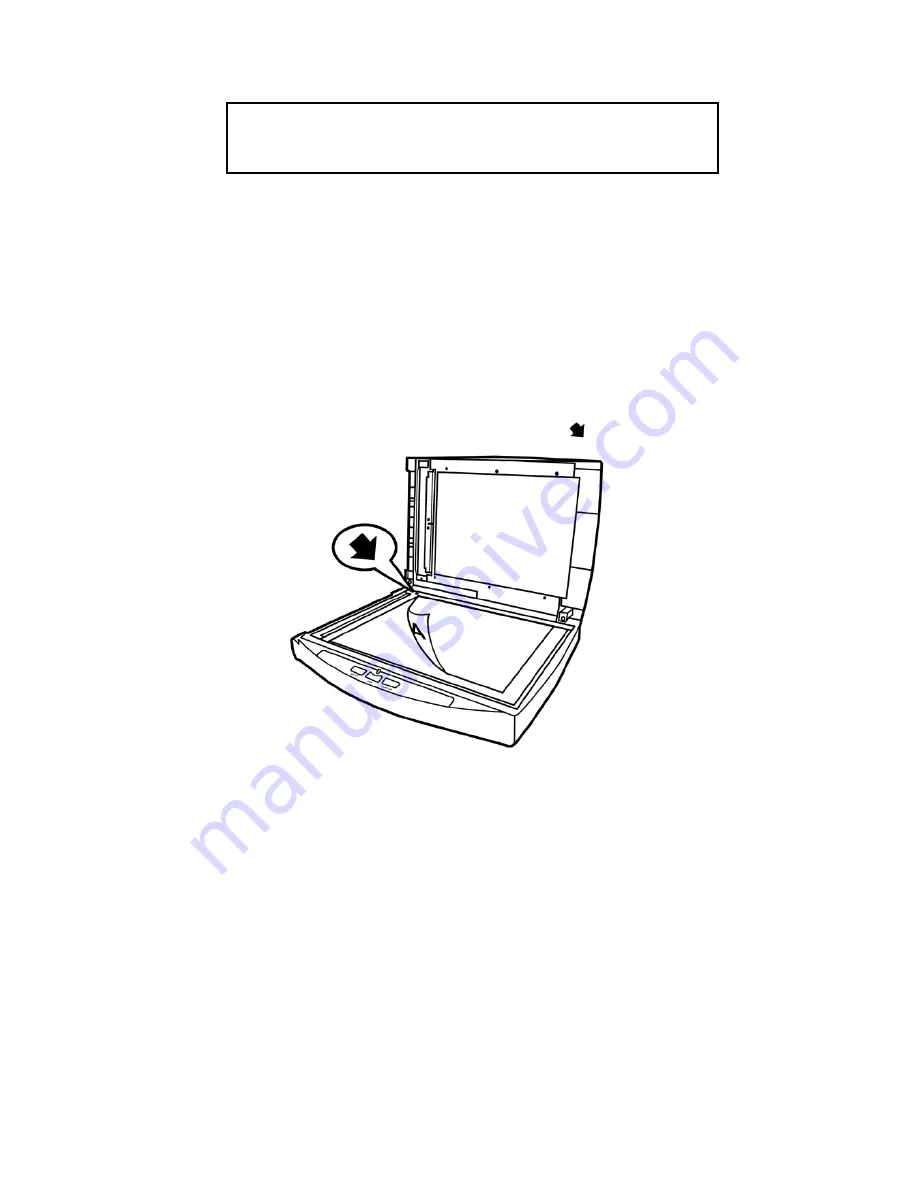
Attention
the future.
Save the Calibration Sheet in case you need
to calibrate the scanner in the future.
S
S
t
t
e
e
p
p
3
3
.
.
T
T
e
e
s
s
t
t
i
i
n
n
g
g
t
t
h
h
e
e
S
S
c
c
a
a
n
n
n
n
e
e
r
r
The following describes how you can check if the scanner is properly functioning
with your computer and the scanning software by performing your first scan with our
bundled image-editing application NewSoft Presto! PageManager. Before testing your
scanner, double check to make sure that all connections are securely fastened.
To test the flatbed scanning:
1. Open the scanner's document cover. Place a document face down onto the
scanner glass and align the document top with the
reference mark.
2. Gently close the document cover.
3. Click the Windows Start button to launch NewSoft Presto! PageManager.
4. (If you have only one scanner connected with your computer, please skip to
Step 5.)
If you have more than one scanner or other imaging device installed on your
computer: Click
Select Source
from the
File
menu of Presto! PageManager
and then choose this scanner as the default scanning source.
5. Within Presto! PageManager, click
Tools
>
Scan Settings
> uncheck
“
Suppress TWAIN User Interface
” >
OK
. Click
File
>
Acquire Image Data
.
6. In the TWAIN window that opens, select
Flatbed Reflective
as the Scan Type.
7. Click
the
Scan
button.
8. If an image appears on your screen, your scanner is working properly.
17
Summary of Contents for SmartOffice PN2040
Page 1: ...Installation Usage Maintenance ...
Page 4: ...CONTACTING PLUSTEK 45 ...
Page 16: ...12 ...
Page 45: ...EMI FCC Class B CE Environment Requirement WEEE ROHS 41 ...






























