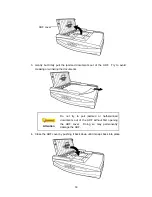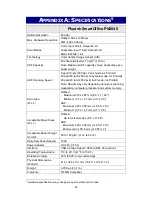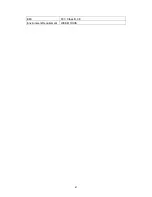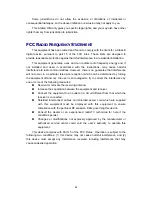S
S
c
c
a
a
n
n
n
n
i
i
n
n
g
g
f
f
r
r
o
o
m
m
t
t
h
h
e
e
S
S
c
c
a
a
n
n
n
n
e
e
r
r
’
’
s
s
F
F
r
r
o
o
n
n
t
t
P
P
a
a
n
n
e
e
l
l
o
o
r
r
O
O
n
n
-
-
s
s
c
c
r
r
e
e
e
e
n
n
D
D
o
o
c
c
A
A
c
c
t
t
i
i
o
o
n
n
'
'
s
s
E
E
x
x
e
e
c
c
u
u
t
t
e
e
M
M
e
e
n
n
u
u
The settings for each button on the scanner's front panel are configured through
DocAction. DocAction offers you quick access to the most frequently-used scanning
functions. They are especially useful when you need to repeatedly scan with the same
settings and send images to the same destination.
Buttons on the scanner front panel will be used in this guide to demonstrate the
scanner operations. You may also use DocAction's on-screen Execute menu to
perform the same scanning tasks.
Configure Button Settings
Before performing your first scan via scanner buttons, you are recommended to
configure the button settings to your needs and preferences first. There are two ways
to configure or view the button settings of DocAction:
Double-click the icon
in the Windows system tray.
Right-click the icon
in the Windows system tray, and then choose
Button Configuration…
in the pop-up menu that opens.
Within the “Button Configuration” window, you can find a row of icons running
through the left side of the window. Each icon corresponds to a single-touch button on
your scanner's front panel (as well as DocAction's on-screen Execute menu). Clicking
any icon on the left pane and its current button settings are displayed immediately on
the right pane. You may adjust the settings as desired.
Click the
Help
button within the Button Configuration window for more information
about the settings.
Scan Using the Buttons
Scanning documents or images from this scanner is very easy. Follow the two
steps described below:
1. Place the document or images onto the scanner. (Refer to “Chapter II.
Scanning” of this guide for more information in placing paper into the ADF or on
the flatbed glass properly.)
Attention
Place only text documents for OCR purposes.
Do not scan a photo using the OCR button.
2. Do one of the following to start scanning:
Press the button from the scanner's front panel.
29
Summary of Contents for SmartOffice PN2040
Page 1: ...Installation Usage Maintenance ...
Page 4: ...CONTACTING PLUSTEK 45 ...
Page 16: ...12 ...
Page 45: ...EMI FCC Class B CE Environment Requirement WEEE ROHS 41 ...