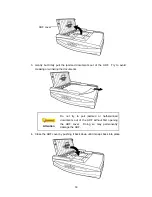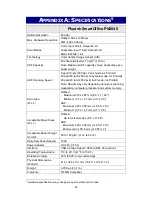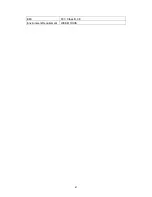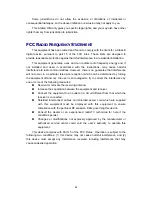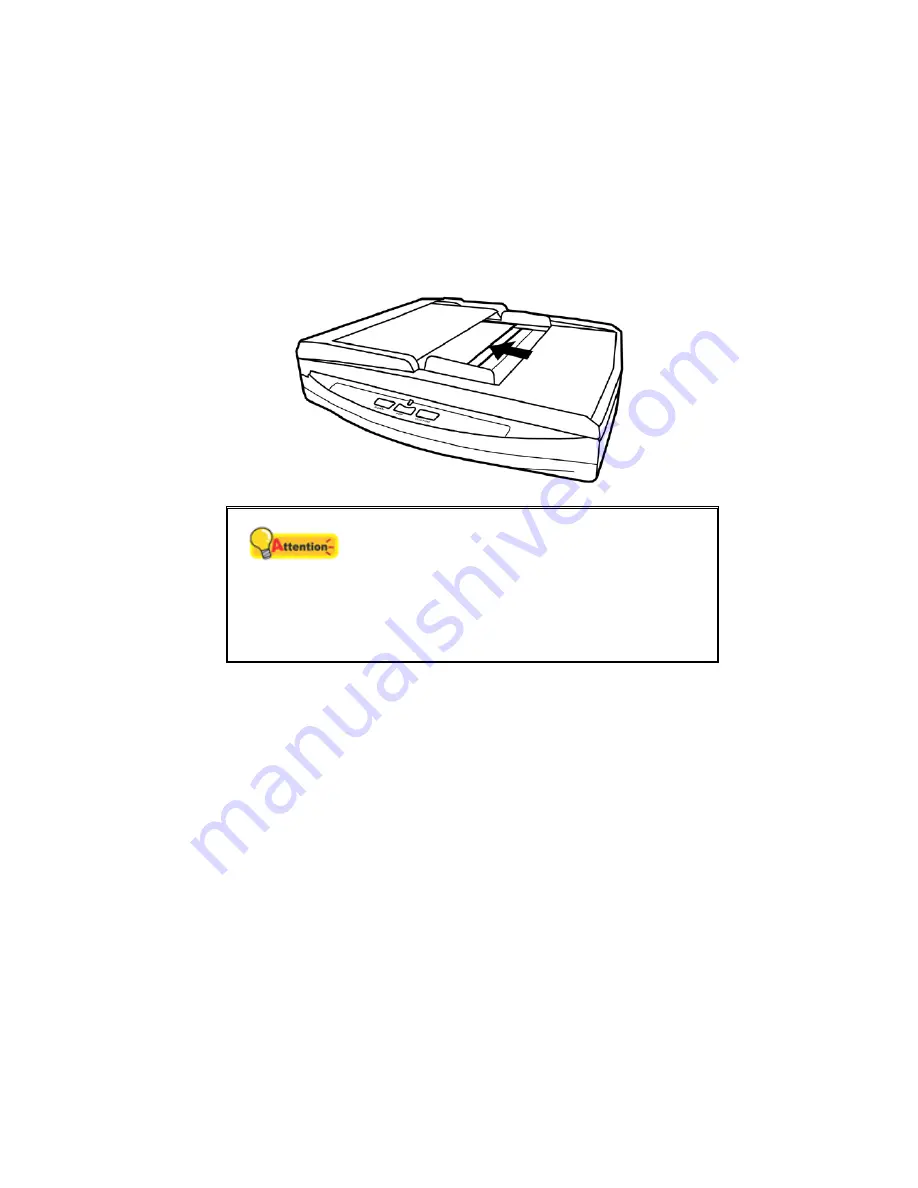
Calibrate the scanner if colors appear in areas that should be white, or colors of
the scanned image and the original vary a lot. This allows you to adjust and
compensate for variations that can occur in the optical component over time by its
nature.
The following describes how to calibrate the scanner:
1. The Calibration Sheet is used specially for
ADF Scanning
calibration.
2. Insert the special calibration sheet into the ADF of the scanner.
Attention
Please insert the special calibration sheet
included with the scanner. Alternatively you may
also use any plain white sheet of paper sized in
A4 (216 by 297 mm) instead; however, the
calibration effect may be less good than the
special calibration sheet.
3. Click
Start
>
All Programs
>
Your scanner model name
>
Calibration
Wizard
.
4. Click
Next
from the Calibration Wizard that pops up and then click
Calibrate
Now...
. Start to begin the Flatbed Reflective calibration process. After the
calibration is complete, click
OK
.
5. Click
Calibrate Now...
. Click on the
Start
button to begin the ADF calibration
process.
6. The scanner pulls the calibration sheet through the scanner, which completes
this scanner calibration. After the calibration is complete, click
OK
and then
click
Finish
.
S
TANDBY
M
ODE
To save power consumption, the scanner will enter the standby mode after it is idle
for a while. You may disable the standby mode or define an idle time for the scanner to
automatically enter the standby mode.
36
Summary of Contents for SmartOffice PN2040
Page 1: ...Installation Usage Maintenance ...
Page 4: ...CONTACTING PLUSTEK 45 ...
Page 16: ...12 ...
Page 45: ...EMI FCC Class B CE Environment Requirement WEEE ROHS 41 ...