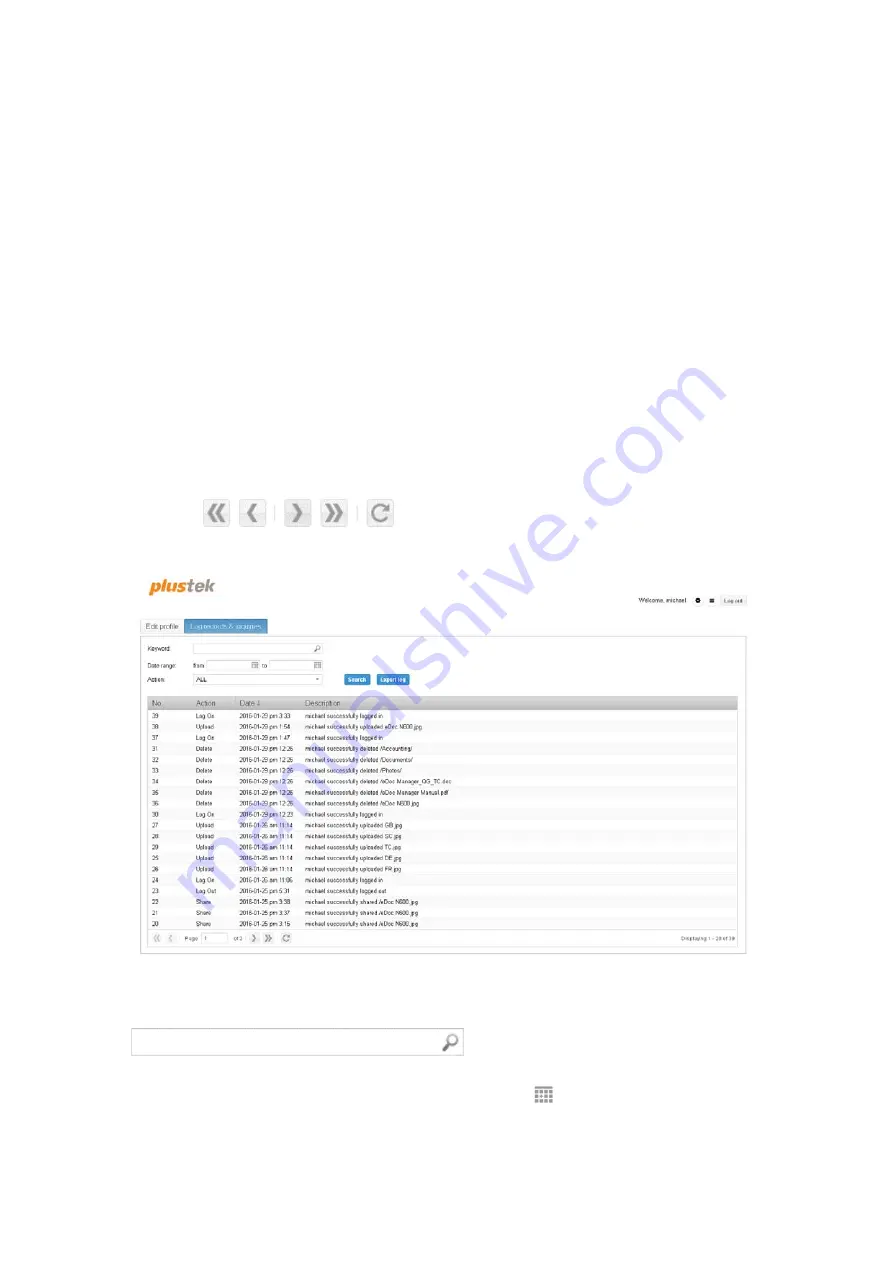
Show preview
You can select whether to use eDoc Manager’s quick preview feature.
Preview mode
You can select the quick preview mode to utilize.
Floating
will cause the quick
preview to move along to the right of your mouse curser, while
Fixed
will cause the
quick preview to be fixed along the right edge of the browser window.
Preview display magnification
You can select the magnification ratio - and in turn the size of the quick preview
window – to show the previewed content with.
Log records & inquiries
On this tab you can view, search and export your personal activity log. The eDoc
Manager keeps a record of all actions performed, from logging in and out, to sharing
files and folders. You can change the sorting order by clicking on the column headers.
Use the
navigation buttons at the bottom to move to
another log page.
Searching the log
You can search for specific log entries by entering a keyword in the
Keyword
field
and clicking on the
Search
button. You
can narrow down your search results by selecting a specific
Action
from the drop-
down list and by specifying a
Date range
using the
calendar context menu. To
return showing the entire log, do a search with the
Keyword
and
Date range
fields
empty and
All
selected in the
Action
drop-down list.
55






























