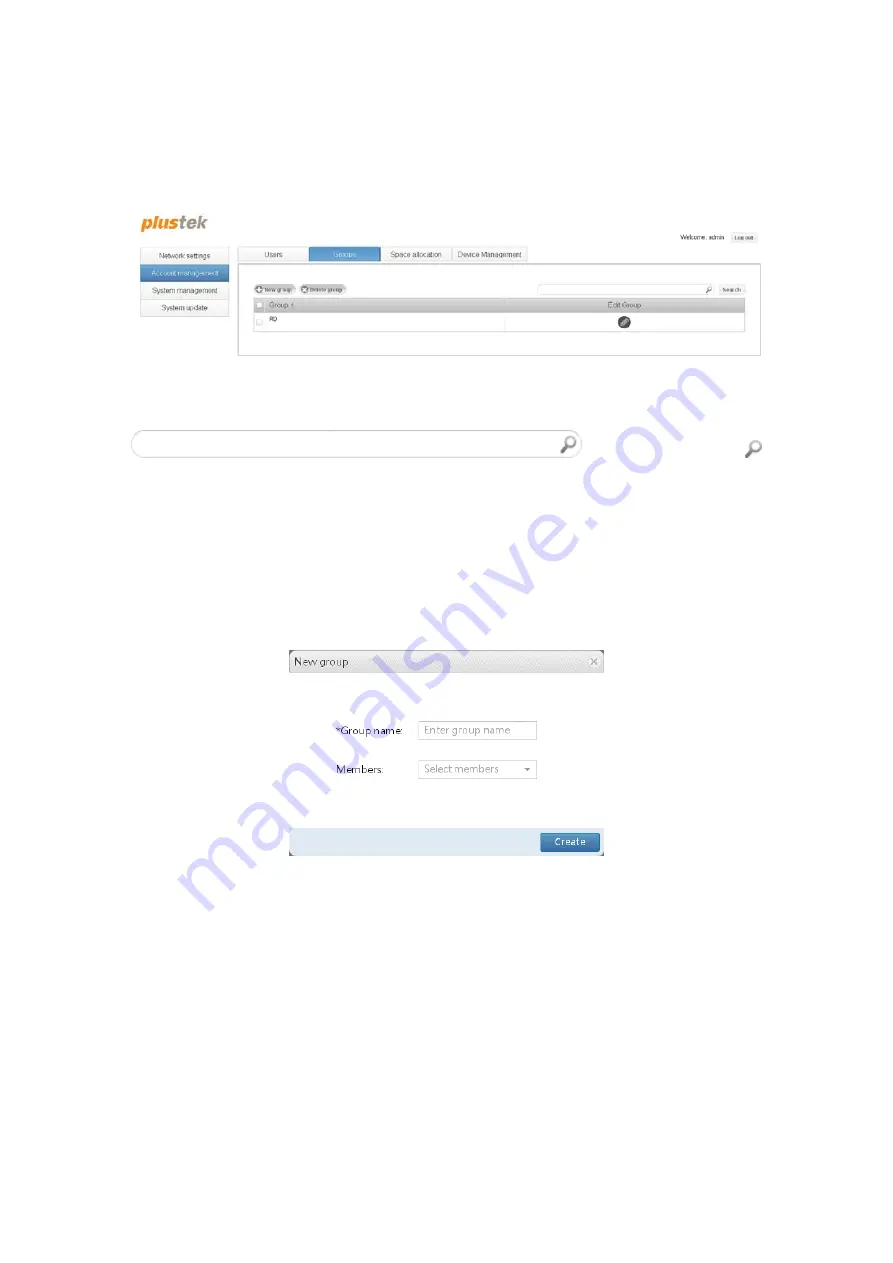
Groups
On this tab you can view, search, create, edit and delete groups. When choosing to
collaborate on a folder or file, your users can choose to collaborate with other users or
groups. Users can be assigned to groups to make collaboration easier.
Searching groups
You can search for groups by entering a keyword in the
Search
field
and clicking on the
magnifying glass
or
Search
button. A prompt will inform you if the search came up
empty. To return showing all groups, do a search without any keywords.
Creating groups
1. Click on the
New group
button to open the
New group
dialog.
2. Enter the
Group name
and select the
Members
of this group using the drop-
down list.
3. Click on the
Create
button to create the new group.
Deleting groups
1. Select the desired group and click on the
Delete group
button.
2. You will be prompted to confirm deleting the group. Click on the
Yes
button to
confirm and delete the group.
32






























