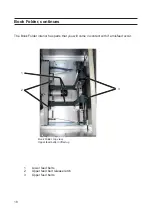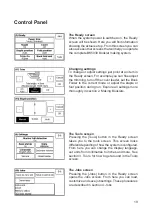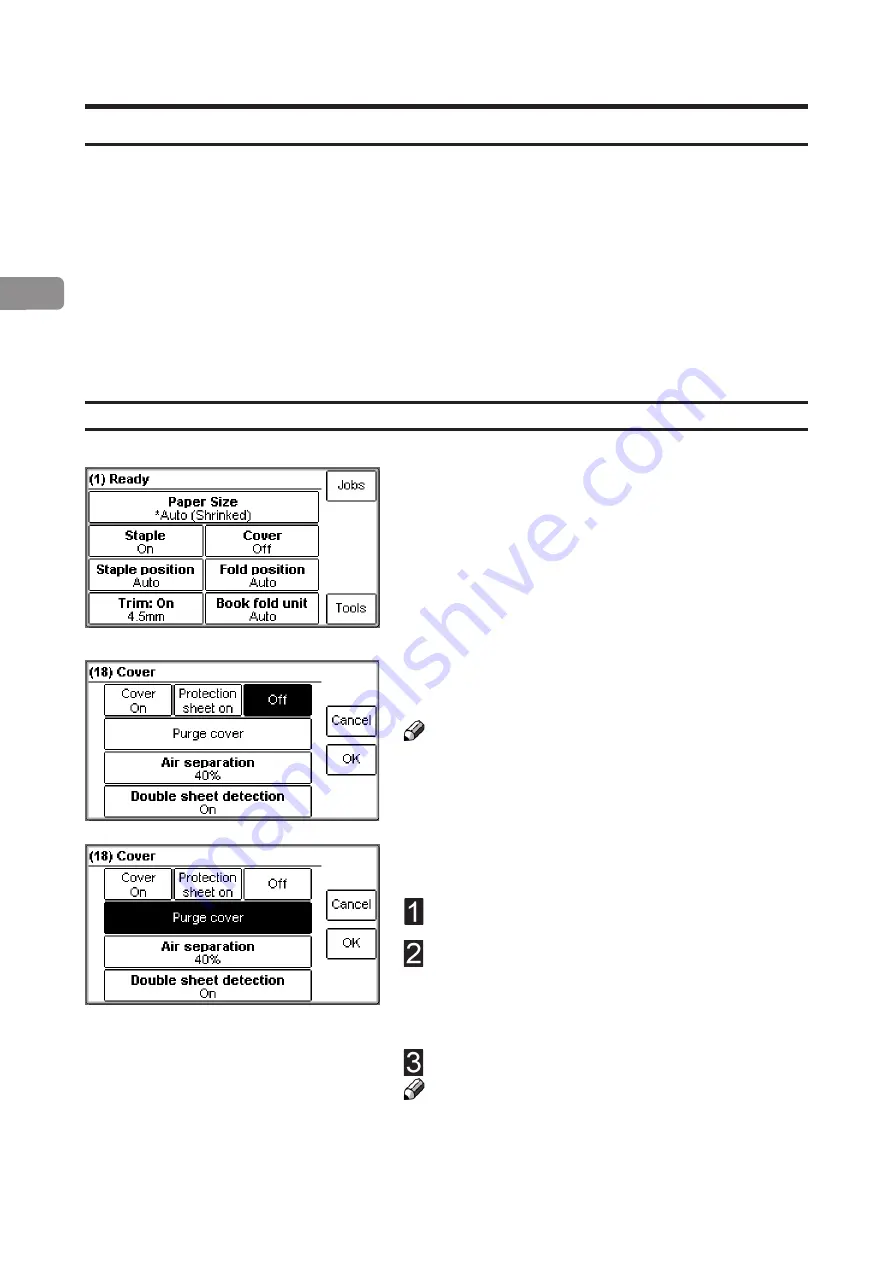
2
30
From the Ready screen, press the [Cover] button to
go to the Cover screen.
Select [Cover On], [Protection sheet on] or [Off] by
pressing the corresponding button and save setting
by pressing the [OK] button.
Note
To avoid that fault code “CF-503 Load covers” will be
shown, load covers
before
selecting [Cover On] or
[Protection sheet on]. See section 1. Basics
Using covers
The Purge mode is used when you want to completely
empty the Cover Feeder from covers.
Remove all cover sheets from the bin.
Select Purge and press the [OK] button. The
prefed cover sheet will now be fed into the
Booklet Maker to the stapling area, but without
being stapled.
Open the Top Cover and remove the cover sheet.
Note
If you open and close the Top Cover without removing
the cover sheet, the cover sheet will be stapled and
folded and then fed to the stacker.
Cover
If a Cover Feeder is present, the [Cover] button will be visible in the control panel. Set to On,
the cover feeder will automatically feed one cover to each set from the copier, or if you are
manually feeding a set. The cover feeder can be used in either for feeding regular covers or
for feeding protection sheets.
In the first case, higher paper weight, pre-printed covers are fed to the set waiting in the
compiler. The set and the cover are then stapled and folded together.
In the latter case the sheets in the set are jogged and stapled
before
the protection sheet is
fed. The set and the cover sheet are then folded together.
Depending of the system setup, the booklet is then fed to the belt stacker or to the trimmer.
Summary of Contents for BK5030
Page 6: ...Page intentionally blank ...
Page 50: ...6 50 Page intentionally blank ...
Page 62: ...Page intentionally blank ...
Page 64: ......