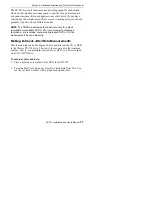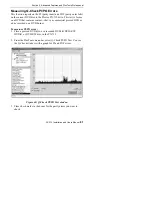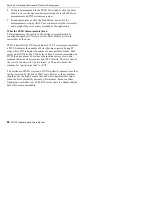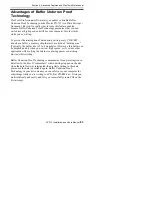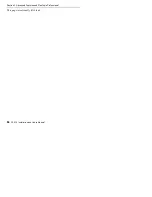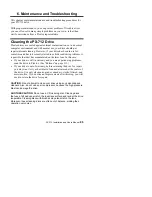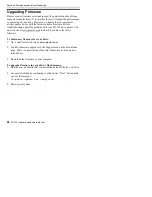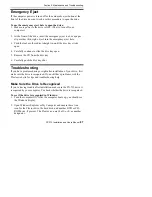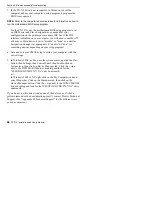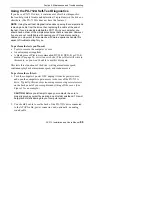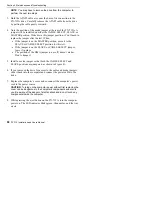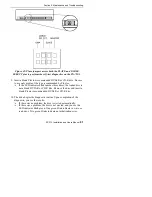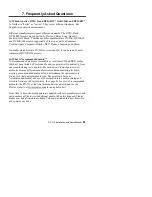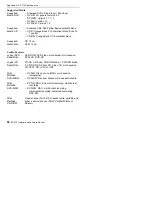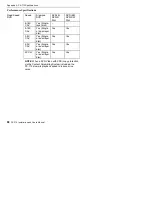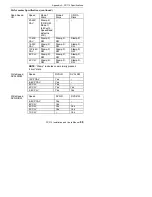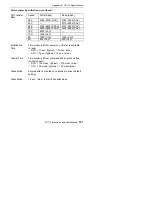Section 6. Maintenance and Troubleshooting
88
PX-712 Installation and Users Manual
3. If the PX-712 drive is not recognized in Windows, reboot the
computer and use your computer’s setup program to program the
BIOS to recognize it.
NOTE: Refer to the computer’s documentation for information on how to
run the motherboard BIOS setup program.
For the PX-712A, use the motherboard BIOS setup program to set
up IDE Master and Slave designations, as needed for your
configuration, on the primary or secondary IDE bus. If the IDE
interface is disabled on your computer, you will need to enable it. If
a Master or Slave device is set to “disable” or “none” or a similar
designation, change it as appropriate to “enable” or “auto” (or
something similar, depending on your setup program).
4. Save and exit your CMOS setup to restart your computer with the
new settings.
5. In Windows 98SE, or Me, once the system comes up click the Start
button, then Settings, then Control Panel, then double-click on
System icon, then click on Device Manager tab. Click the + sign
next to the DVD/CD-ROM drives heading and look for the
“PLEXTOR DVDR PX-712A” entry underneath.
-or-
In Windows 2000 or XP, right-click on the My Computer icon and
select Properties. Click on the Hardware tab, then click on the
Device Manager button. Click the + sign next to the DVD/CD-ROM
drives heading and look for the “PLEXTOR DVDR PX-712A” entry
underneath.
If you do not see this drive listed as one of the devices, or if it has a
yellow diamond with an exclamation point (!), contact Plextor Technical
Support. (See “Appendix B: Technical Support” for the different ways
you can contact us.)
Summary of Contents for PX-712
Page 5: ...Detail of PX 712SA Laser Caution Labels...
Page 6: ...This page intentionally left blank...
Page 10: ...Table of Contents x PX 712 Installation and Users Manual This page intentionally left blank...
Page 134: ...Index 124 PX 712 Installation and Users Manual This page intentionally left blank...
Page 135: ...PX 712 Installation and Users Manual 125 Notes...