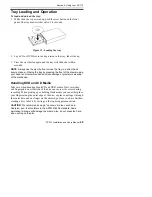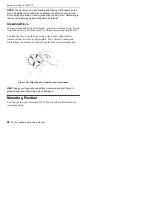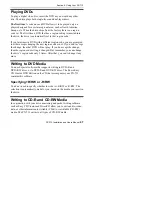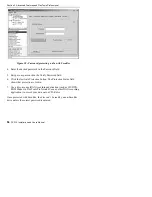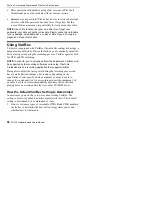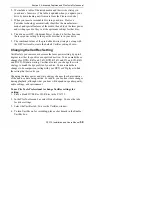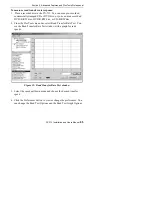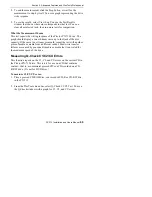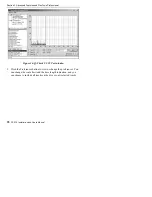Section 5. Advanced Features and PlexTools Professional
PX-712 Installation and Users Manual
57
Reading a Password-Protected Disc
To read a disc that has been password-protected with SecuRec:
1. Make sure you have PlexTools Pro or SecuViewer on your
computer.
2. Insert the password-protected CD-R disc into a PX-712 or Plextor
Premium drive. (You only need these drives if you are using
PlexTools Professional software. With SecuViewer, you can use any
drive.)
3. In PlexTools Professional, choose Drive Settings and choose the
SecuRec tab. You see the SecuRec window.
-or-
Launch SecuViewer.
4. Enter the password in the Password field.
5. Click the Activate Protection button. The Protection Status field
shows that protection is Active. You can now read the contents of
the disc using Windows Explorer.
Important Facts about SecuRec
•
SecuRec burning is applicable to data (ISO 9660) CDs only.
•
SecuRec supports data CD-R discs written by disc-at-once (DAO)
techniques.
•
If you are distributing a SecuRec disc to others, please remember to
provide them the reader driver on another disc, or have them
download the reader driver from the Plextor web site at:
http://www.plextor.com/english/support/downloads/reader.html.
•
Only data CD-R discs recorded in DAO mode can be password-
protected with SecuRec. DVD discs, audio (CD-DA) discs, or data
CDs written by track-at-once (TAO) or multi-session cannot be
protected.
Summary of Contents for PX-712
Page 5: ...Detail of PX 712SA Laser Caution Labels...
Page 6: ...This page intentionally left blank...
Page 10: ...Table of Contents x PX 712 Installation and Users Manual This page intentionally left blank...
Page 134: ...Index 124 PX 712 Installation and Users Manual This page intentionally left blank...
Page 135: ...PX 712 Installation and Users Manual 125 Notes...