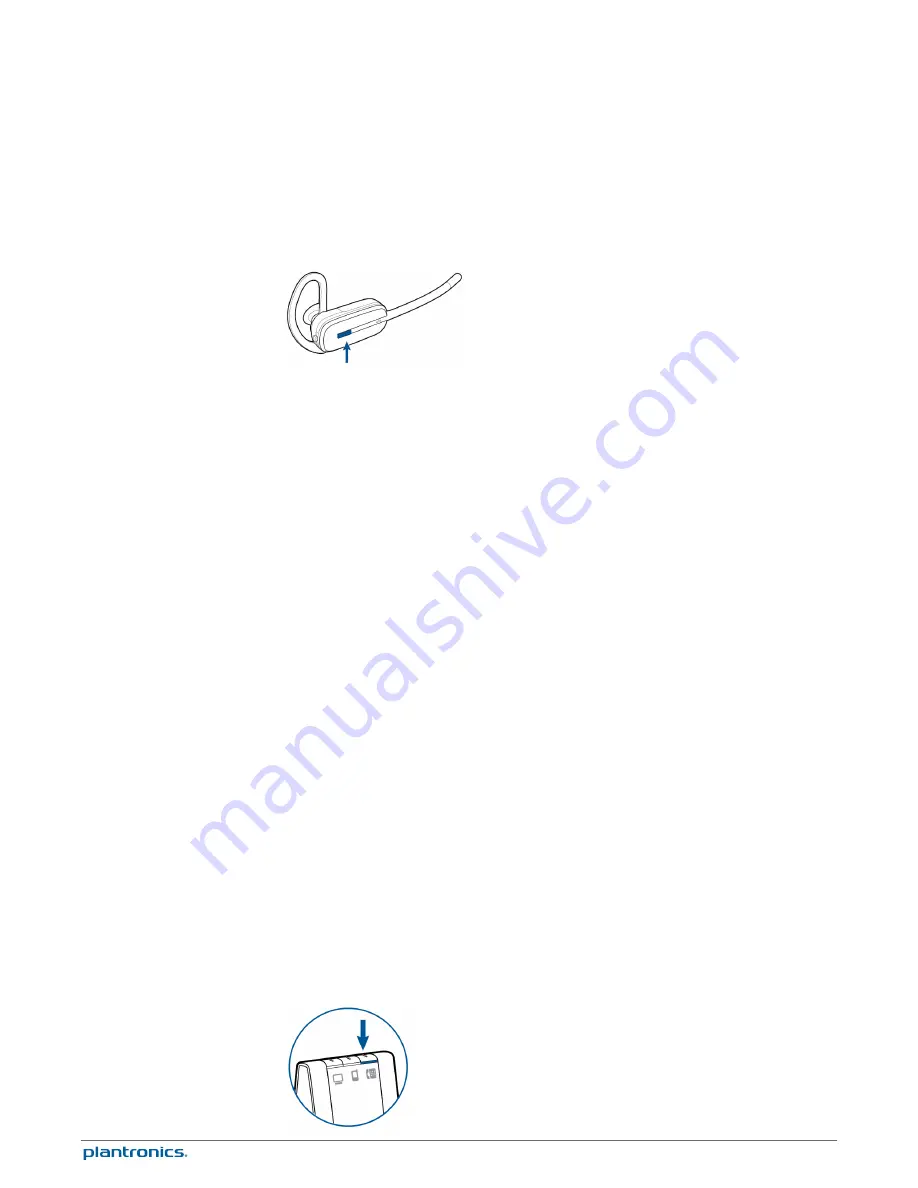
Answer a call
The easiest way to answer an incoming call from the desk phone, mobile phone or computer is
to press the headset call button when you hear an incoming call.
Alternatively, you can answer an incoming call by pressing the base button for the line that is
ringing.
NOTE
If you don't have remote call control through a lifter (HL10) or cable (EHS), manually remove
desk phone handset before each call.
NOTE
Remote answer/end capability for the PC is a software feature and dependent on a compatible
softphone. If you do not install the software or don’t have a compatible softphone, you will need to
press the headset call button first, then answer the call using the softphone application. Visit
plantronics.com/software for more information.
Answer a second incoming call with your headset
If you are on a call and a second call comes in from one of the other devices, you can flash to
(answer) the second call by pressing the headset volume button up or down for 1.5 seconds. This
will put the first call on hold while answering the incoming call.
You can flash to answer multiple incoming calls from the PC, however only one call is supported
at any given time on the mobile phone or desk phone. You will need to manage multiple calls on
the desk phone or mobile phone on the devices themselves.
Answer a call while listening to music or audio
If you are listening to music on a supported media player and a call comes in, the base will
pause the music when you answer your call and resume the music when your call is over.
Plantronics software must be installed for this feature to function.
The Action to Media Player settings are defined in the preference tab of the Plantronics Control
Panel.
Answer a call with your mobile phone
If you answer an incoming mobile call using the answer button on the mobile phone, the audio
will remain in the phone. If you answer an incoming call using the headset or base, the audio
will be in the headset.
Reject a mobile call
When you receive an incoming mobile phone call, the mobile button on the base will flash green.
To reject the call, hold the base mobile button down for 3 seconds.
Place a desk phone call
1
While wearing your headset, short press the base desk phone button.
Daily use
Incoming calls
Outgoing calls
25















































