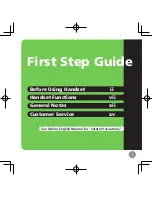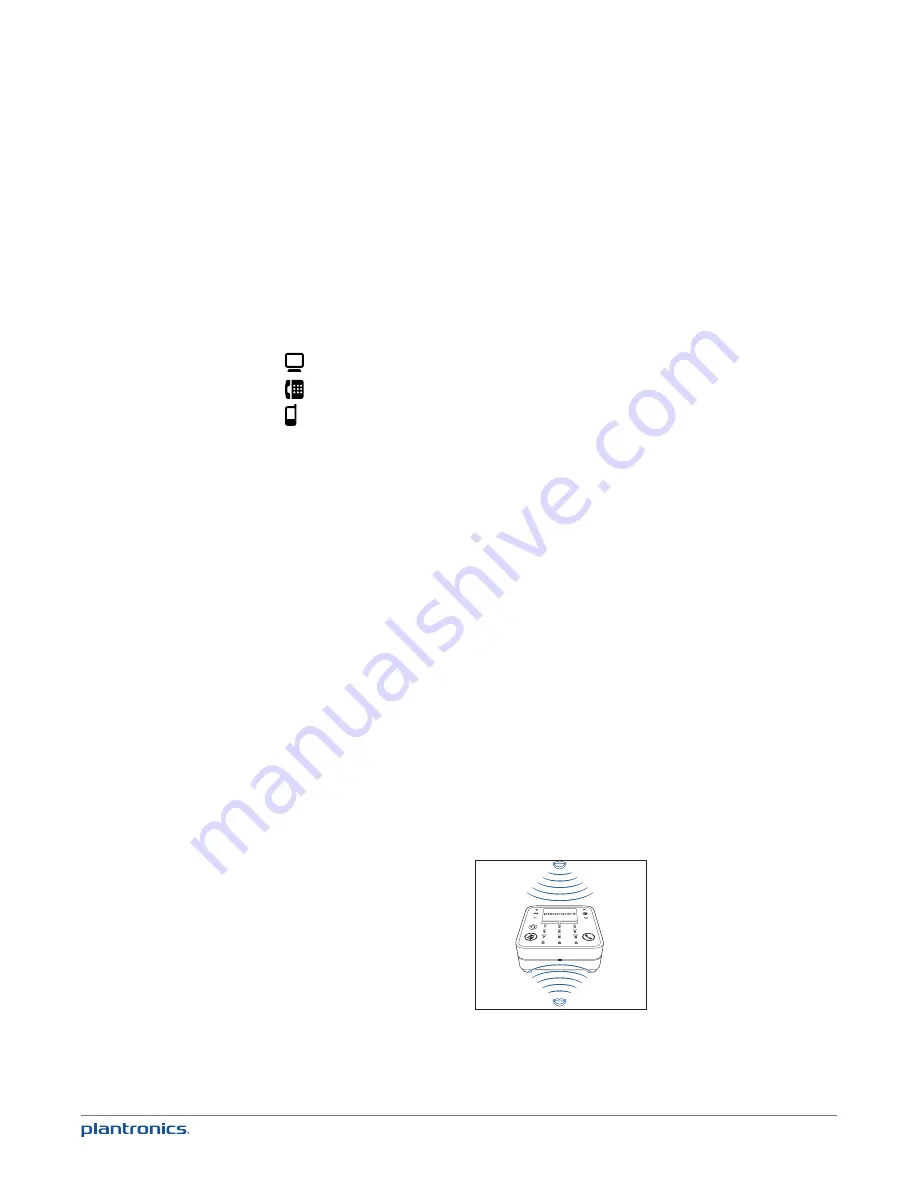
10
Outgoing Line
Outgoing phone line indicators
When you make an outgoing call, the call is made by default using the last line you selected on
the Dial screen (see Make a Call on page 11). To choose a different line, simply highlight the line
of your choice on the Dial screen. If the last line used is unavailable, outgoing calls are made
over the first available line, in this order: softphone, landline (P830 & P835 models only), mobile
phone. Note that you can answer incoming calls from any connected phone line on your Calisto.
: Outgoing calls are made over your default softphone line.
: Outgoing calls are made over your analog landline (P830 & P835 models only).
: Outgoing calls are made over your connected mobile phone line.
Online status indicators (if supported by your softphone application)
If supported by your softphone, your Calisto displays your online status, such as available, busy,
away, and so on. Actual icons vary according to the softphone.
Menu
The menu gives you access to many Calisto features. To display the menu, do one of the
following:
• When the idle screen is displayed, press Menu (right softkey) or any key on your Calisto.
• When you are working with a feature within a menu, press and hold Back (left softkey) to
return directly to the main menu.
• Call Log: See Use the Call Log on page 14.
• Favorites: See Enter/Edit Favorites on page 15.
• Bluetooth: See Disconnect from/Reconnect to a Mobile Phone or Bluetooth Headset on page 26
• Settings: See Customize Your Calisto Settings on page 28.
Optimal Audio Performance
Your Calisto is optimized for personal use. To minimize background noise, the microphone pick-
up range is limited. This illustration shows ideal placement of your Calisto to optimize voice
pick-up:
If you require 360-degree room coverage to handle multi-party calls, consider using the
Plantronics PA50 wireless mic as an alternative. You can place the wireless mic on a table for
full 360
0
coverage (see Use Your Calisto with a Wireless Mic on page 22).