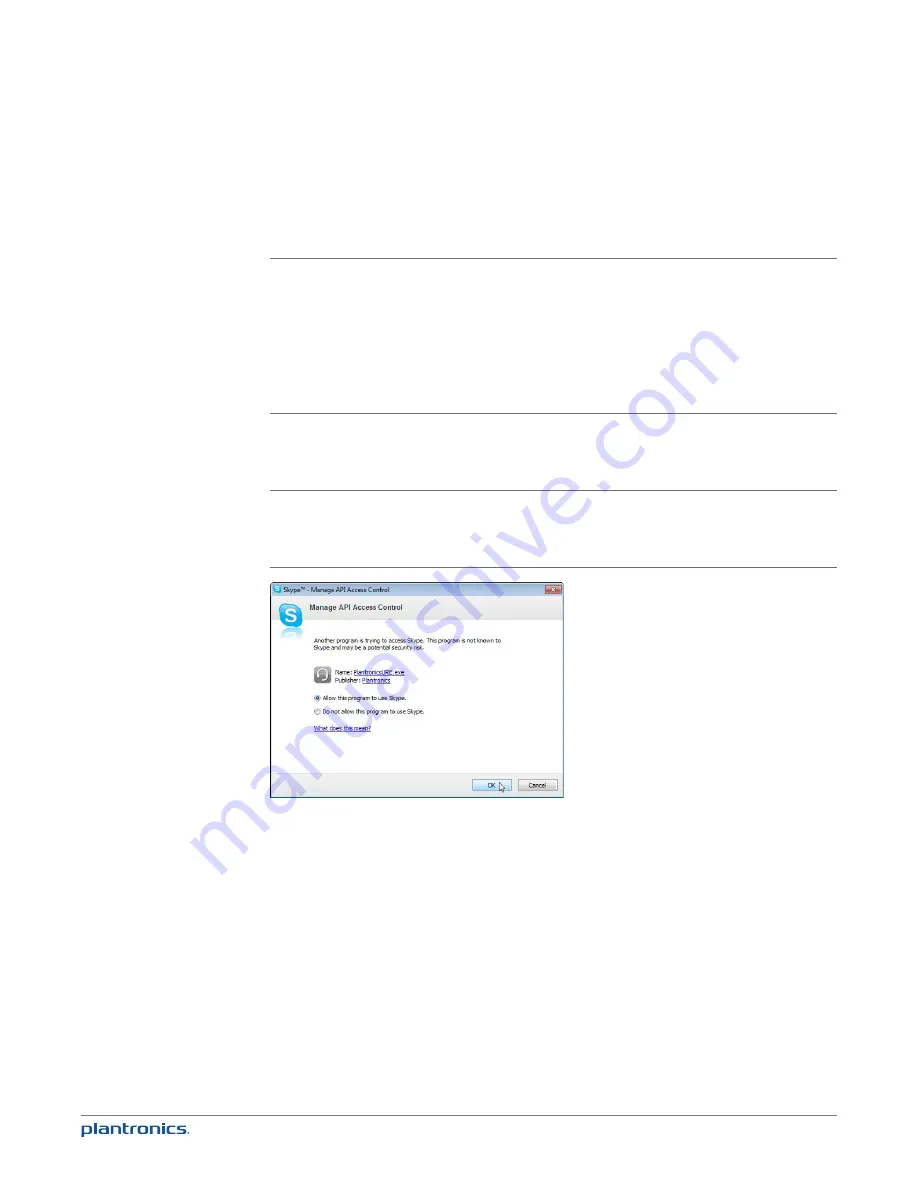
38
The following items pertain specifically to issues related to the Calisto 800 Series with Spokes
software and supported applications:
Skype does not work with
Spokes software
Open Skype and select: Tools>Options>Advanced
•Select “Manage other programs’ access to Skype”.
•PlantronicsUR.exe will appear under “Manage API Access Control”
(see graphic below)
•Select “Change”
•Select “Allow this Program to Use Skype”, click “OK”
•Click “OK” again
•All supported Spokes functions should now work with Skype
Media Manager “Resumes”
my media player after a
softphone call even when I
manually pause media
3rd party media player interface controls do not distinguish between manual
and automated audio stream interruption events for Spokes software. To
resolve this, open Plantronics Control Panel and configure your media player
behavior to “Do Nothing” when a softphone call ends.
Call Log information is not
being captured from my
softphone
For PC calls, only call log information from the Default Softphone configured
in Plantronics Control Panel is captured in the Calisto 800 call log. To capture
Call Log information from a specific softphone, change the Default Softphone
as desired.
Troubleshooting - Software
















